Adding admin users
You can add multiple admin users to your online induction account with various access levels.
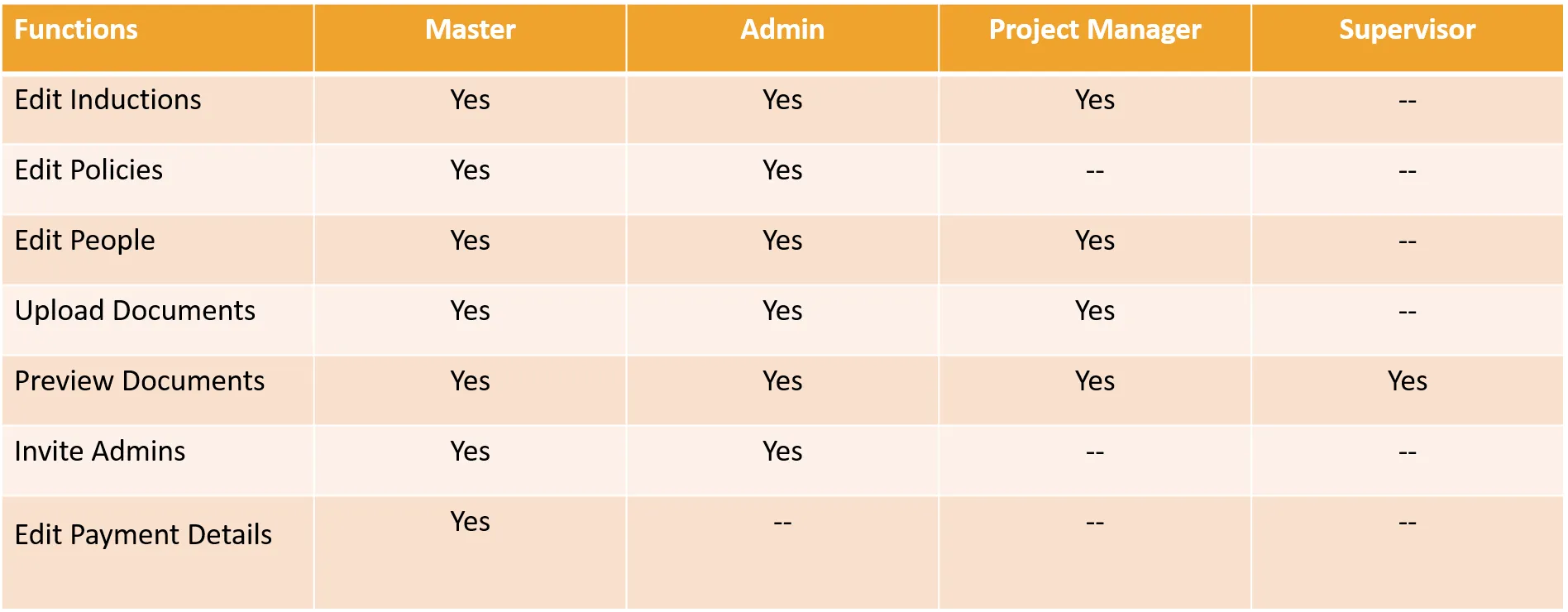
To send an invitation to a new or existing user click on your logo at the top right hand corner and choose ‘Account Access’ from a drop down menu
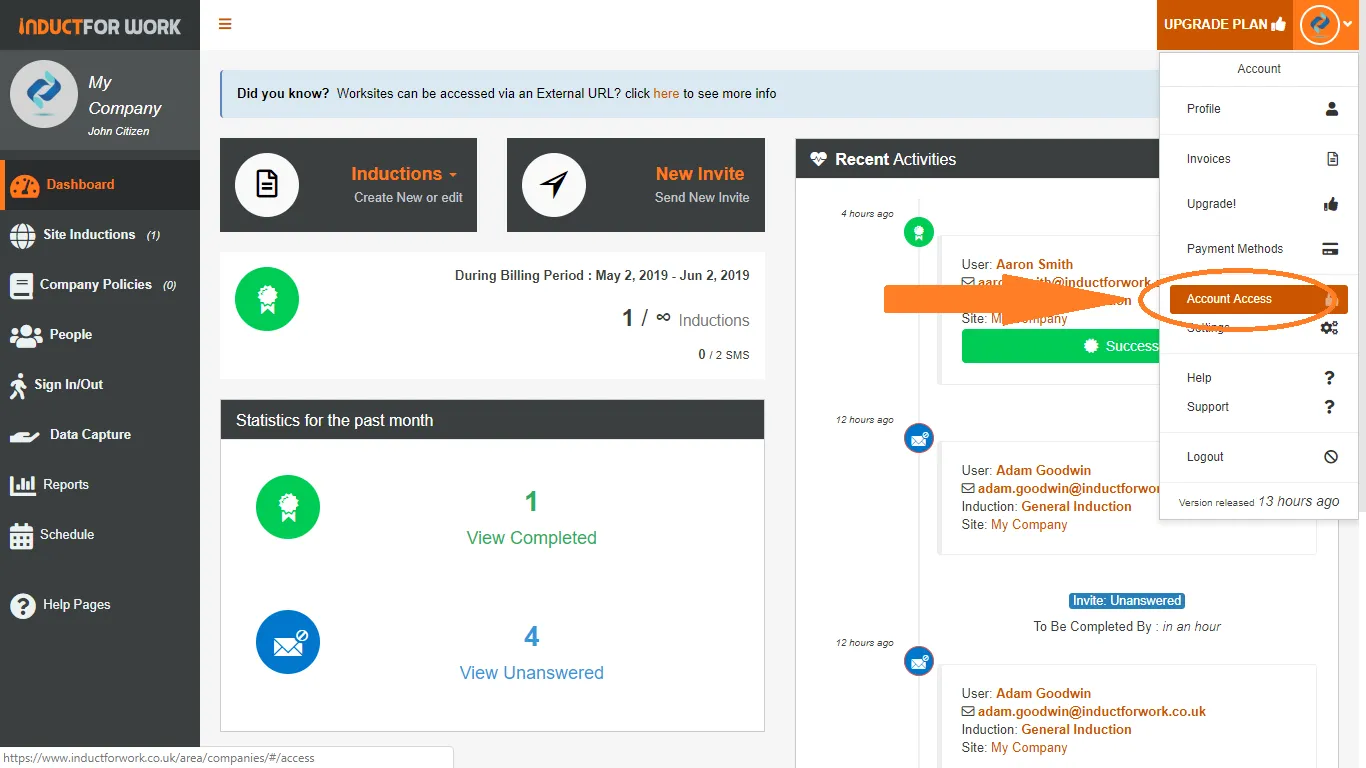
Now let’s click on ‘Invite New’ first and then select whether you are inviting a new person who has not previously used Induct For Work or choose from existing users. Now let’s select what level of access you would like your user to have, full admin, site manager or Supervisor, then click on ‘Invite Selected’. Your user will receive an email to confirm the acceptance for a new account role.
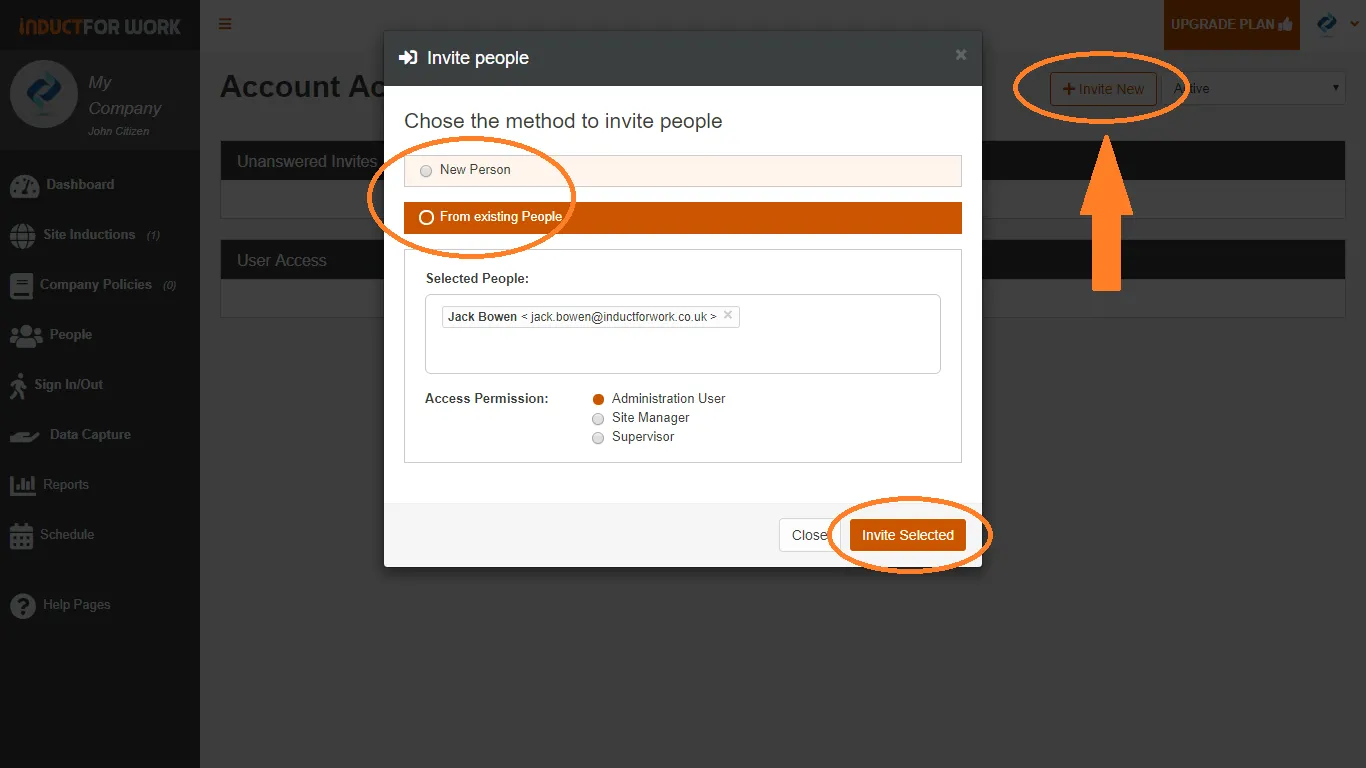
As soon as your user confirms a new account role their new role will get displayed in ‘User Access’ area.
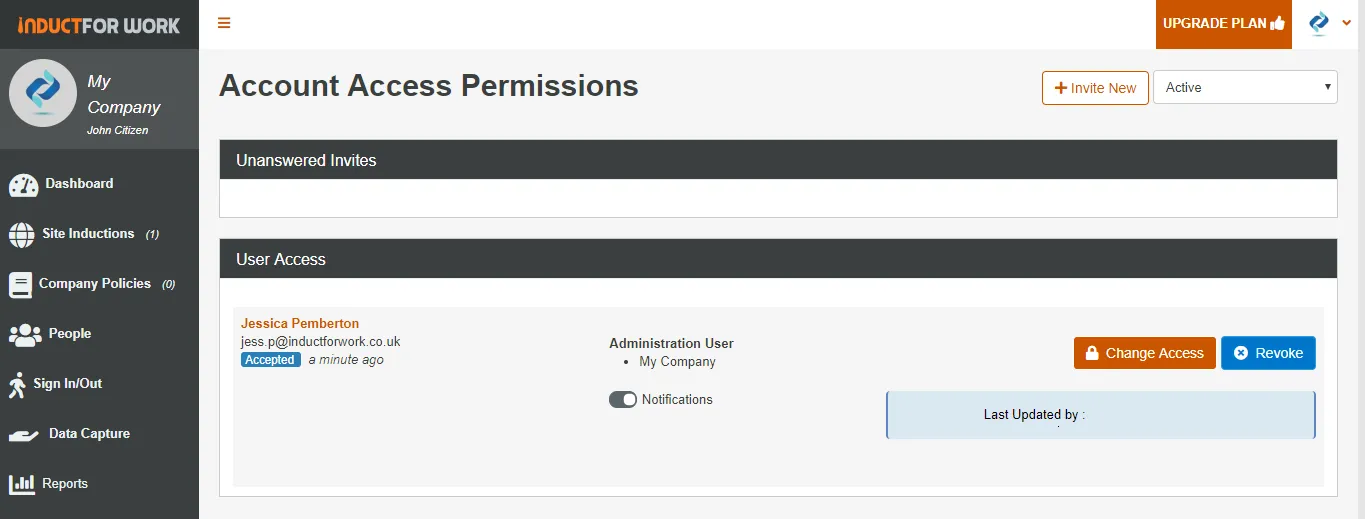
From here you can turn their notifications on or off. You can also change their access level to the system or even revoke it all together. When you change your admin user’s access the changes take place immediately after you click ‘Confirm’. No emails are generated.
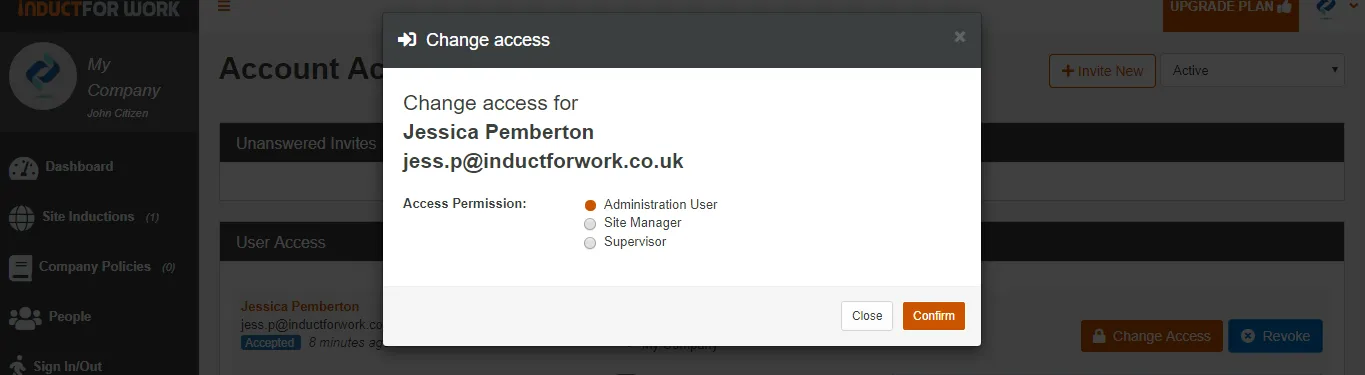
When you revoke the access you can also provide the reasons which can referenced to later.
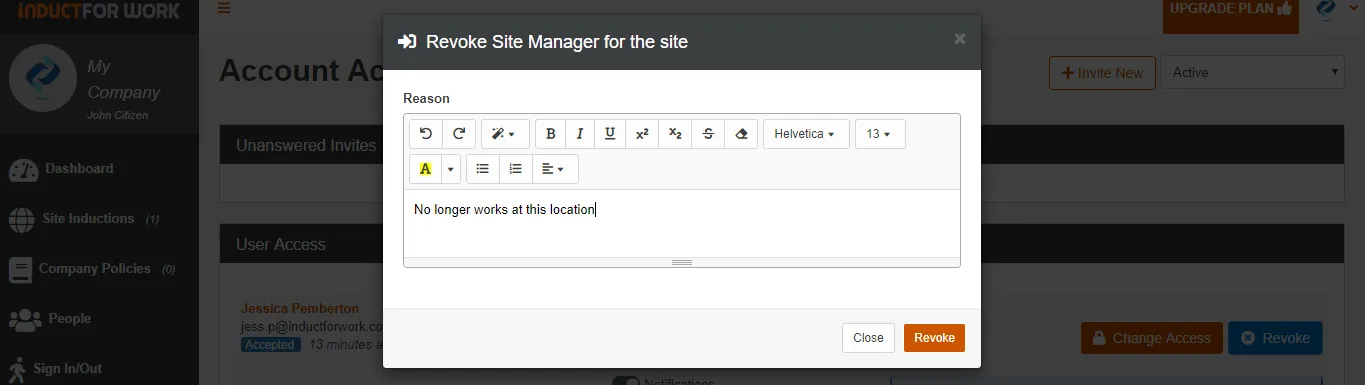
In the next help page we are going to cover Induction Settings. You will see how Notifications can be turned on and off and how to choose a Certificate of Completion. Happy inducting!
