Induction Settings
Each induction has a number of individual settings. They can be edited by clicking on ‘Settings’ button right here. Let’s go through them.
In ‘Description’ area you can specify who this induction is for, for example, for full time employees or for contractors. Let’s say this course is designed for Contractors and let’s type that in.
Now next area is your ‘Industry’. You can leave it is, or you choose from any other available industry.
Next we have an option to ‘Force inductees to select a correct answer’. When it is On, inductees will not be able to fail your quizzed. If they choose a wrong answer a pop up message gets displayed notifying them that the answer is incorrect and they will have to try again, until they get it right. When ‘forcing to select correct answer’ is OFF, the induction can only be passed, if your inductees quiz score is equal or above a ‘Pass Percentage’ which can be set in is this area, just above ‘Overwrite time to complete’.
Next up is ‘Send notification on completion’. Now When activated the system sends out email notification to all admins, project managers and site supervisors for this induction with a copy of completed Certificate or ID card. The same applies to ‘Sending Notification on Fail’. All levels of your admins are notified when a user fails their induction. Next function lets your inductees to retry their induction straight away, if they failed it. When this function is dis-activated inductees are not able to retry failed induction unless your admins send them an Invite.
‘Force Inductees to Upload Photo’ makes it mandatory for all users to provide their photo during this induction. This induction can not be completed unless a picture is provided.
‘Send copy of Induction on Completion’ sends a copy of the induction content without questions and answers to your inductees with their Certificate of completion.
‘Auto re-invite inductees on expiration’ function keeps track of user induction expiration date, when ON, and generates an automated invite that gets sent out to your user when their current induction gets close to being expired. This function get dis-activated for users whose profiles get archived.
‘Capture Inductee Address’ makes it mandatory for all users doing this induction to provide their address.
‘Capture Inductee Emergency Contacts’ makes it mandatory for all users doing this induction to provide their Emergency Contacts. Multiple entries can be entered.
‘Show in Induction Portal’ let’s your users, entering their induction through a self registration portal, to see this induction. If ‘Show in Induction Portal’ is OFF, this induction becomes invisible to all users except for admin users. This function is particularly handy when your admins are working on creating new induction content and when they don’t want this induction to be visible to inductees.
‘Pass percentage’ sets the pass score for this induction. When ‘Force inductee to select a correct answer’ is ON, pass percentage number becomes unused.
‘Overwrite Time to Complete’ lets you to overwrite an estimated time to complete the induction.
And last settings allows to set expiration date for this induction to be valid from 6 months to 5 years. Normally this setting is set between 1 to 2 years depending on the industry you are in.
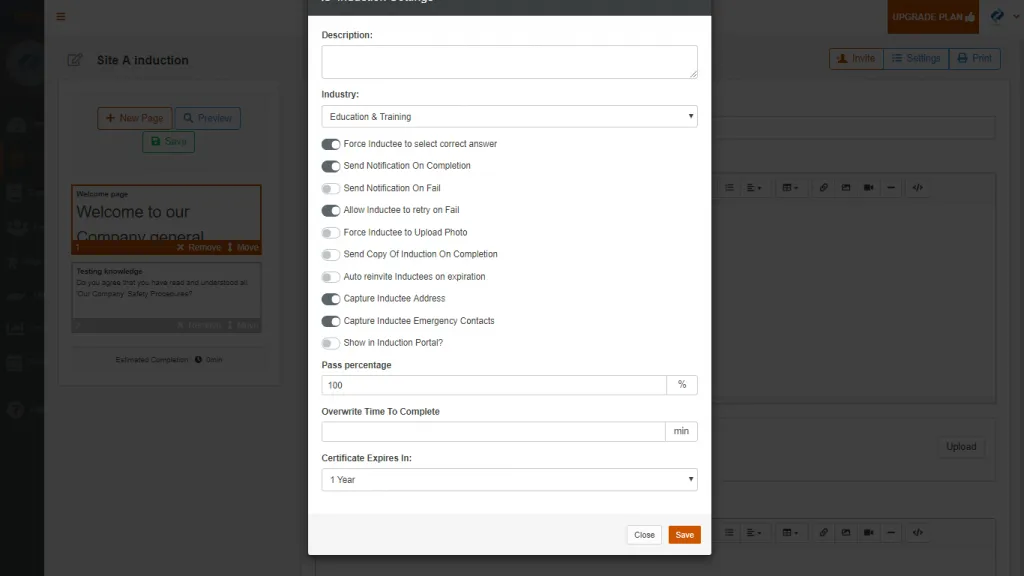
In the next help page we are going to show you how to convert and upload PowerPoint based inductions.
Happy inducting!
