Creating users
When you click on ‘People’ area, all users who used the system are shown, unless their profiles have been archived. To start manually creating users one by one we need to click ‘Create New’
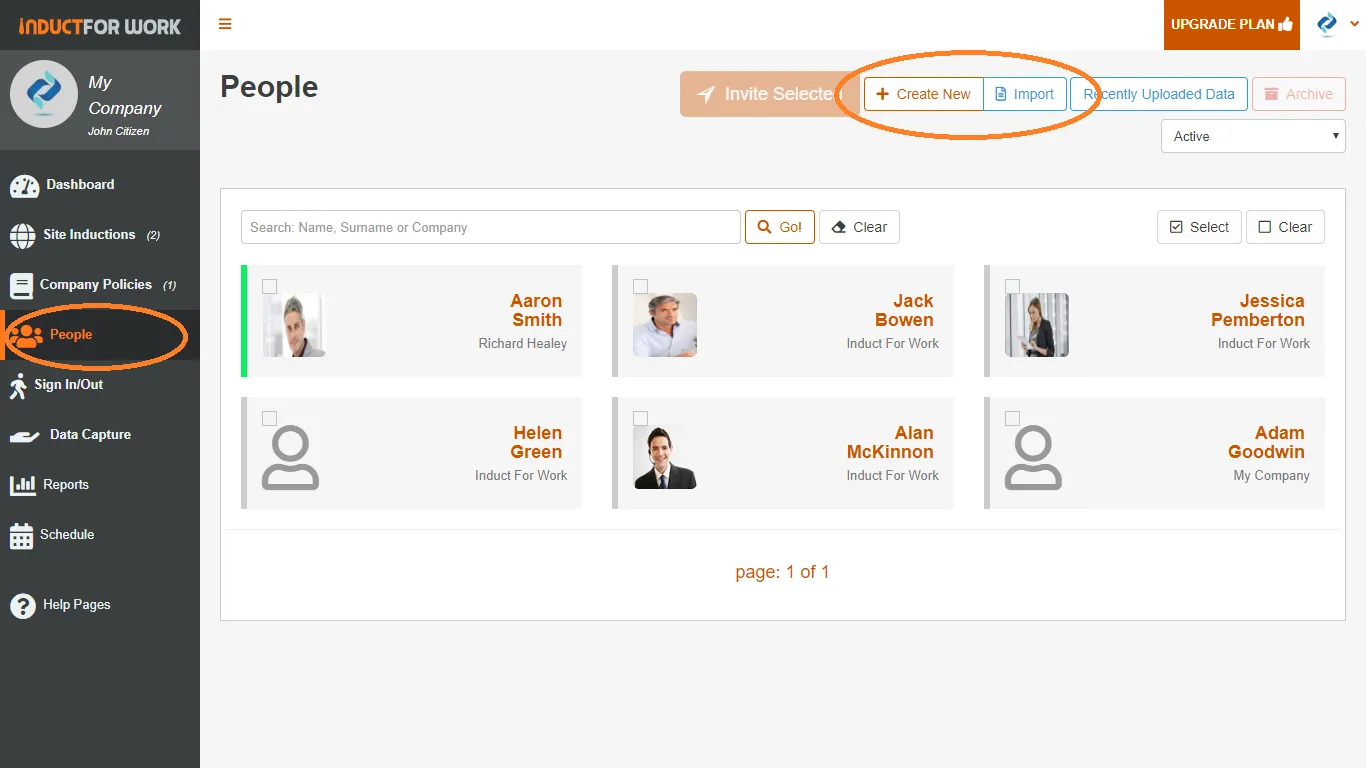
Fill out user details. If you user does not have a valid email address then enter their mobile phone number. Text message will be sent to their phone number with a link to their induction, when the invite is sent. Now click ‘Add’
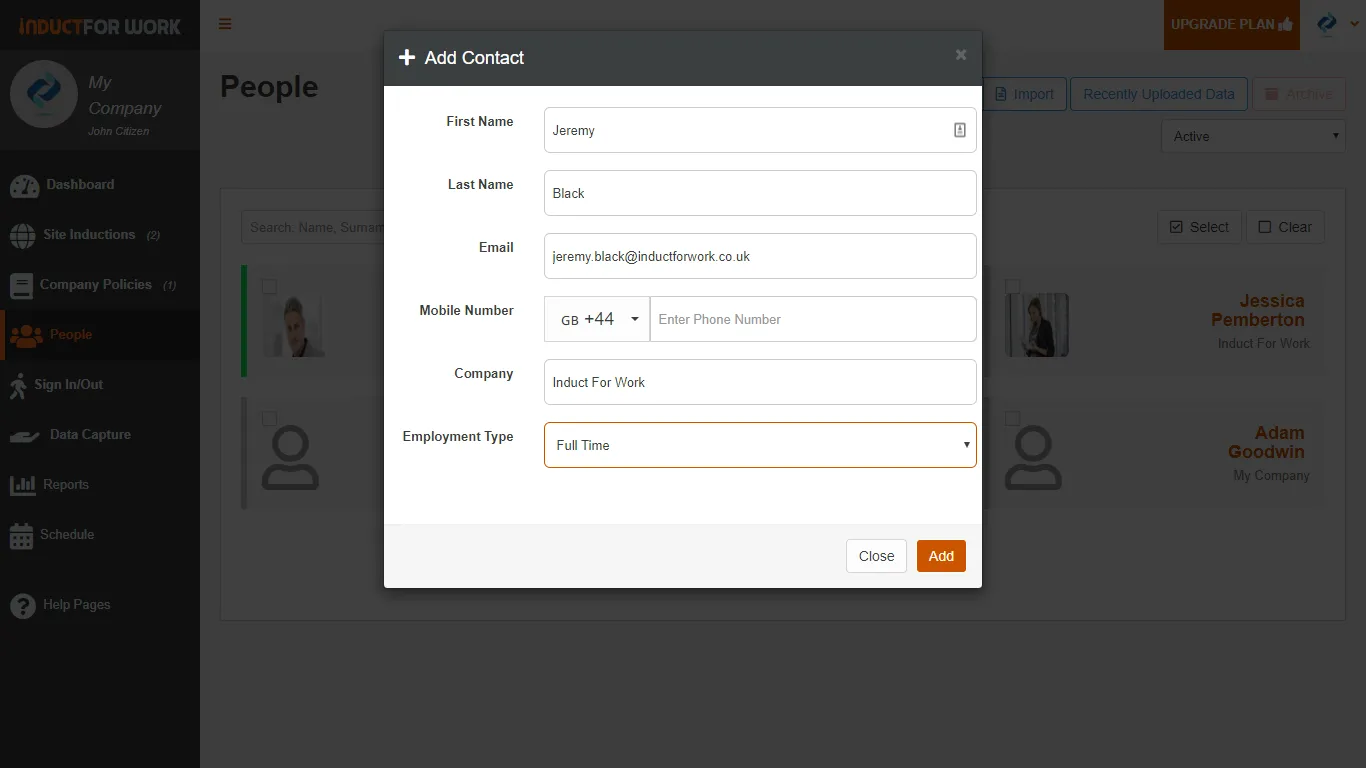
Now we’ve created a new user. From here we can Upload documents to this profile by clicking ‘Upload New’, we can send invites and cancel invites, and then later we will be able to see any documents that this inductee uploaded during his inductions.
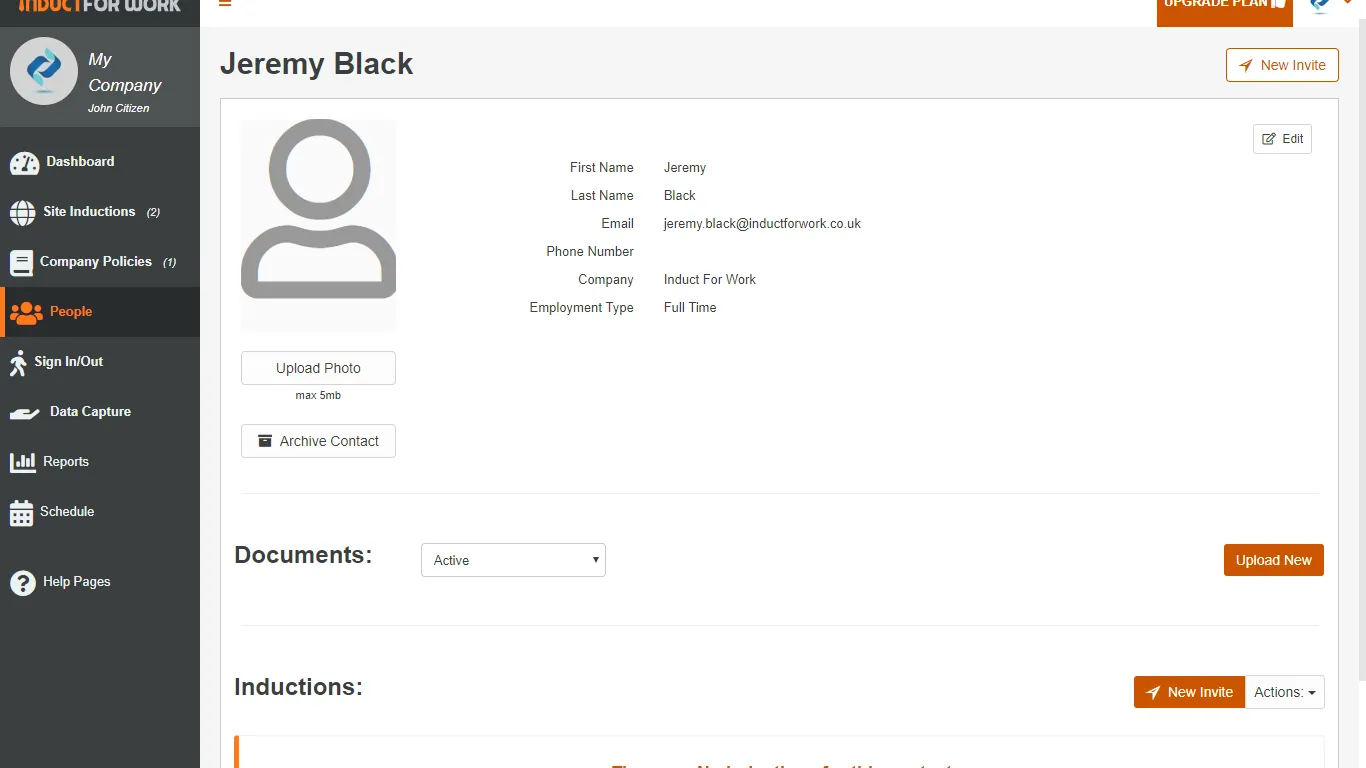
If you need to create multiple users, please add them one by one or if you have a .csv file containing all users, you can import them by clicking on ‘Import’ button and then following the prompts. Please note that a new user visits your Portal, they self register so you do not need to create their profiles, unless you need to stay in charge of what data is being entered.

On the next help page we will cover how to archive and restore user profiles. Happy inducting!
