Online induction training portal
What is a portal?
A portal is a web address that is an entry to all your site inductions. Your inductees can visit your Induction Portal to get self registered and then inducted. It is a unique url – web address that can be shared with your inductees. Many companies are now embedding this link into their own website.
example url will look like https://www.inductforwork.co.uk/portals/Your-Company-Name
Let’s look at a portal sample as if we were inductees.
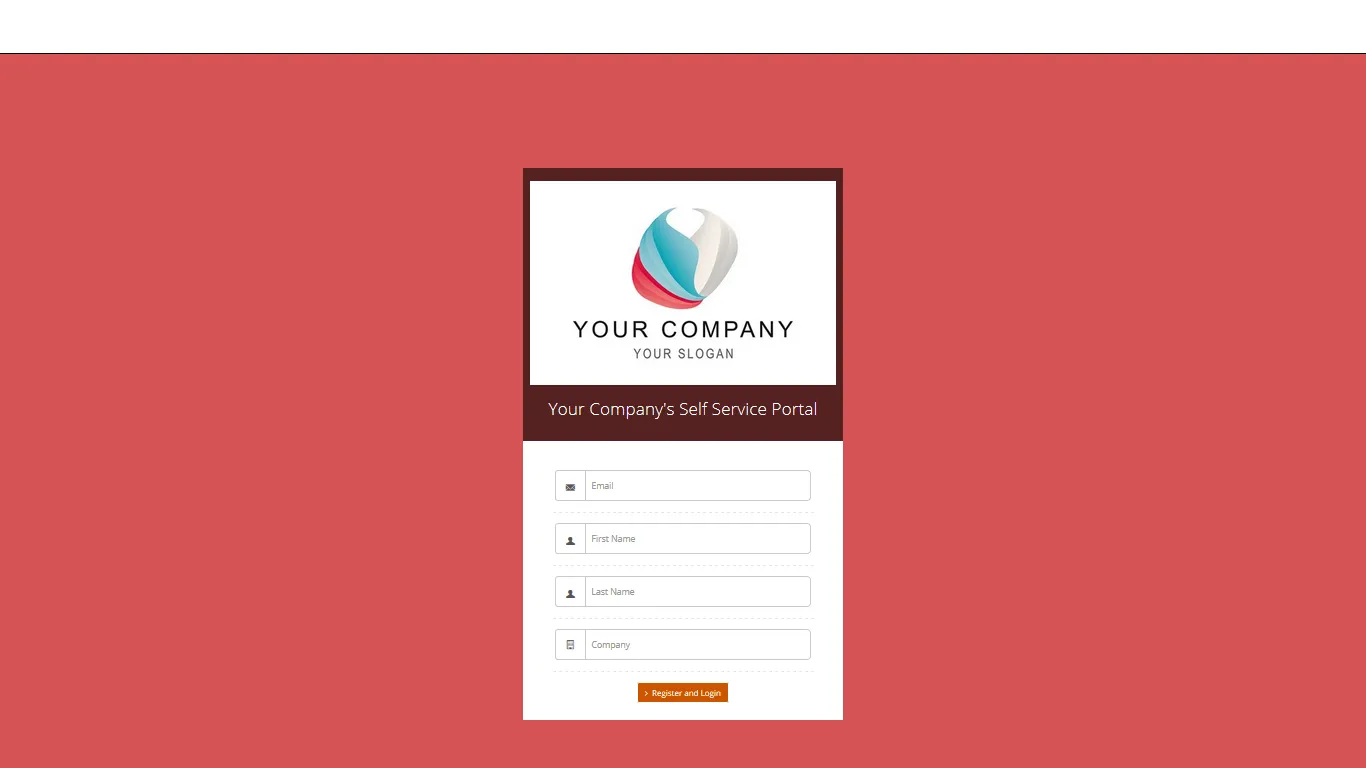
All new users must register.
Once registered they will be taken to a page with all available inductions and company policies.
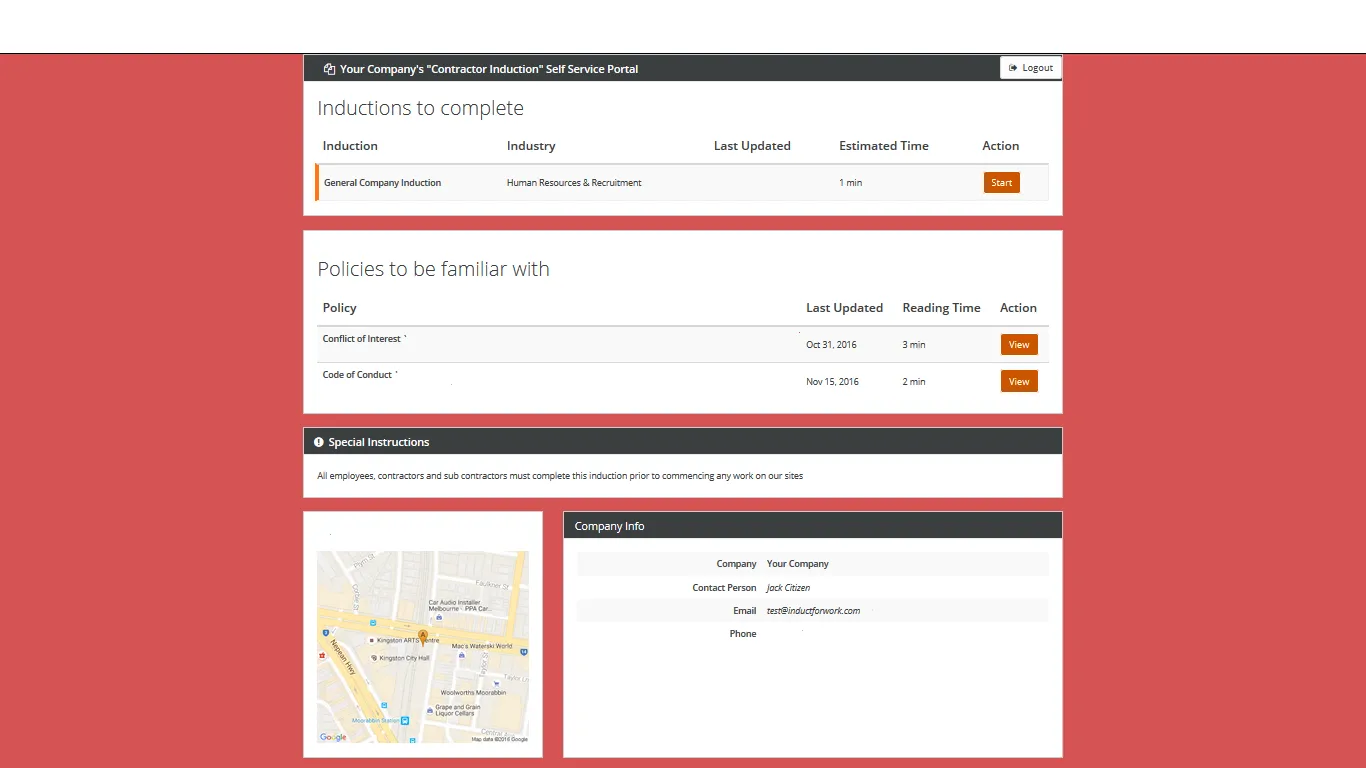
Now let’s look at how to setup a portal. Click on ‘Site Inductions’ and scroll down. Now click on ‘Enable’ button to activate your Portal.
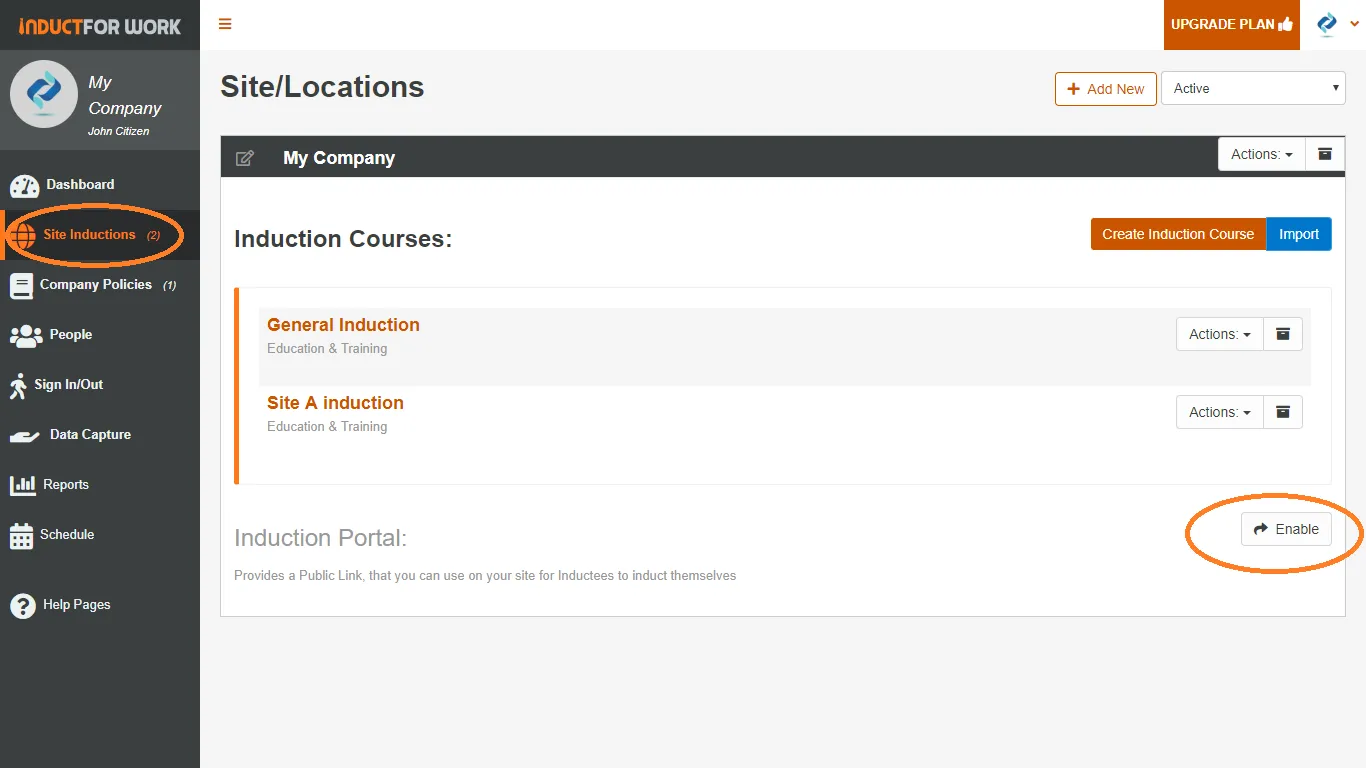
Once activated, which may couple of seconds, you will notice your URL and Authorisation key right below it. This key is a password that your inductee needs to know before getting an access to their inductions. The key can be dis-activated.
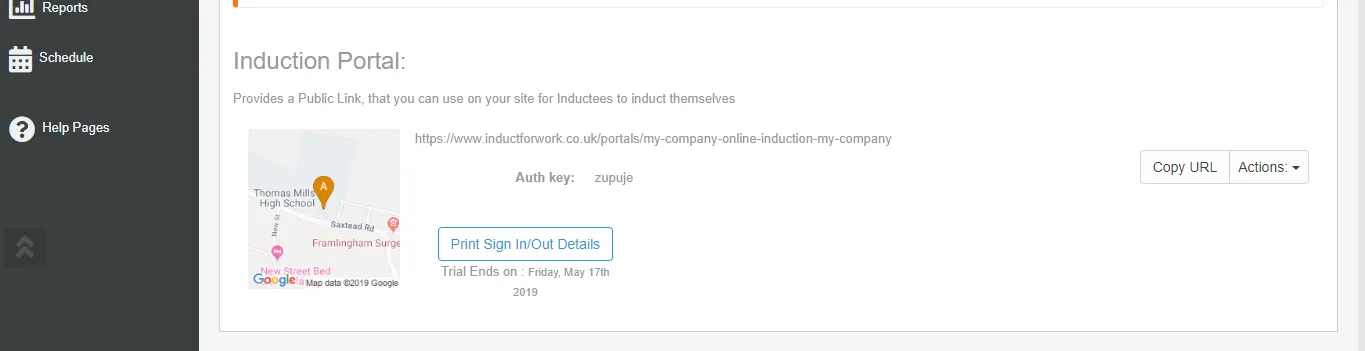
Now let’s have a look at some Portal settings. Click on the ‘Action’ button right here. We can see a number of options here.
- Edit Address
- Edit Contact Details
- Show Advanced Settings, we will come back to it in a second
- Change Authorisation Key
- Remove Authorisation Key
- Disable Sign In/Out, we will cover this function in our next help page
- And Disable Portal
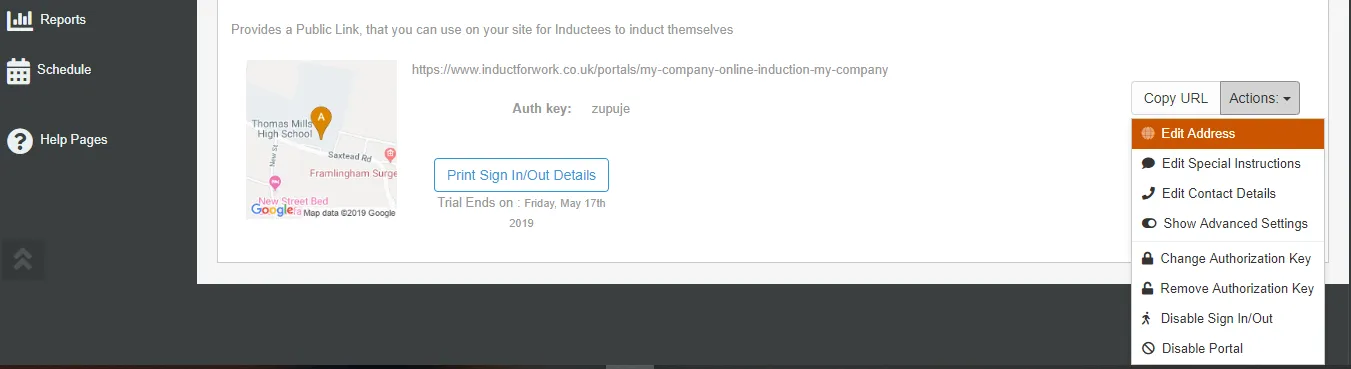
Now, lets go back to Advanced Settings. We have few more features that are hiding here.
1 Request company name.
If you need to collect company names from your inductees, keep this On.
2 Show Legal Agreement
This agreement can be shown to all you inductees before they start their induction. Click on {view sample} to preview it.
3 Show Policies.
When this function is On, all your company policies are displayed in your portal
4 Used on shared Devices
This feature is particularly valuable when you the same device such as an Ipad to induct different users. When it is ON, the system automatically logs out users as soon as they complete their induction.
5 Send copy of instructions to Inductee sends out an instruction recorded in ‘Edit Special Instruction’ area to your users.
Then we have a Site Colour and Upload Background image which are self explanatory.
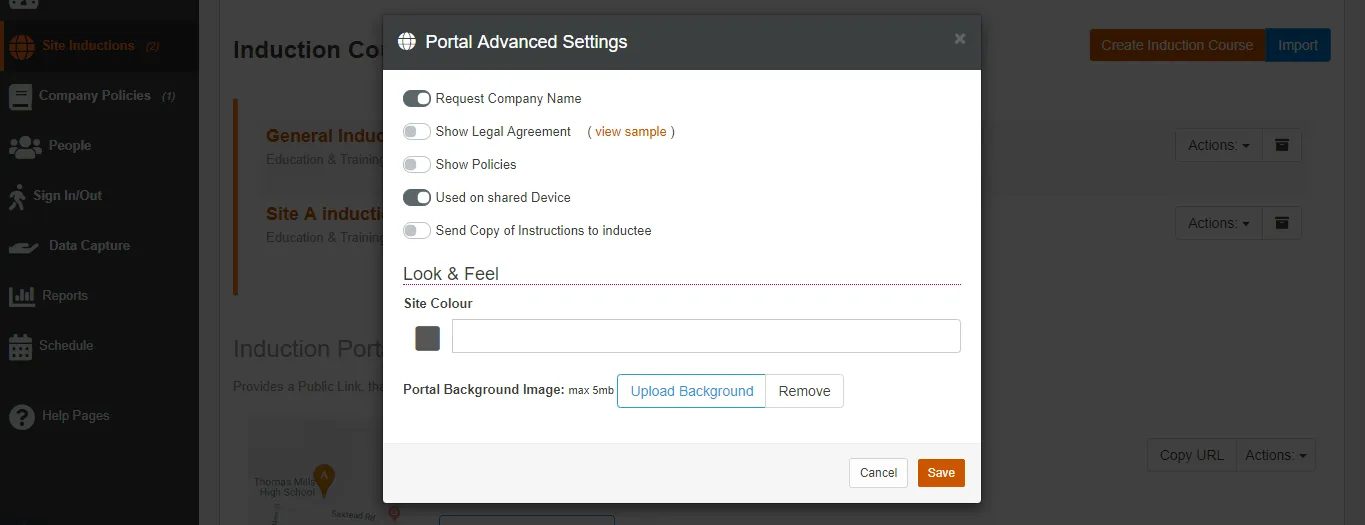
On the next help page we are going to cover how to create additional portals. Happy inducting!
