You can setup to auto-collect documents from your inductees. All required documents will be collected at the end of online induction.
You may choose to run only one induction course for all your staff and contractors. The system allows you to collect different documents from various employment types. For example
- contractors can upload: trade licenses and insurances;
- full timers can upload: certificates and fill out employment forms;
- casuals can upload: licences and checks.
All documents will be collected at the end of the induction. Some documents can be setup as optional.
Below is an example of how to request all contractors to submit public liability insurance.
Step 1
Click on Inductees Documents.
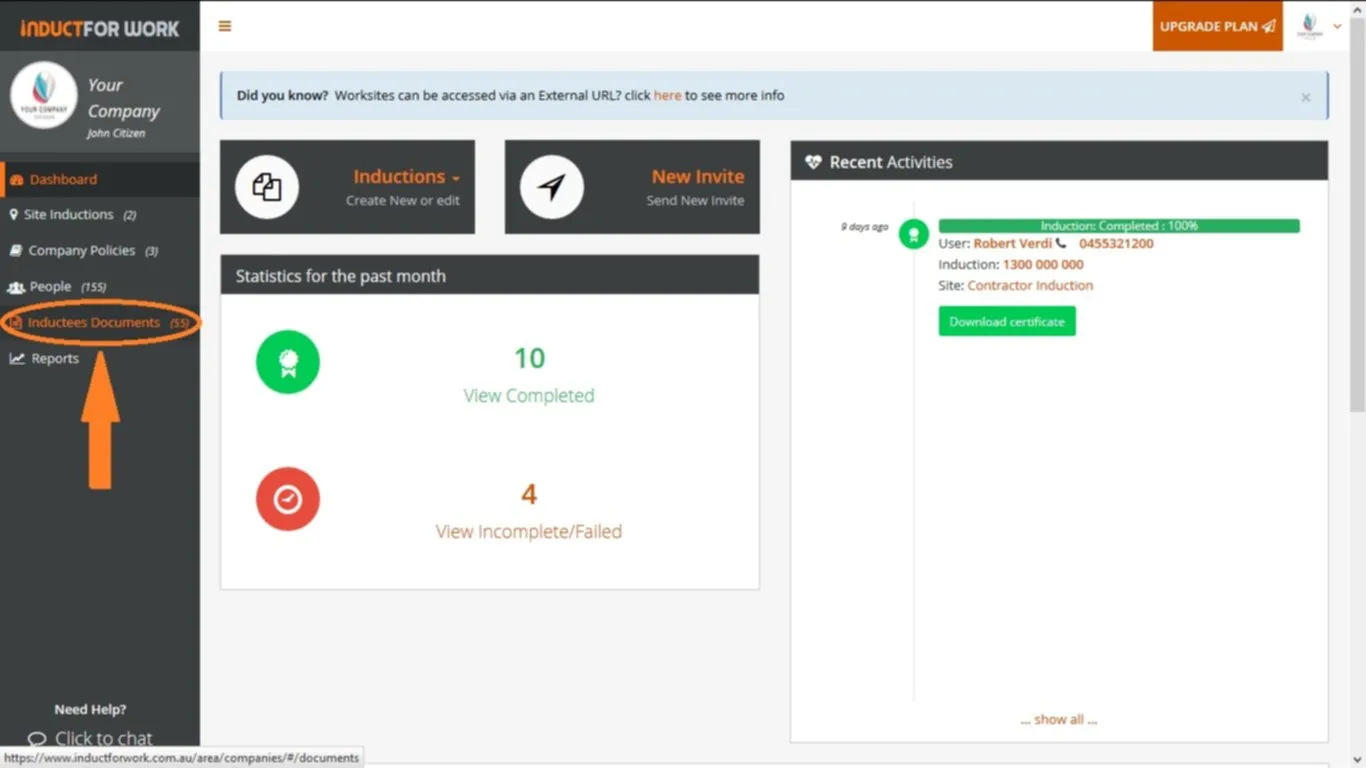
Click on Requested Documents.
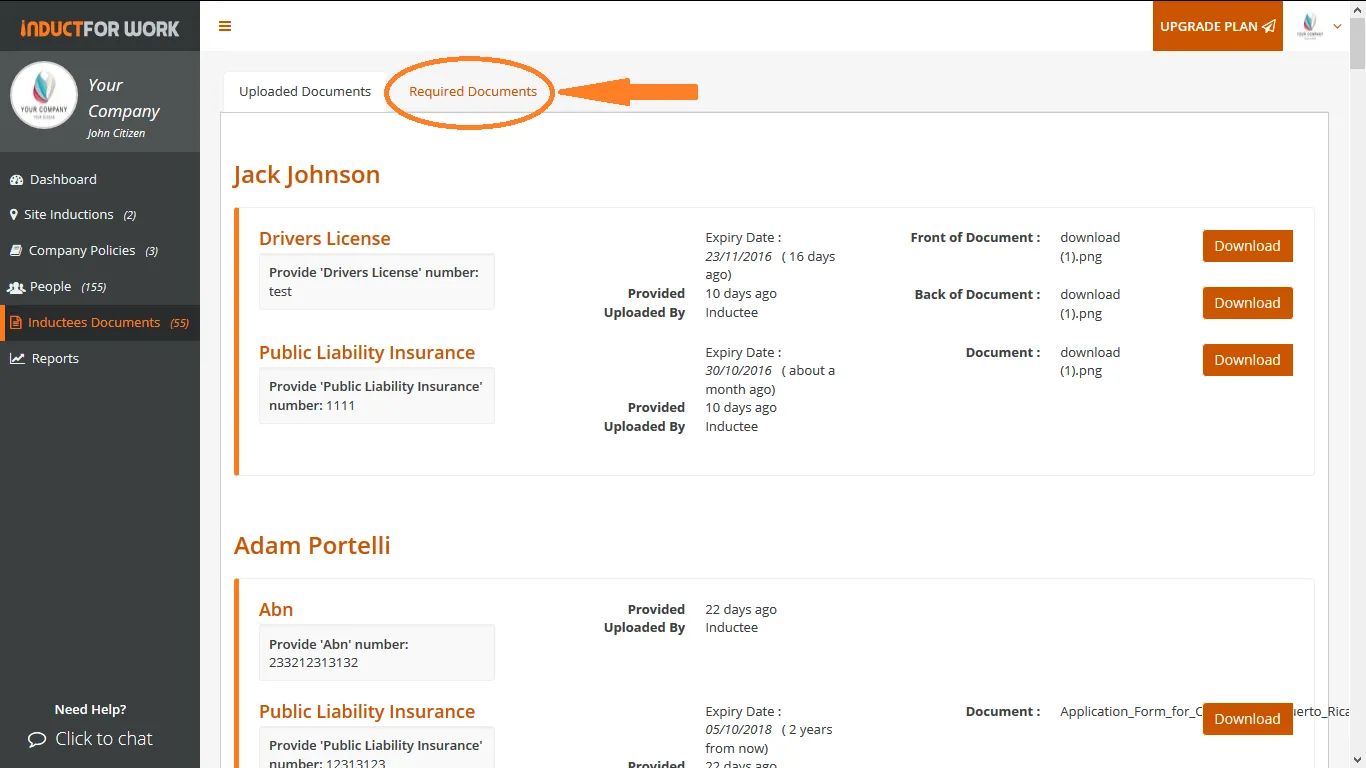
Step 2
Click on + Add New.
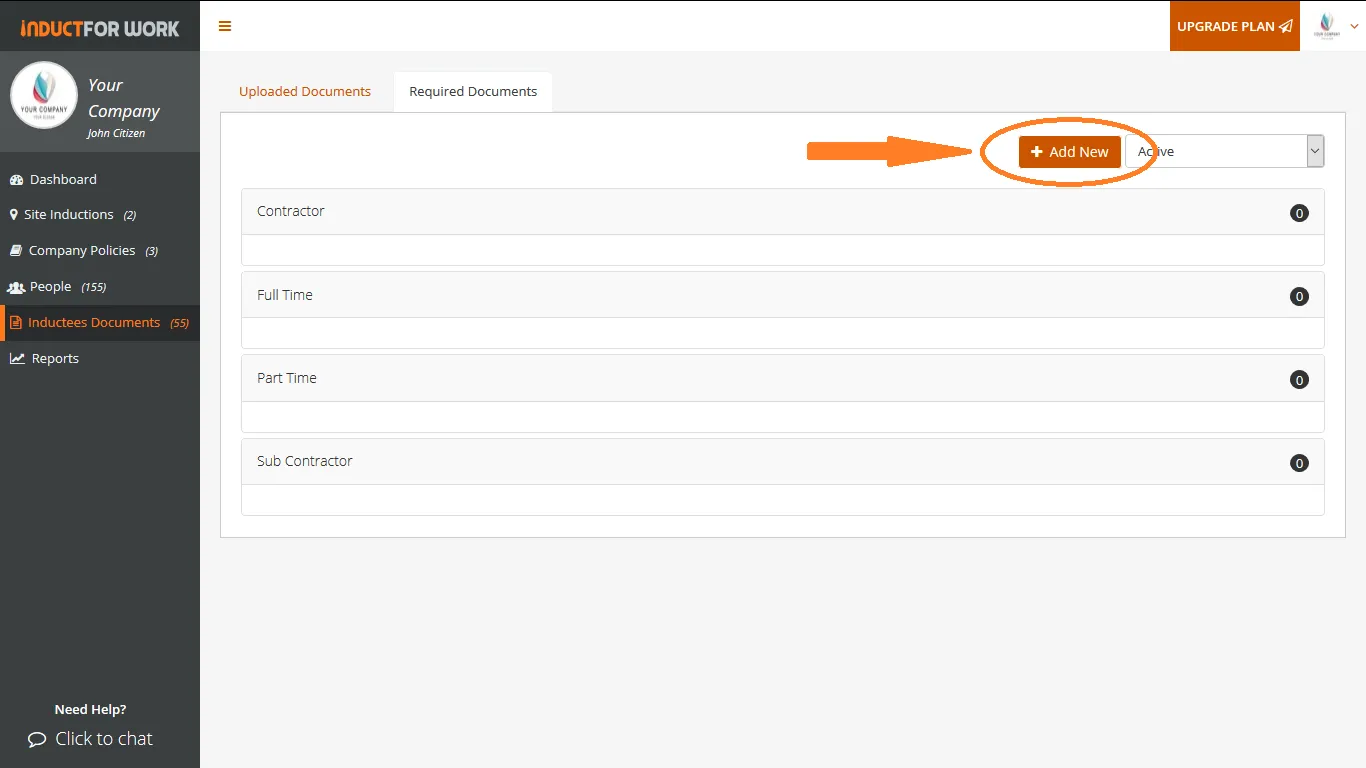
Select Employment and Document types.
Below example will request all contractors to upload their public liability insurance, unless this request is optional (by clicking Make Optional box). If the request is optional, your contractors may choose to skip this step.
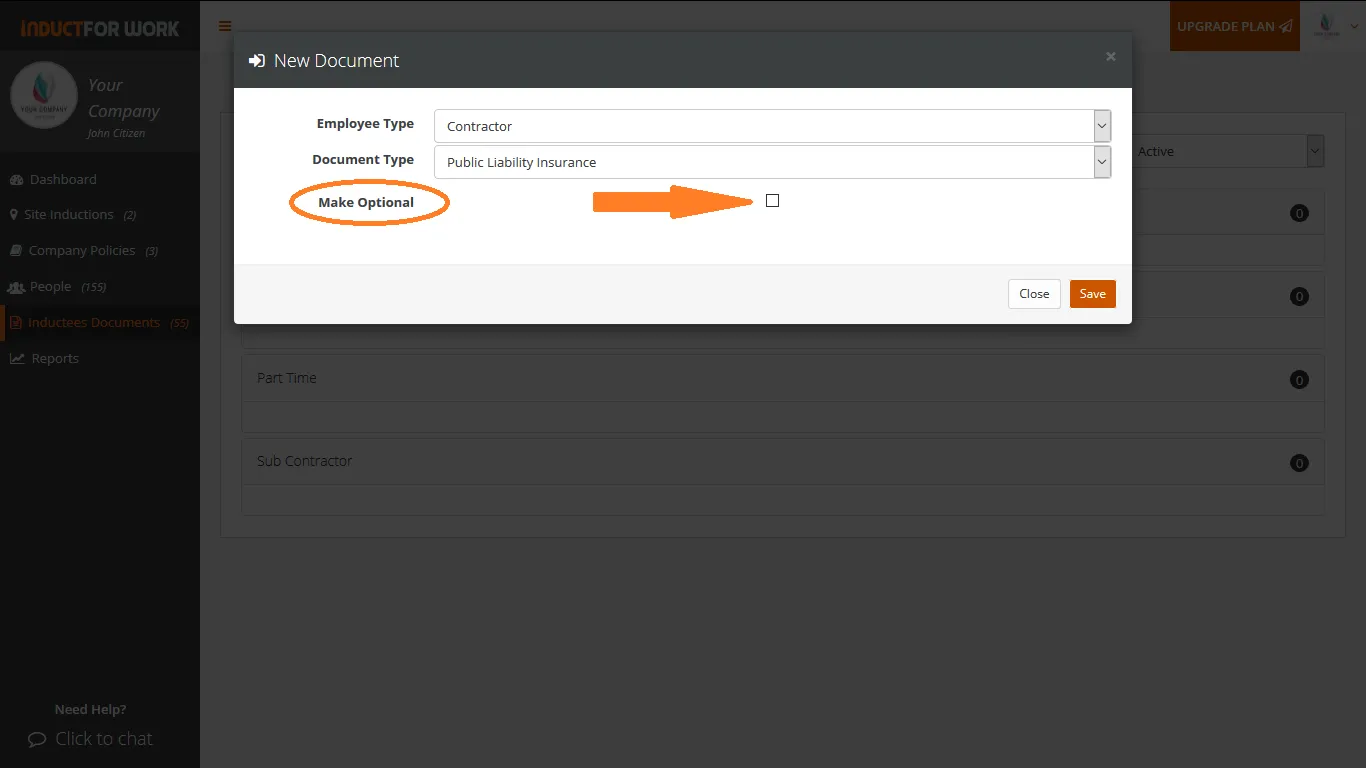
You can add multiple required documents to each employment type, repeat Steps 1 – 2. You can also Edit and Archive documents.
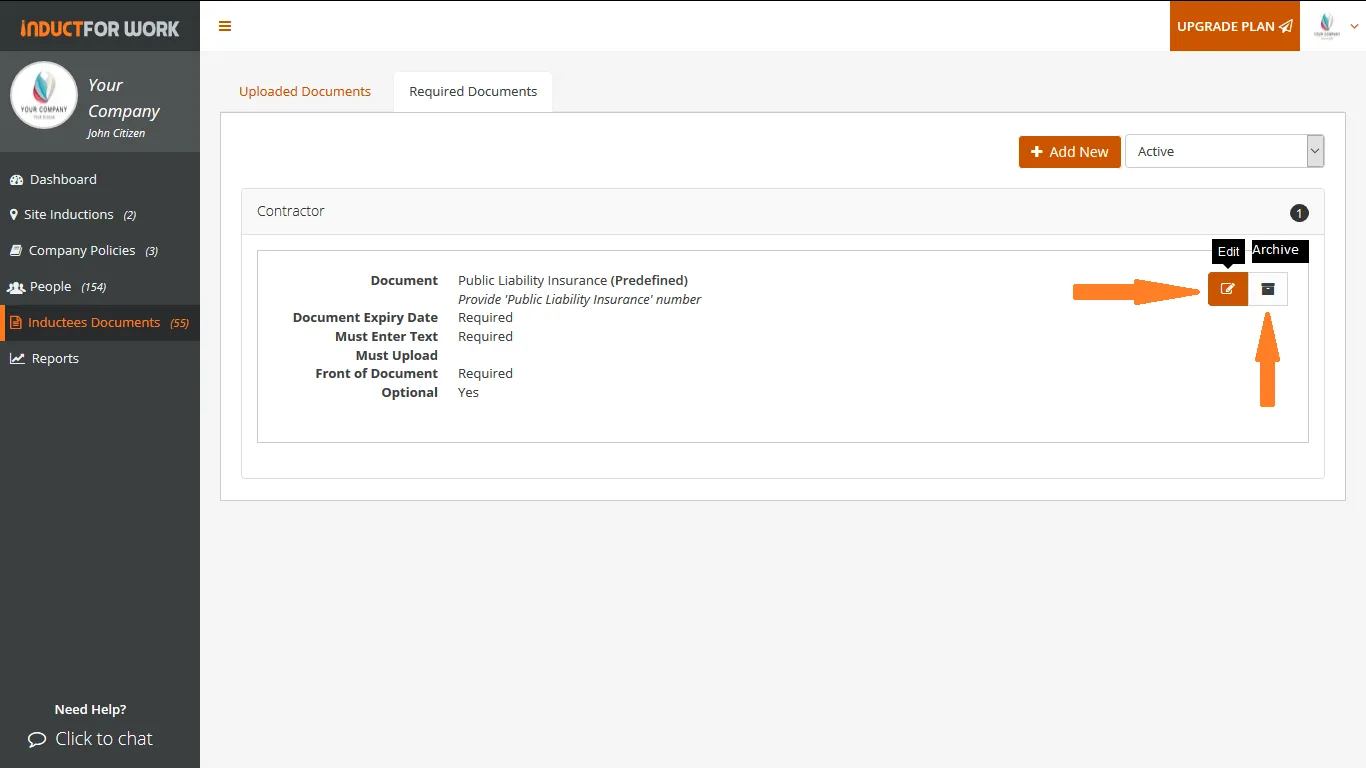
Step 3
Now you would need to associate one of your online inductions to Contractors employment type in Induction Settings.
Click on Site Inductions. 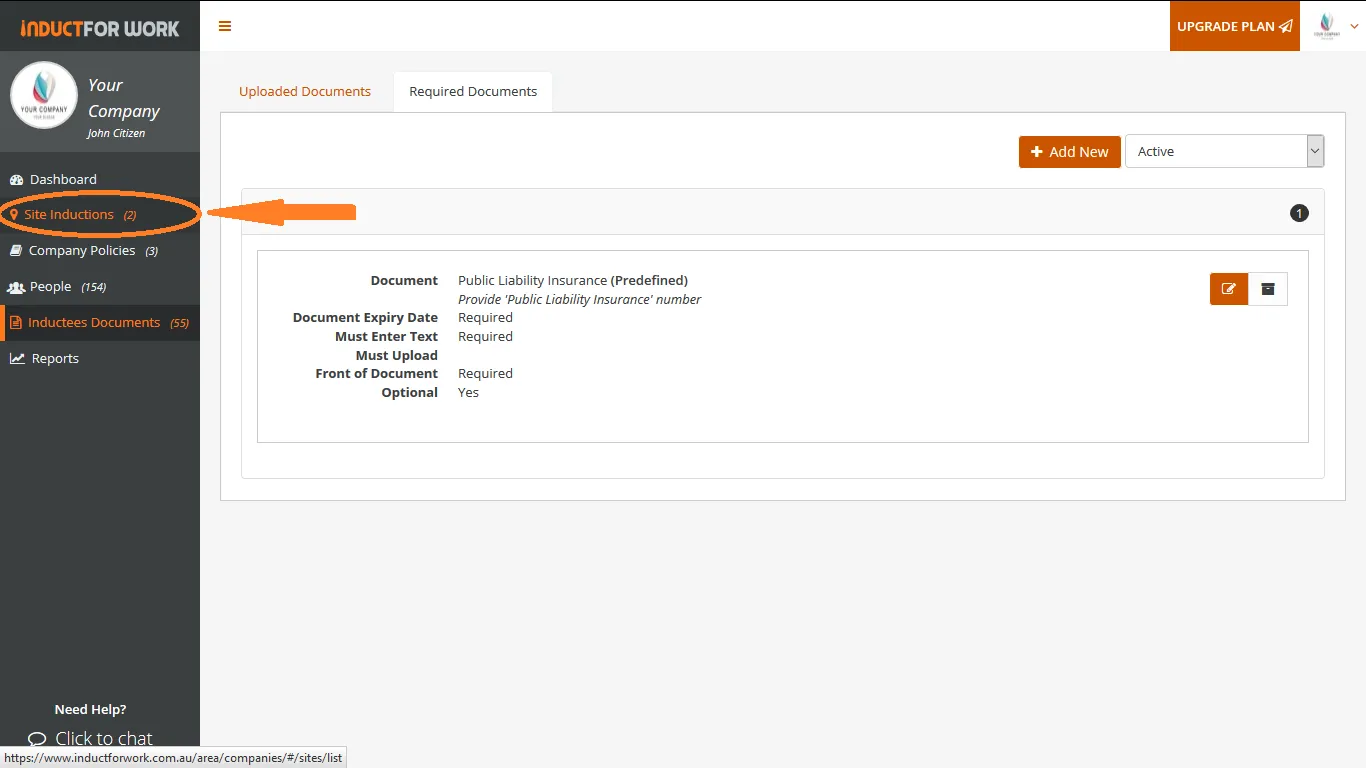
Select your Induction by clicking it. We will use Contractor – General Site Induction.
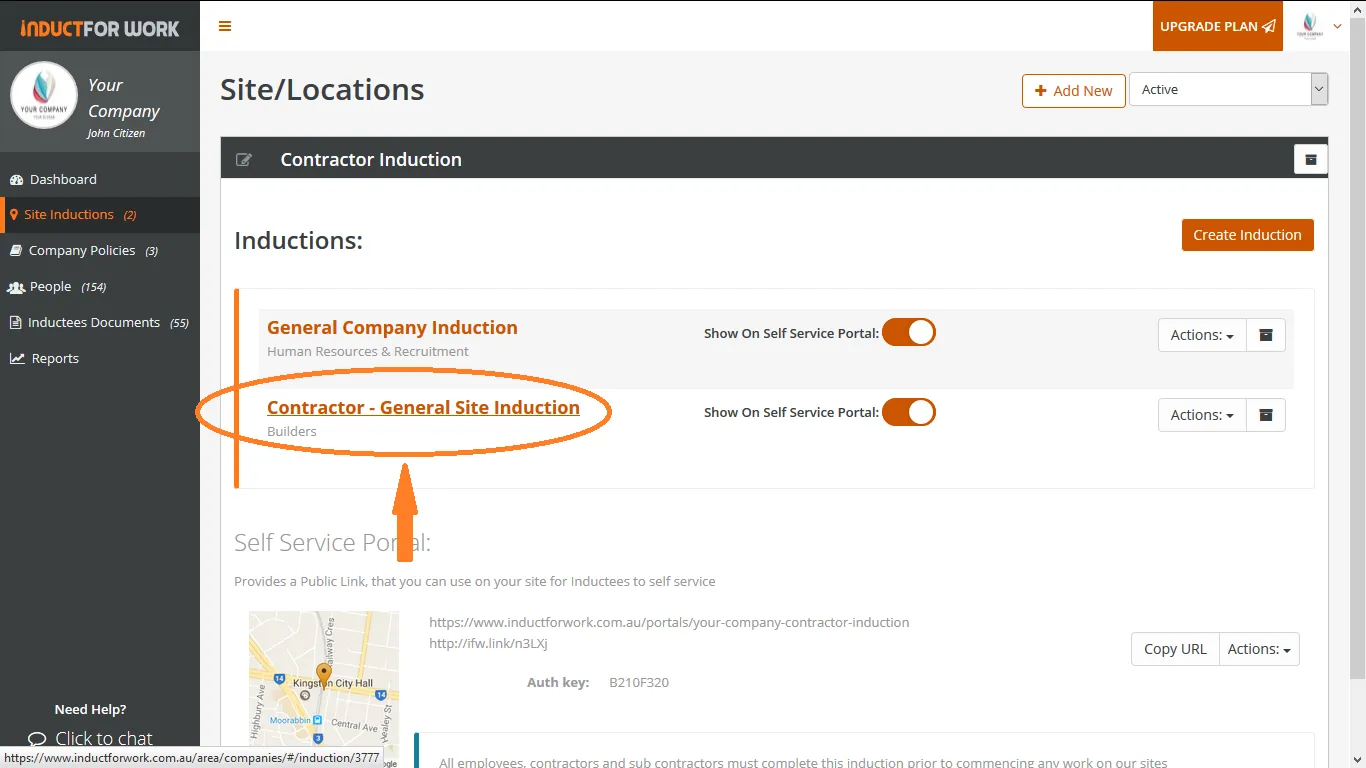
Click on Induction Settings
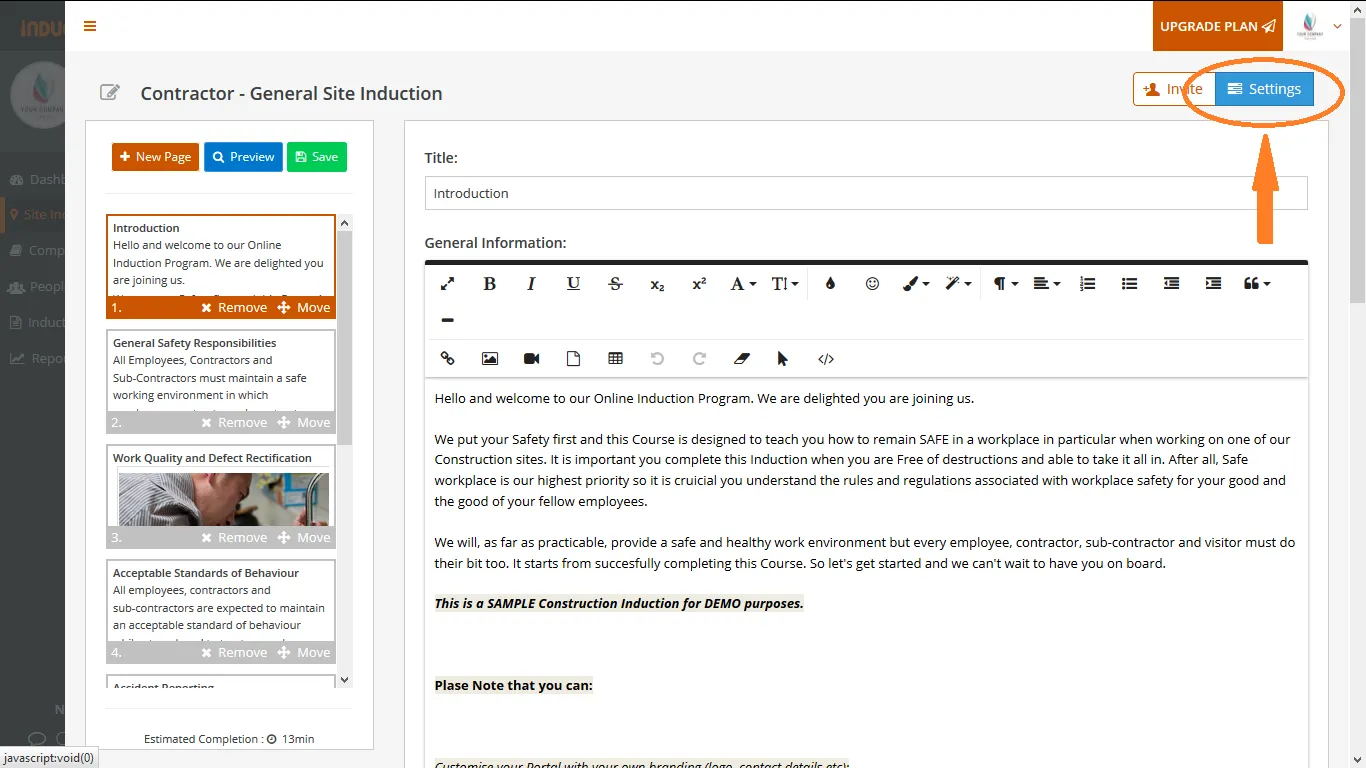
Select Contractor in Related Employment Type. Then Save your settings.
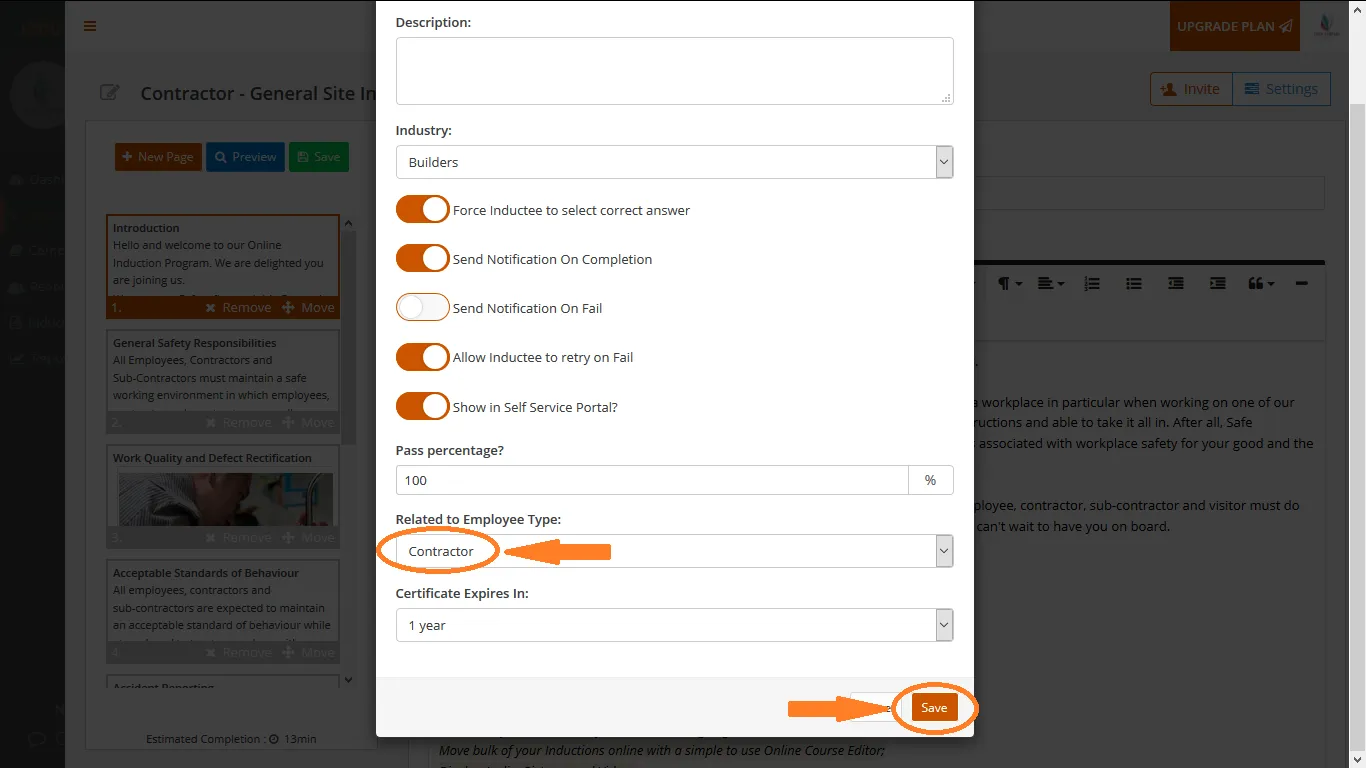
Step 4
Your admin can preview all the captured data by visiting Requested Documents. All uploaded documents and expiration dates are stored in Uploaded Documents area.
Can’t find the answers you are looking for – click here – to contact us.
