Induction Portal
Your inductees can visit your Induction Portal to get self inducted. It is a unique url – web address that can be shared with your inductees or that can be embedded into your own website.
example /portals/Your-Company-Name
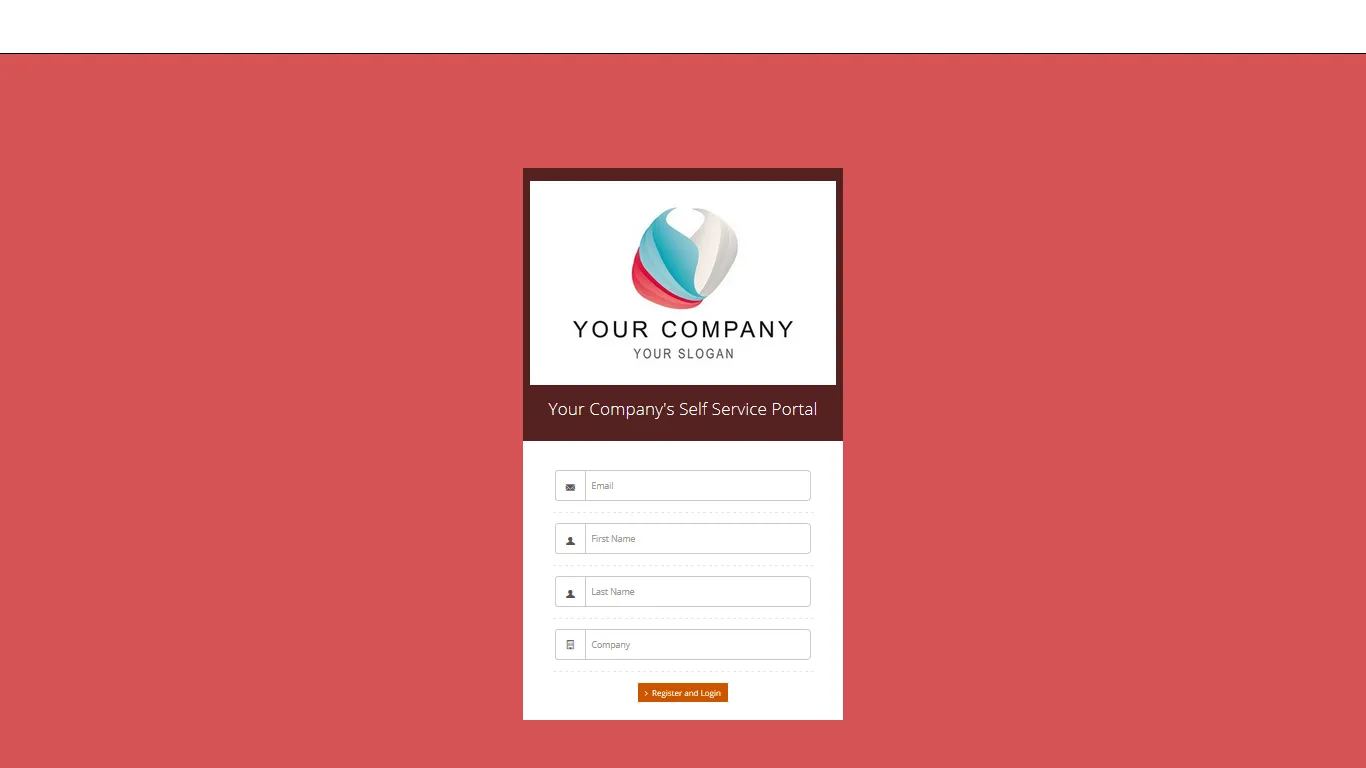
All new inductees have to register.
Once registered they will be taken to a page with all available inductions, company policies and any special Instructions.
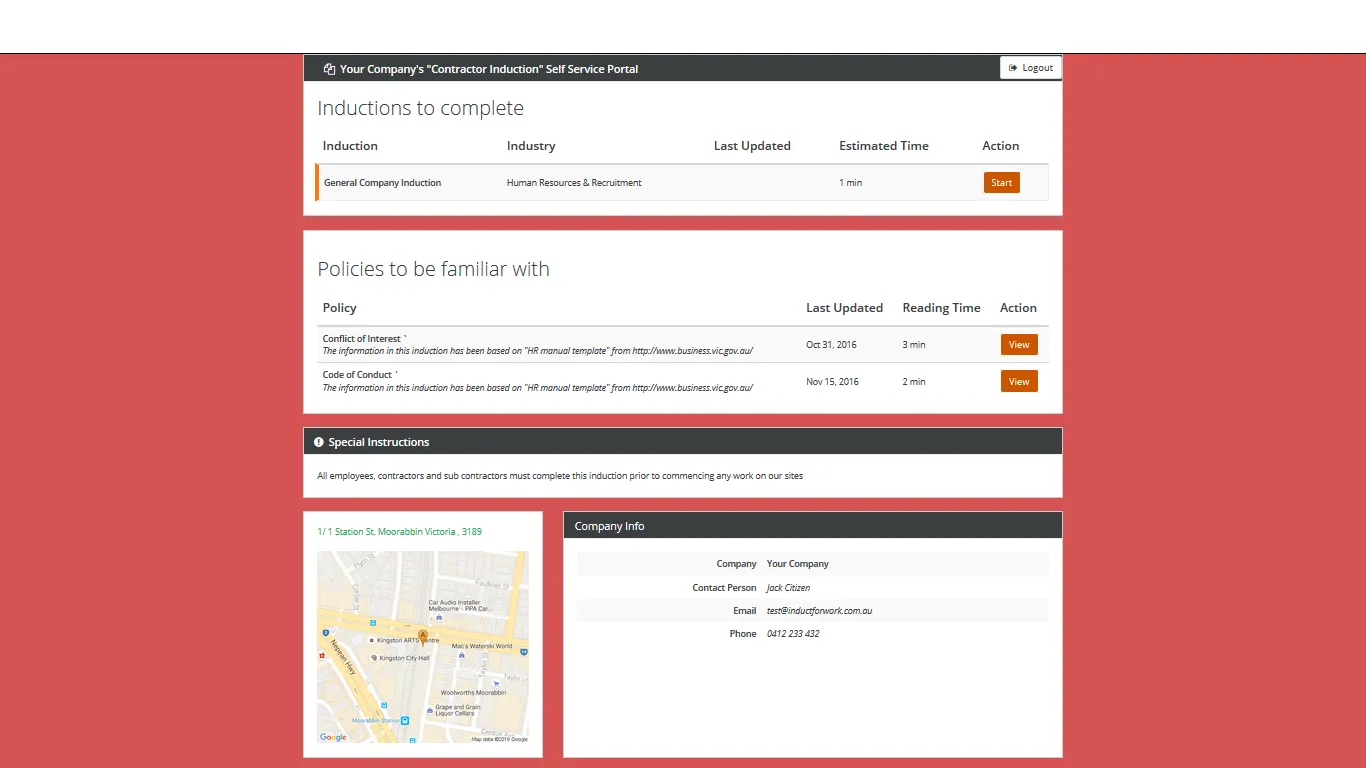
Here is the list of some of the most common questions asked.
Where can I find the Portal?
To find your Portal – Click on Site Inductions. Self service Portal is located below all Inductions.
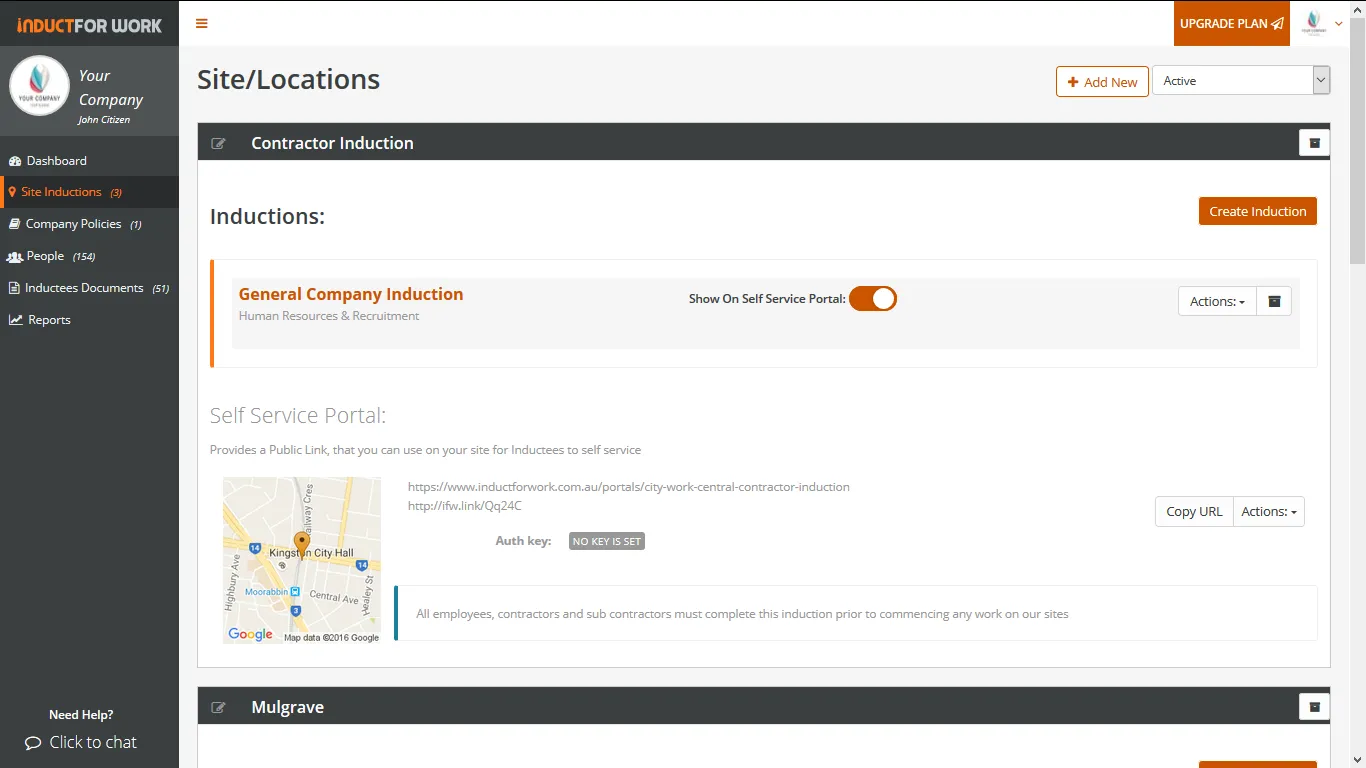
Can I make any changes to my Portal?
There are few things that you can do to your portal. To see all the options please click on Actions button to your right hand side. A drop dow menu will appear. Let’s look at each of these options/actions individually.
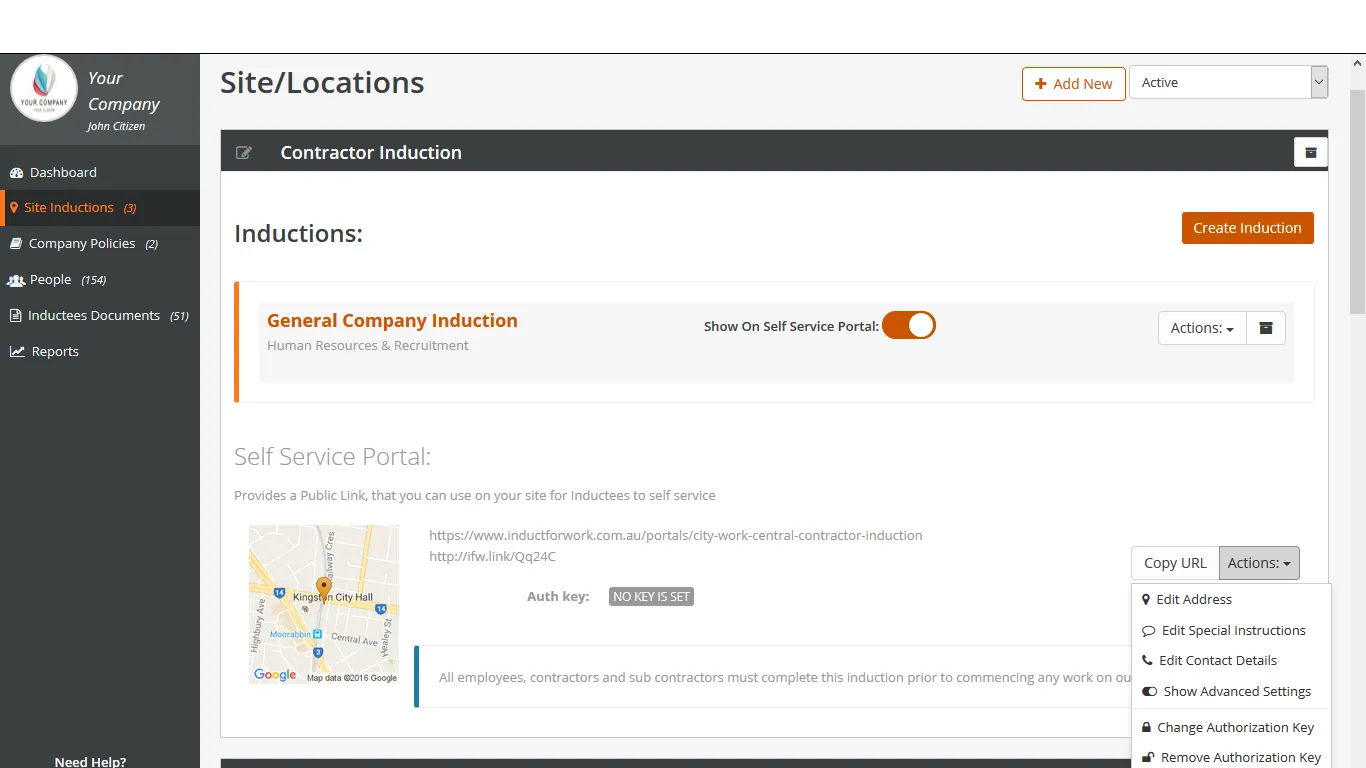
Option 1 – Edit Address
You can designate a physical address to your Portal.
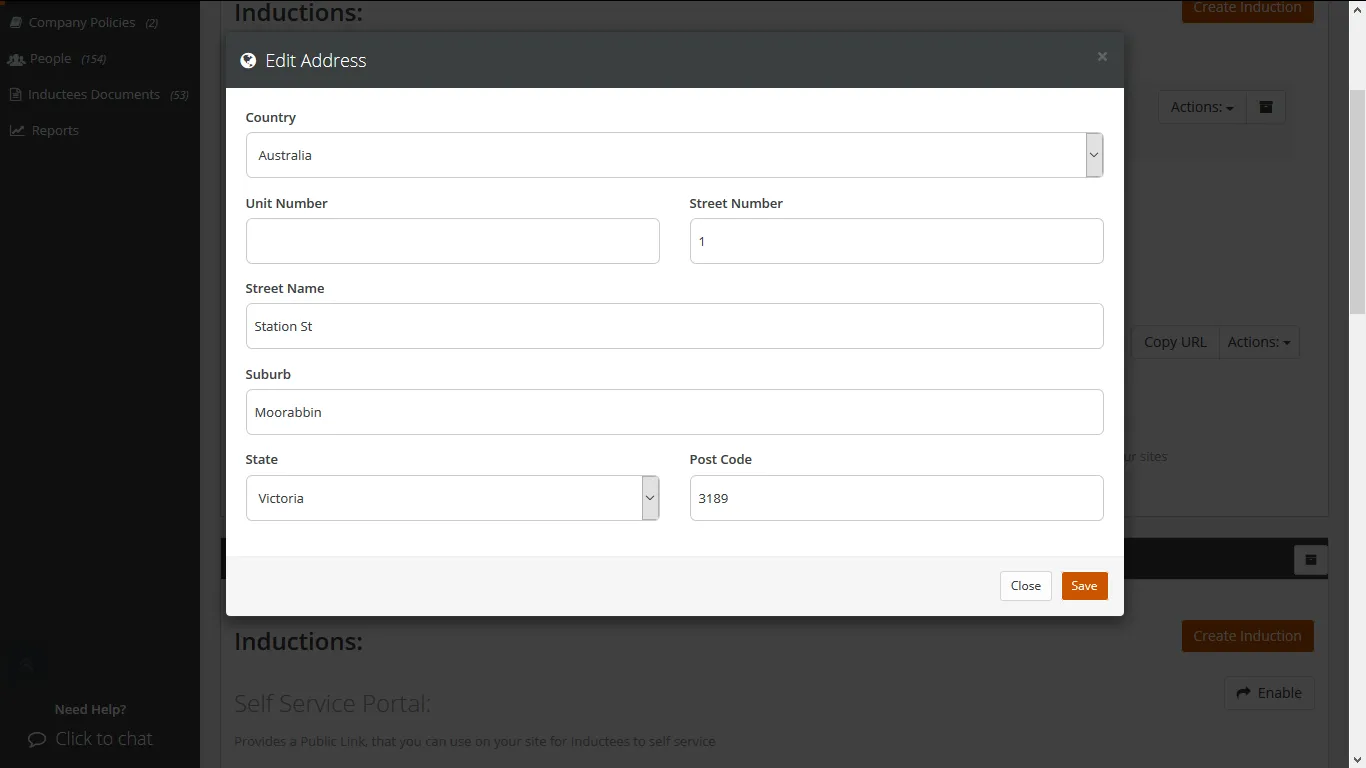
Option 2 – Edit Special Instructions
Special Instructions are used to pass on any messages or instructions to your inductees before they start taking inductions. The message can be in a form of a text, video or audio files or in any combination form.
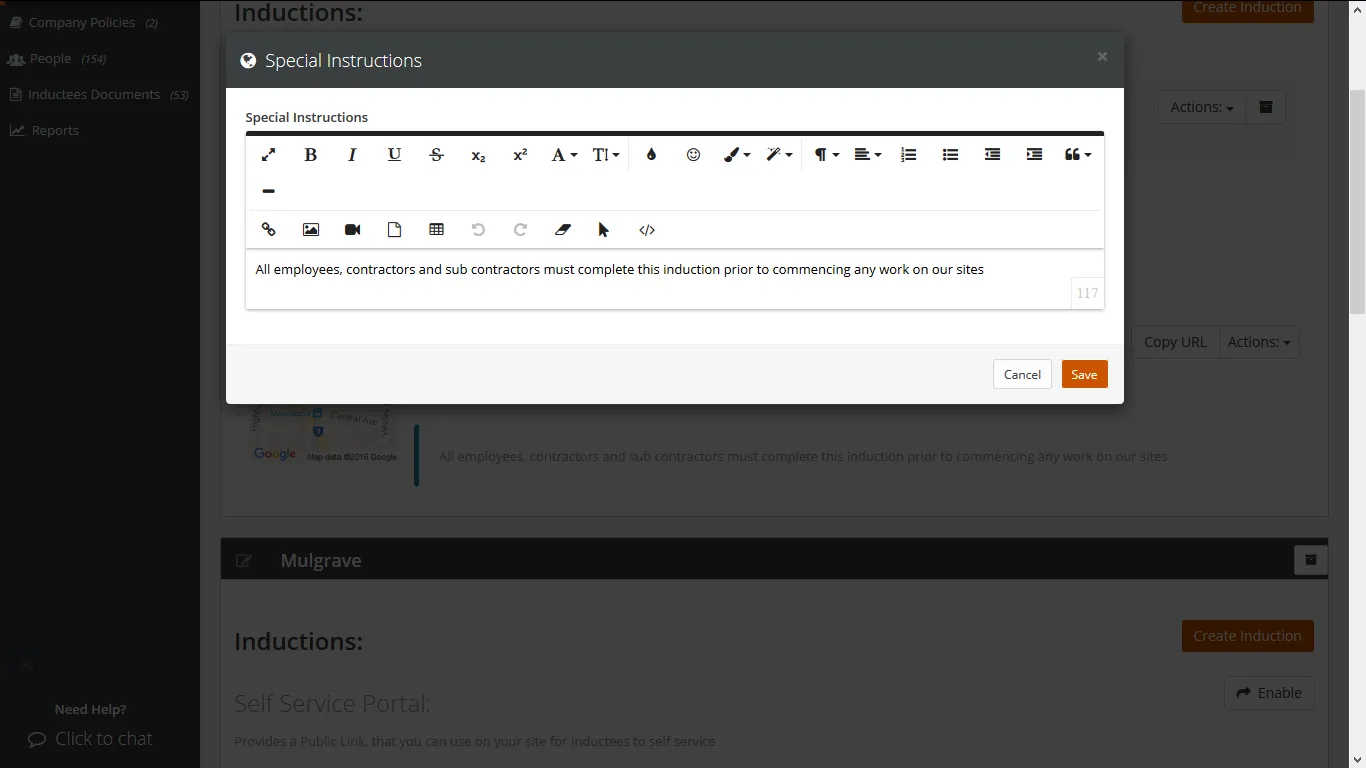
This is where Special Instructions are displayed on your Portal.
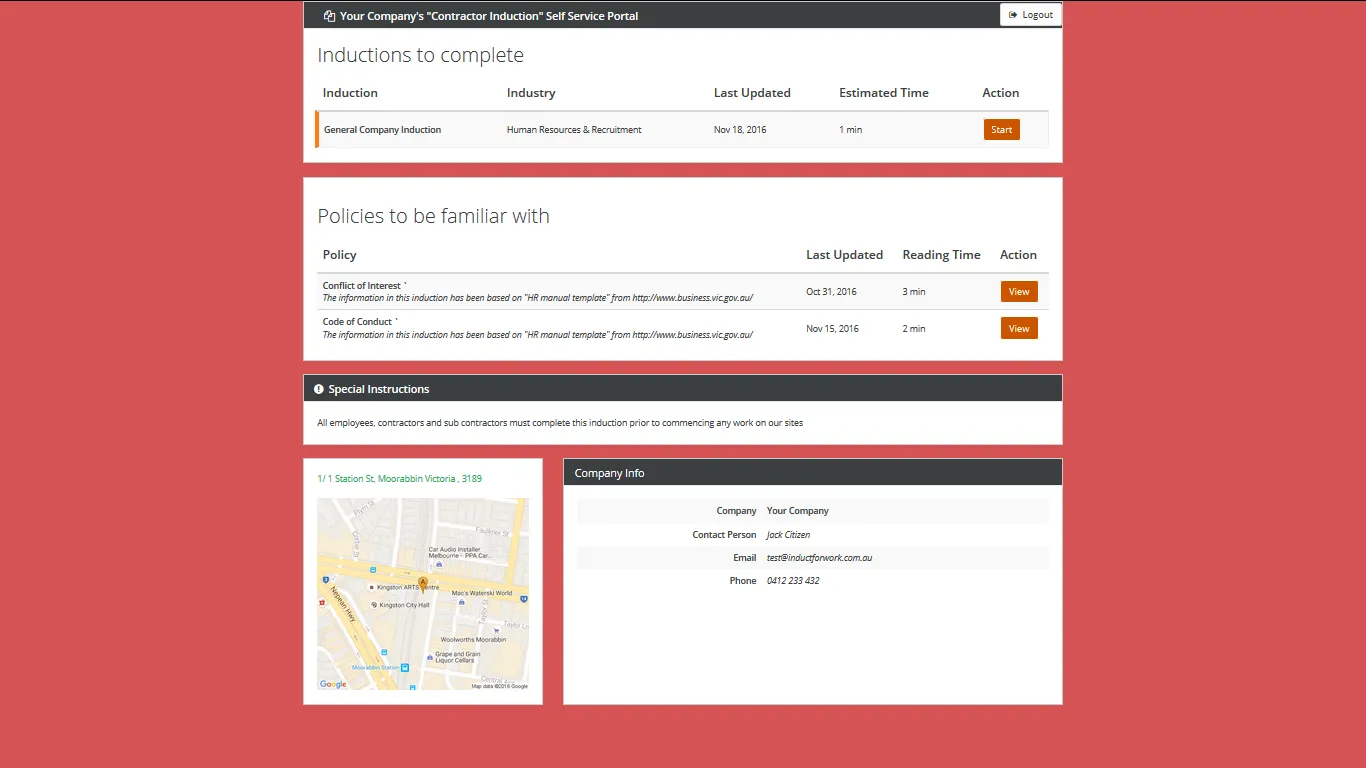
Option 3 – Edit Contact Details
You can display contact details to your inductees in case they need any assistance.
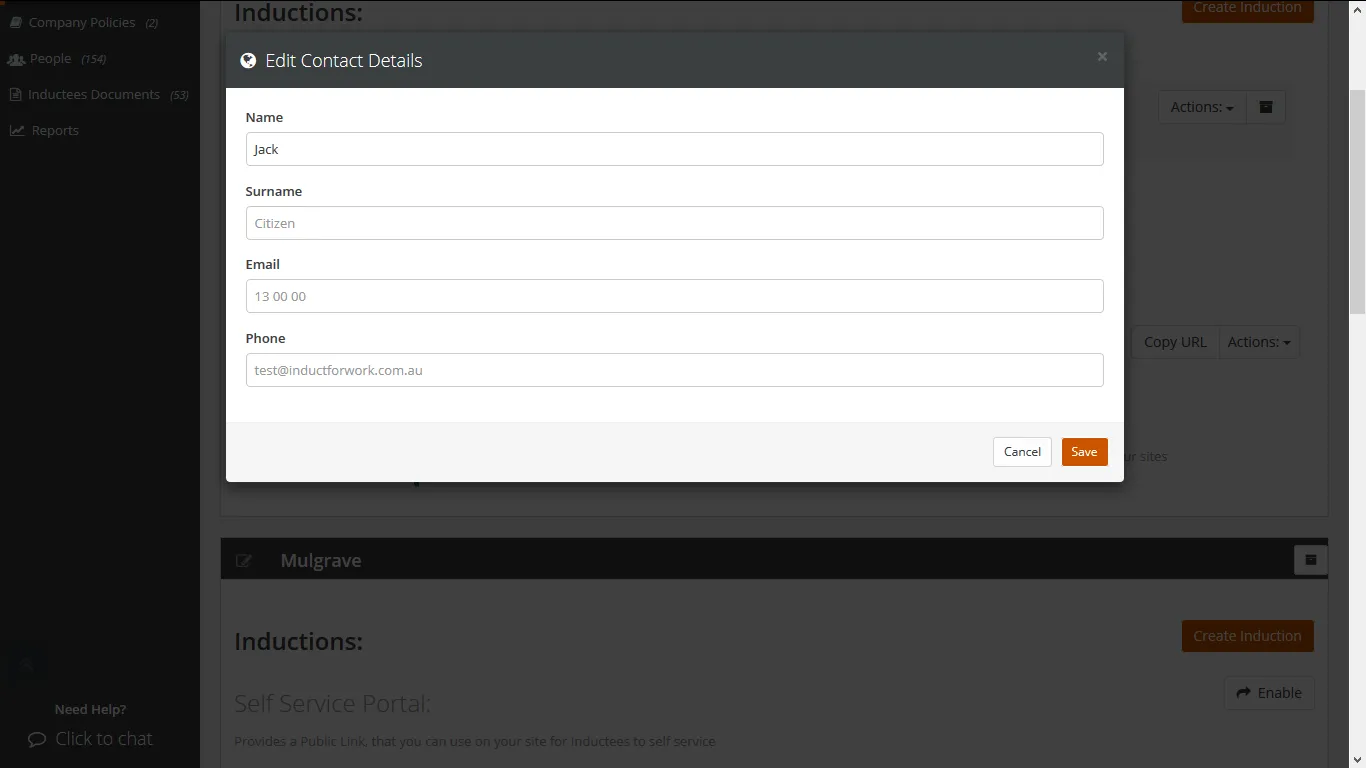
This is where Contact Details are displayed on your Portal.
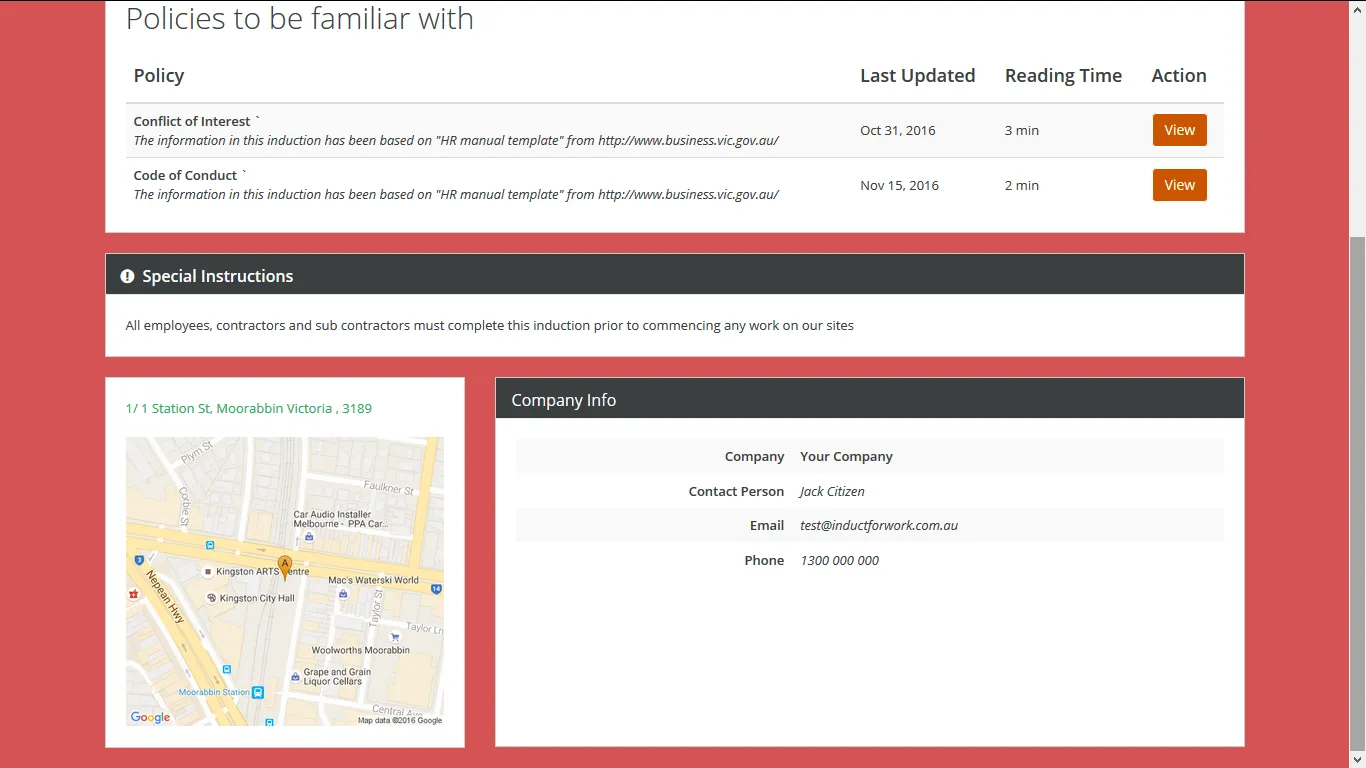
Option 4 – Portal Advanced Settings
You can display contact details on your portal for your inductees in case they need any assistance. 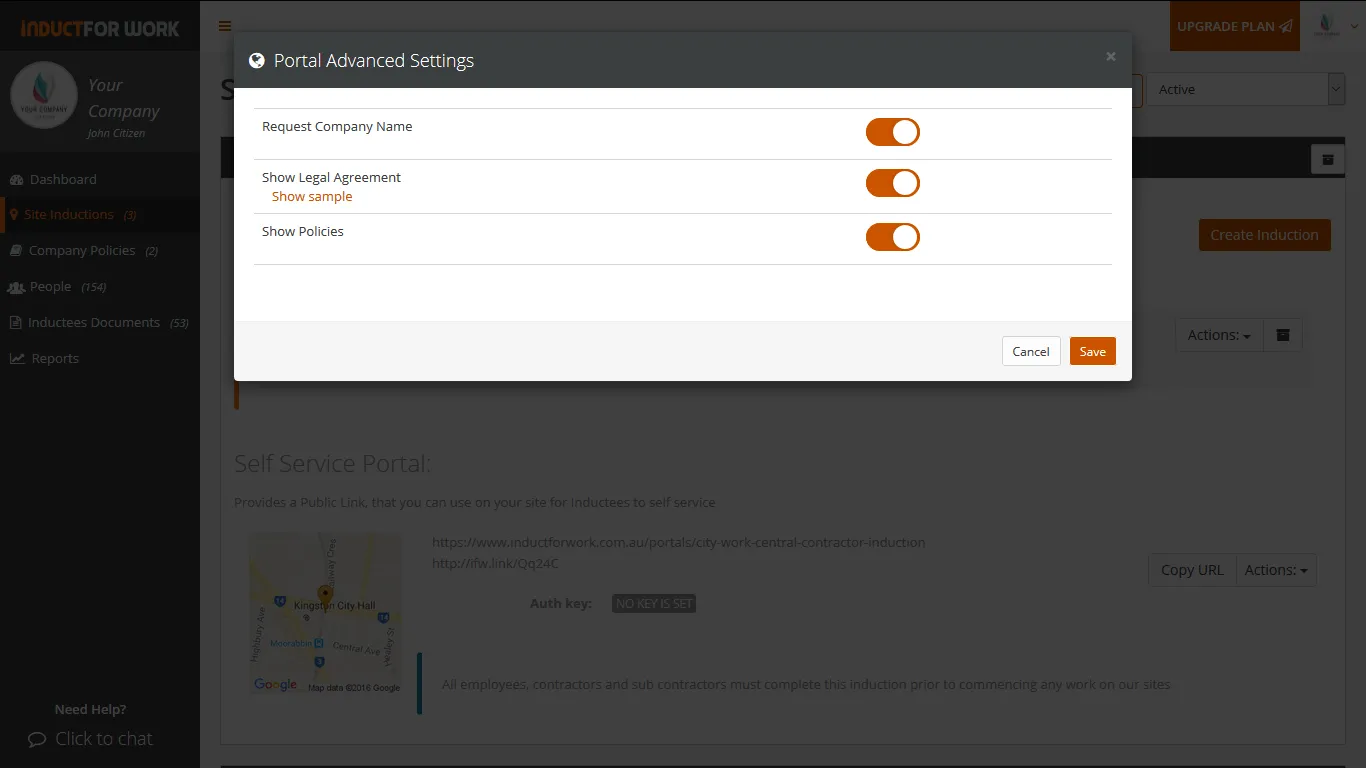
- Request Company Name
When enabled, your inductees are asked to provide the name of the company they work for.
- Show Legal Agreement
When enabled, a legal agreement is displayed and must be accepted before inductees are allowed to undertake the induction.
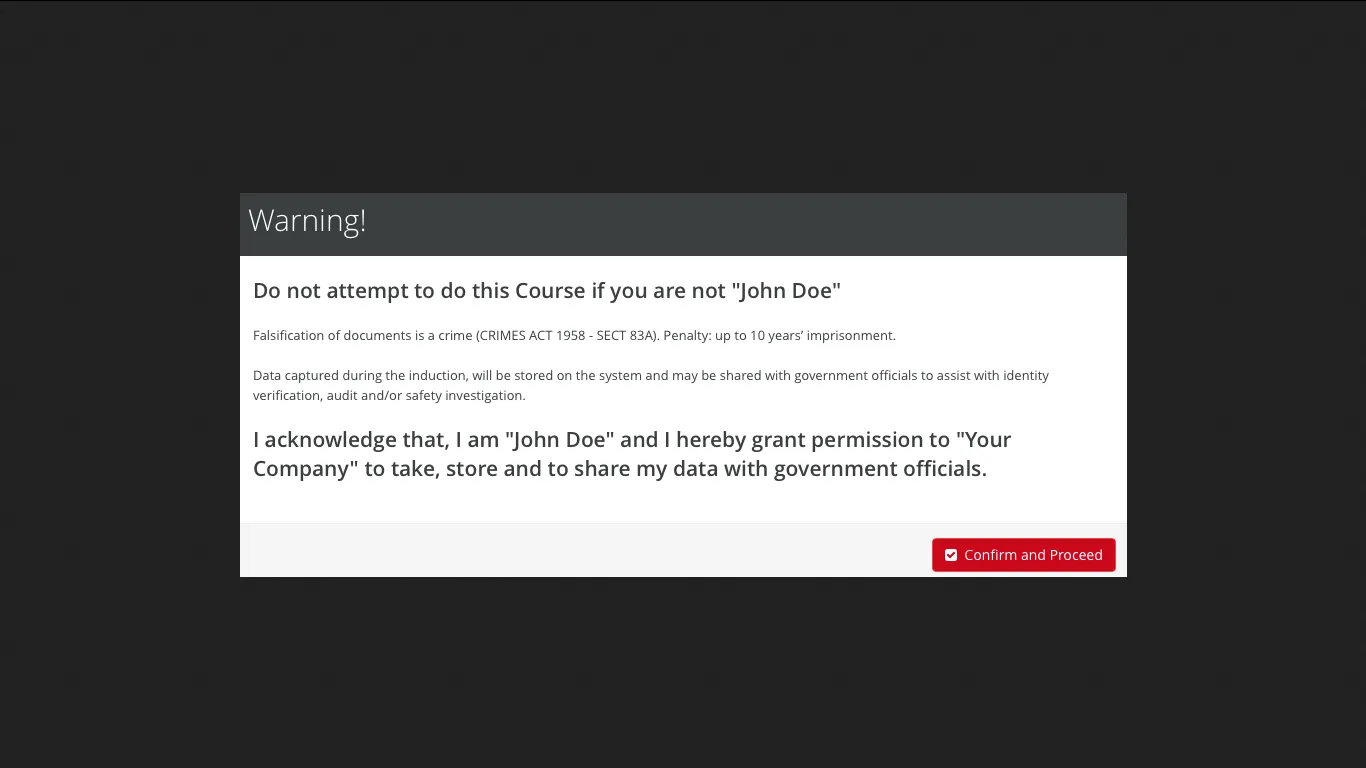
- Show Policies
When enabled, all Company Policies are displayed on your portal.

Option 5 – Change Authorization Key
Authorization Key / Password is used to protect your Portal from any unathorized use. You can change the key at any given time but your inductees will not be able to access the Portal unless they have the current key.
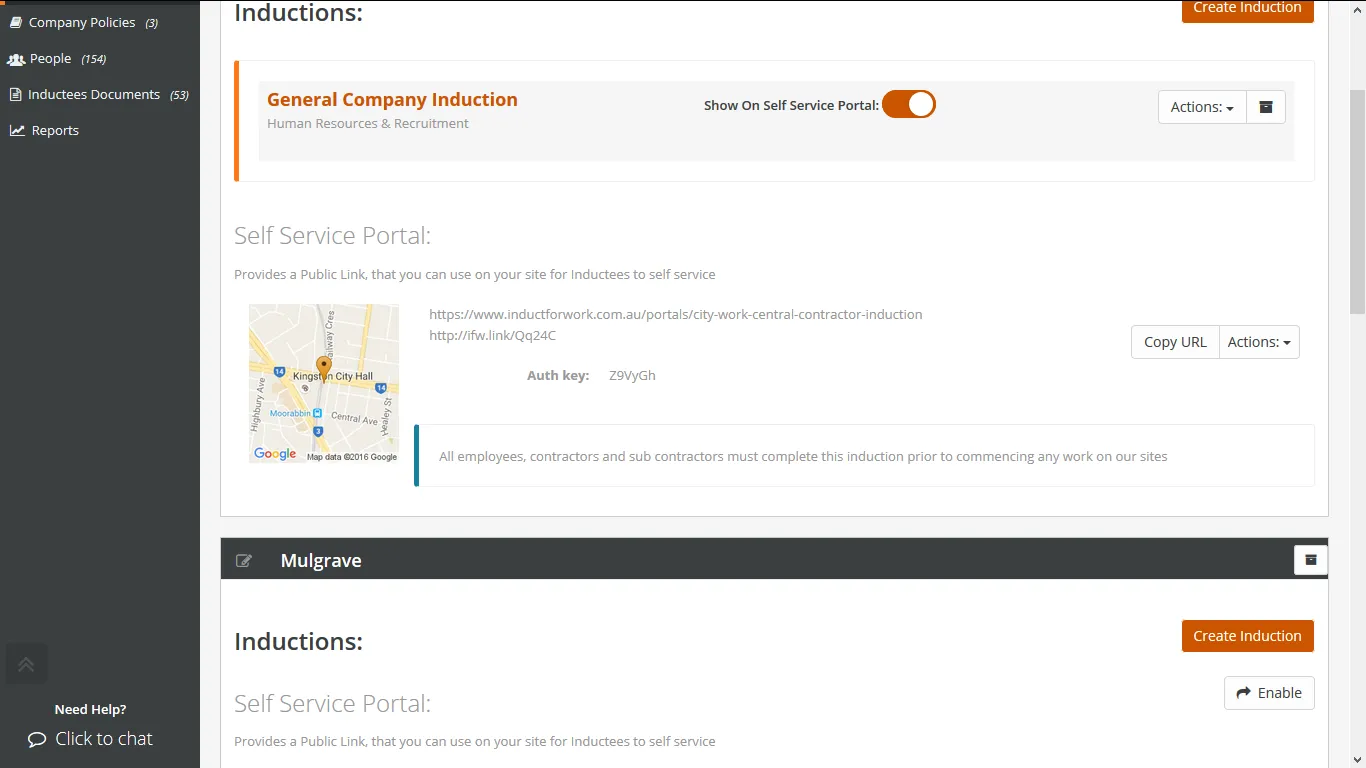
This is where Authorization Key appears on your Portal.
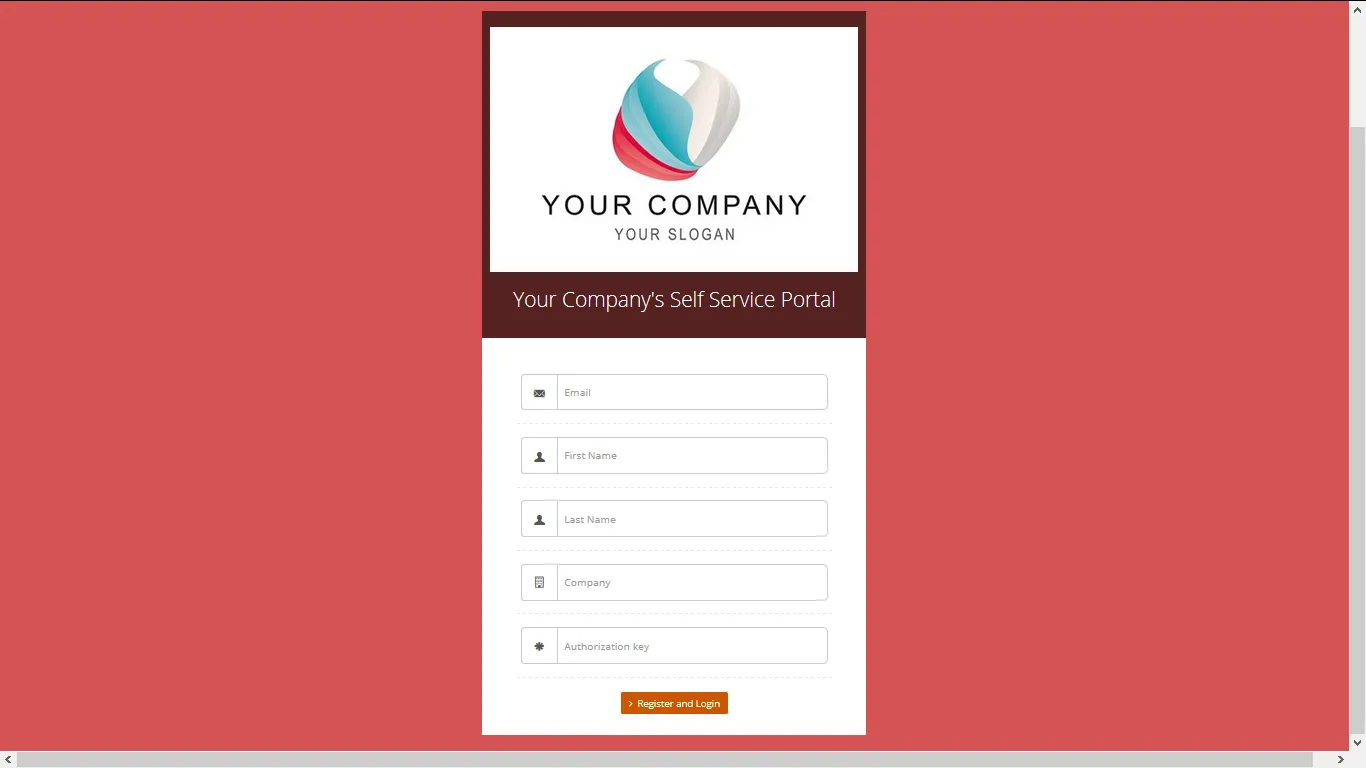
Option 6 – Remove Authorization Key
Authorization Key / Password is used to protect your Portal from any unathorized use. You can enable or disable authorization key at any time. When disabled your inductees will not need any keys/passwords to access your Portal. 
Option 7 – Disable/Enable Portal
You can Disable/Enable Portal at any time. When disabled, you can still run your online inductions. You would need to manually invite your inductees from your dashboard or from the induction itself.
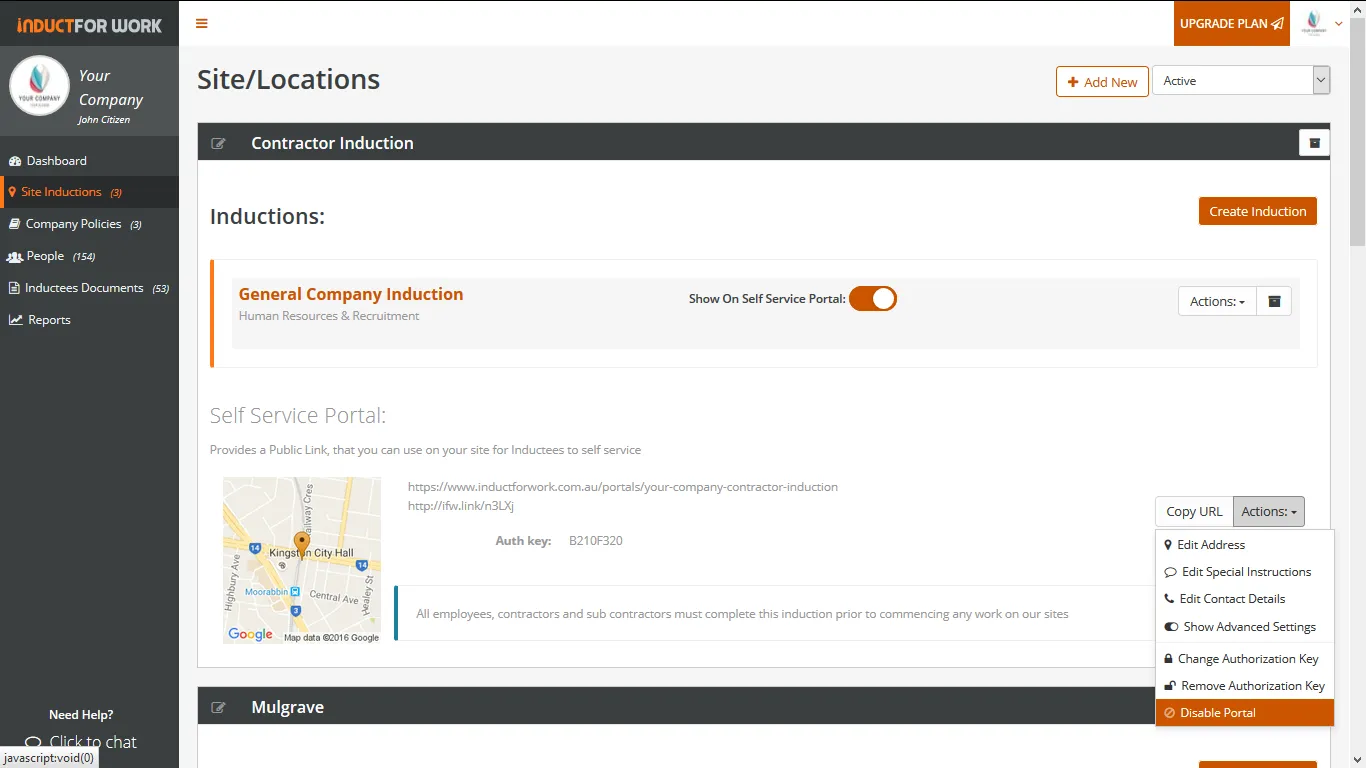
Can’t find the answers you are looking for – click here – to contact us.
