How to send induction training invite
When we send out a manual Invite, an automated email or text message is generated by the system and sent to your user. Let’s have a quick look at how it is done. There are a number of areas within your account where Invite buttons are positioned.
- We can send an invite from each induction (click on Site Induction, go to Test Induction, click on ‘Invite’)
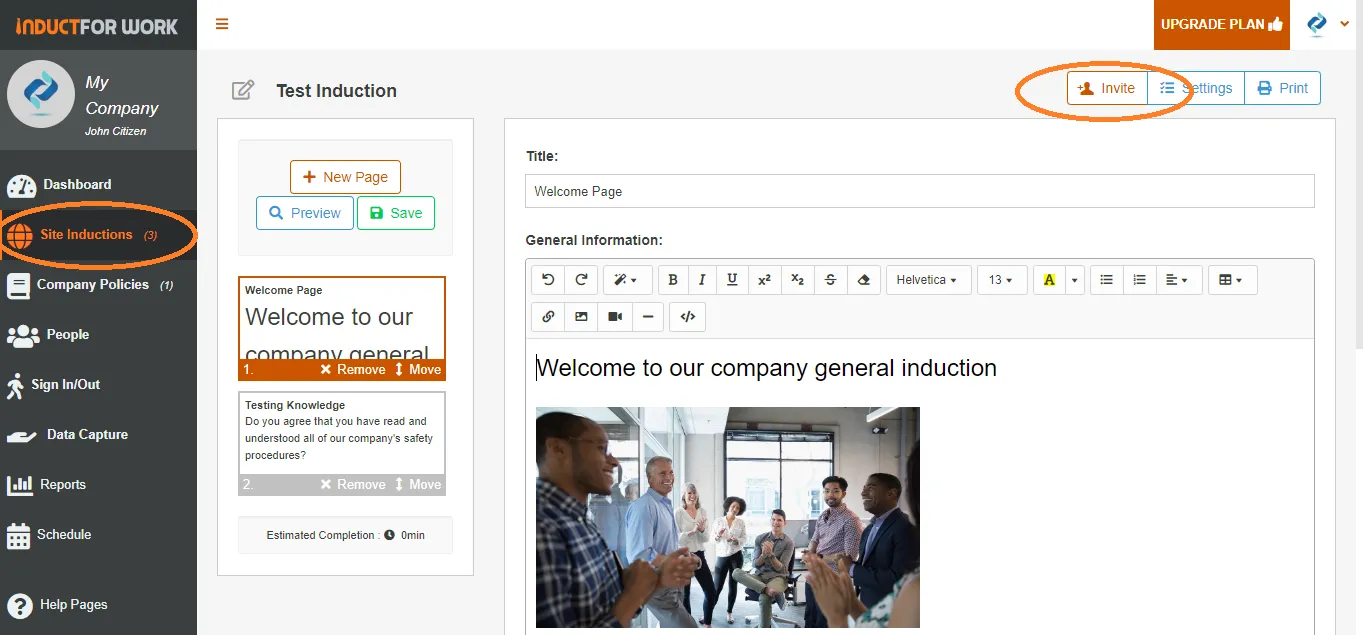
Fill out the details and click on ‘Invite Selected’
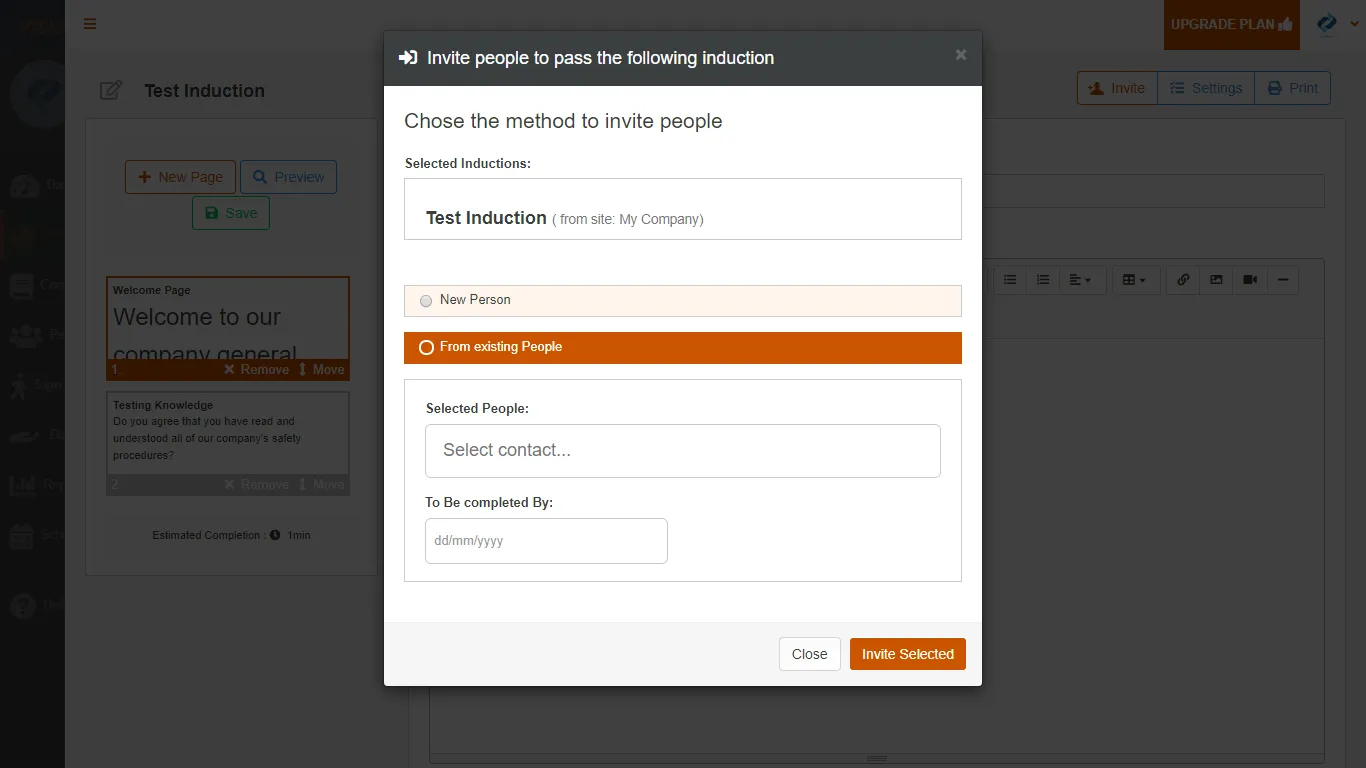
2. We can send an invite from a Dashboard
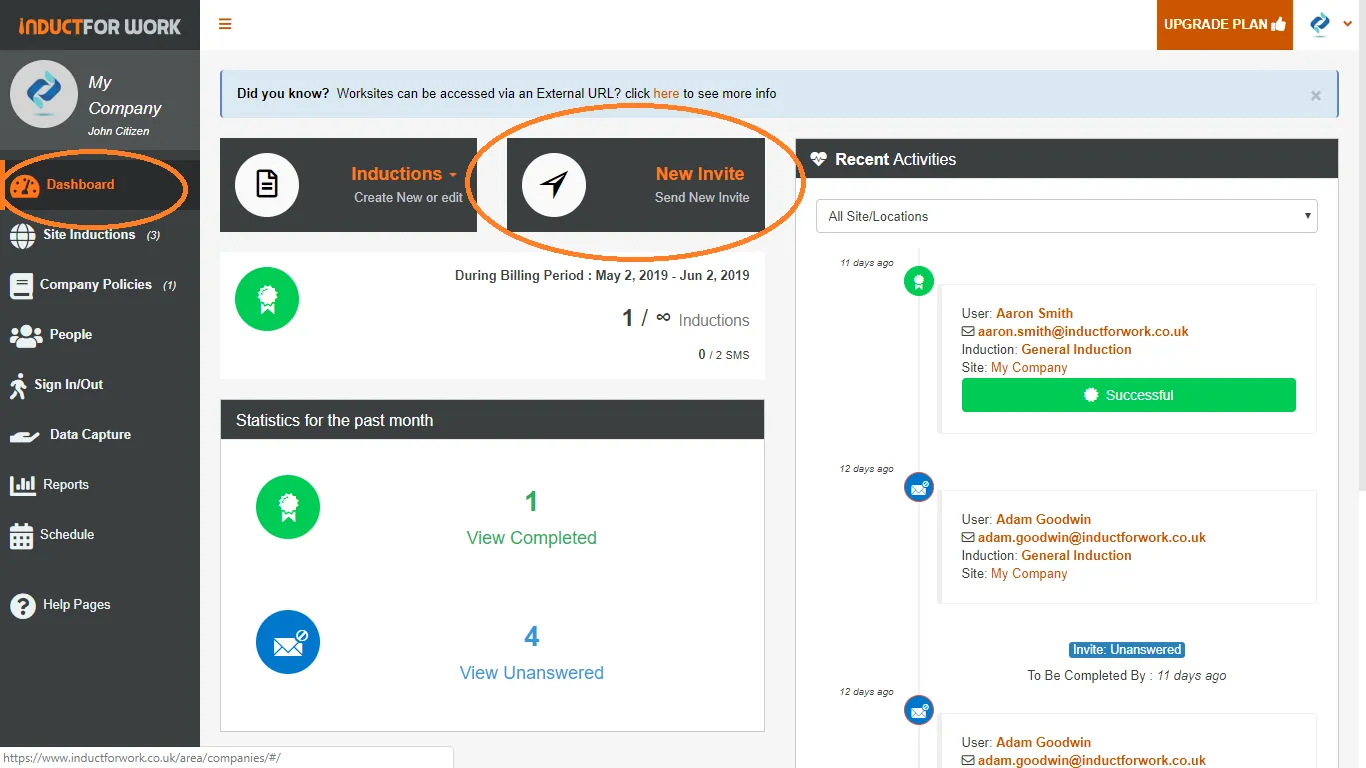
3. We can send invites to multiple users to do multiple inductions from ‘People’ area. If you user doesn’t have an email address, a text message will be sent to them. Each account has a monthly allowance of txt messages which can be checked on your Dashboard.
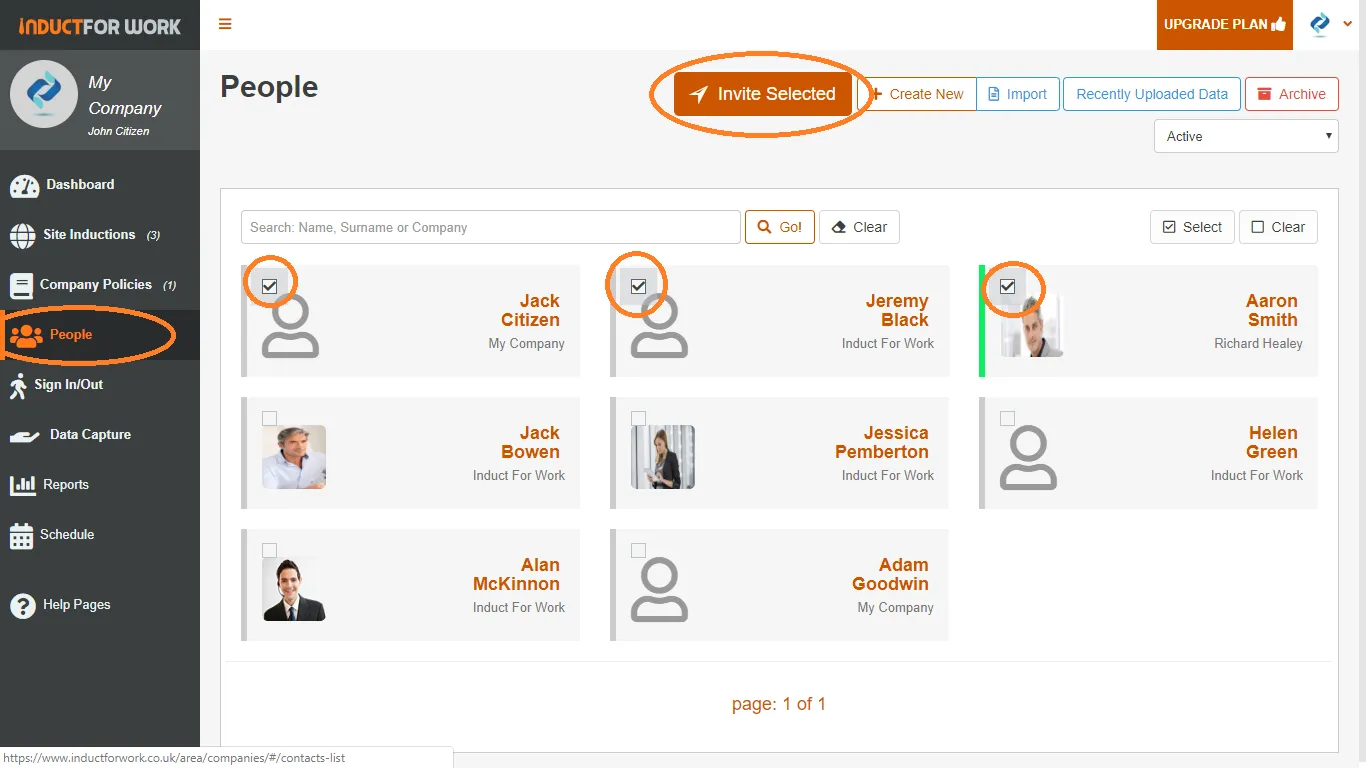
4. We can also send our users to our Portal, where they would have to register themselves to get an access to their inductions. This link can be either send to users via your own email system or you can embed it to your own website. Let’s open our portal link to see what it looks like.
Click on ‘Site Inductions’, scroll down, and copy URL
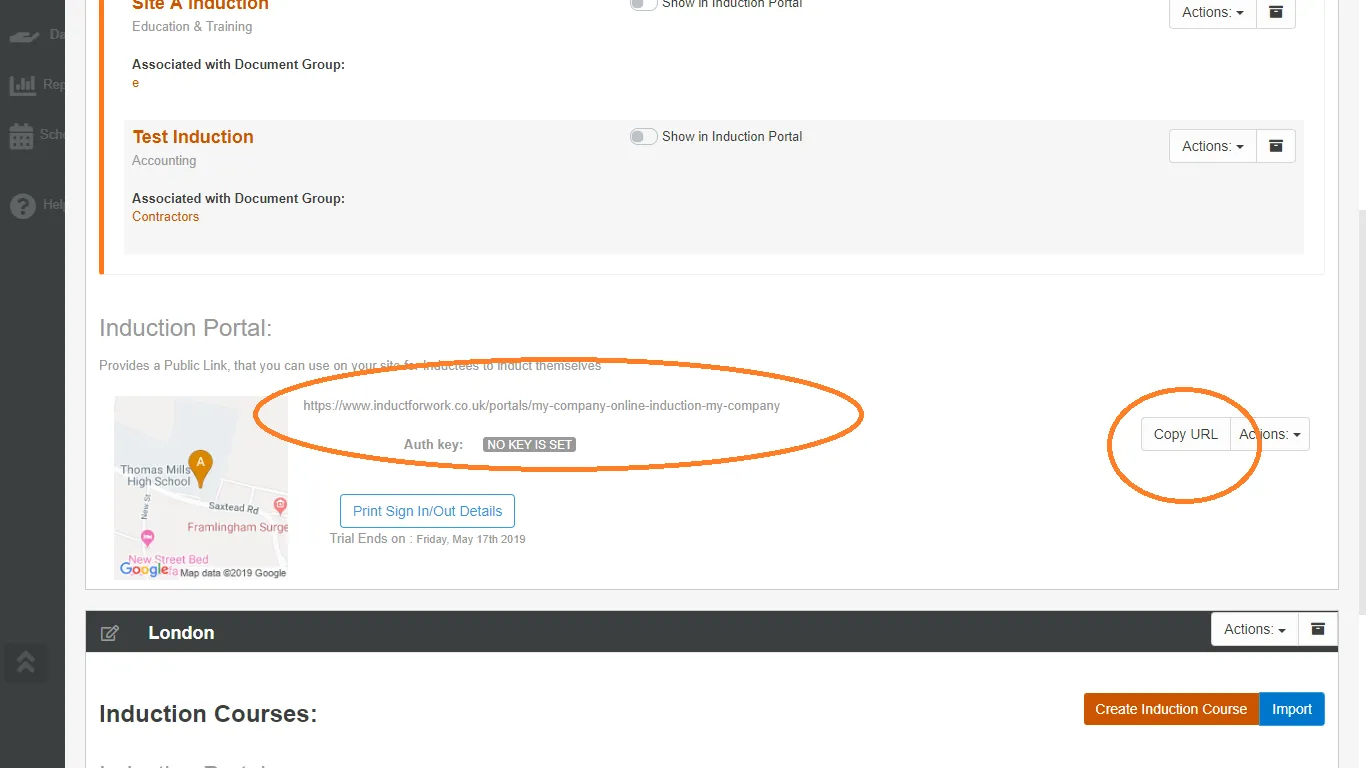
Once you paste it into any browser you will see exactly what your users will see. Once your users register they can choose from any inductions available on your portal. We cover portals in details in other help page.
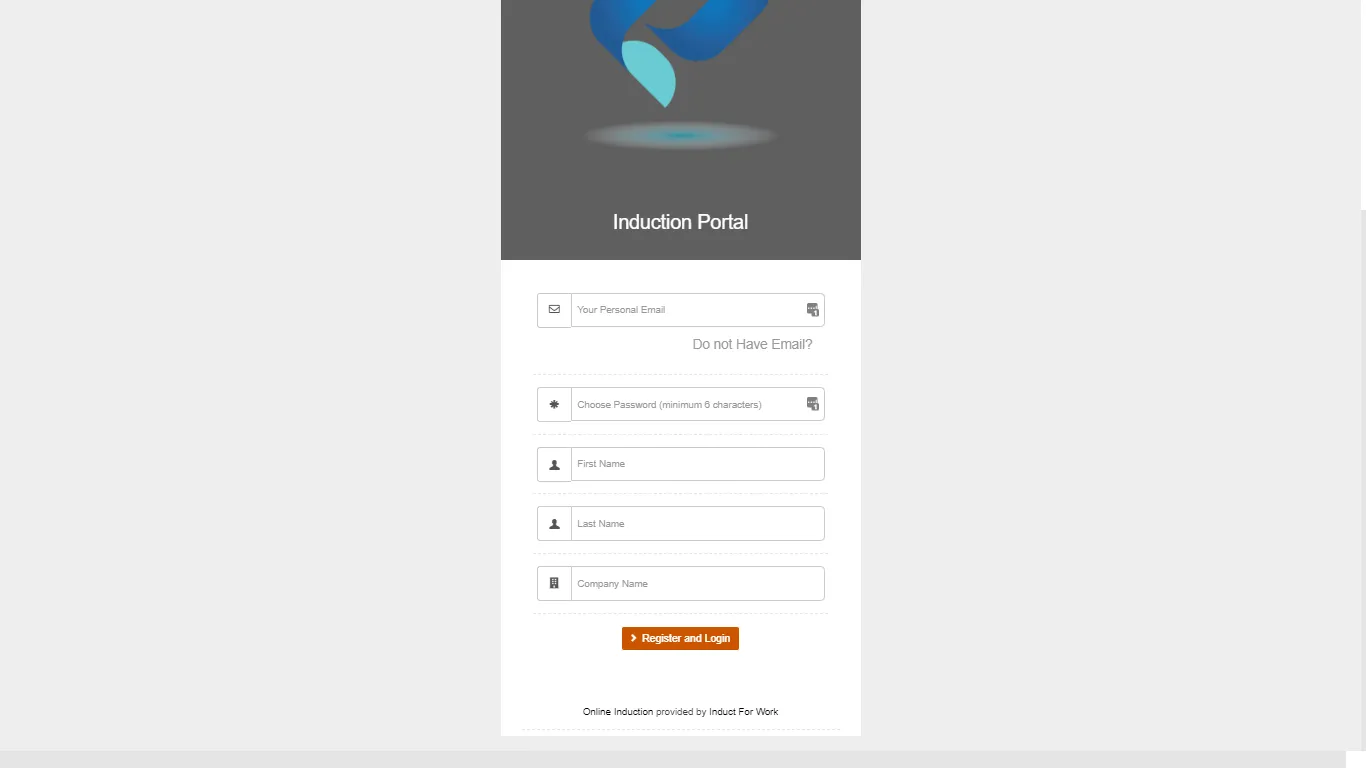
In the next help page we will show you to cancel an invite. Happy inducting.
