1. Account intro
Induct For Work is a versatile Learning Management System (LMS) designed to facilitate the training of employees, contractors and volunteers, while also managing their compliance documents effectively. The system includes several additional features such as sign-in/out functionality, incident reporting, and the management of documents and signatures. These functions will be explored in detail on subsequent help pages.
For the moment, let’s focus on the Main Page, known as the Dashboard. This serves as the central control panel for your Induct For Work account.
Before we delve into the various functions, let’s first take a look at your Account Settings. You can access these by clicking on the two gears icon located in the top right corner.
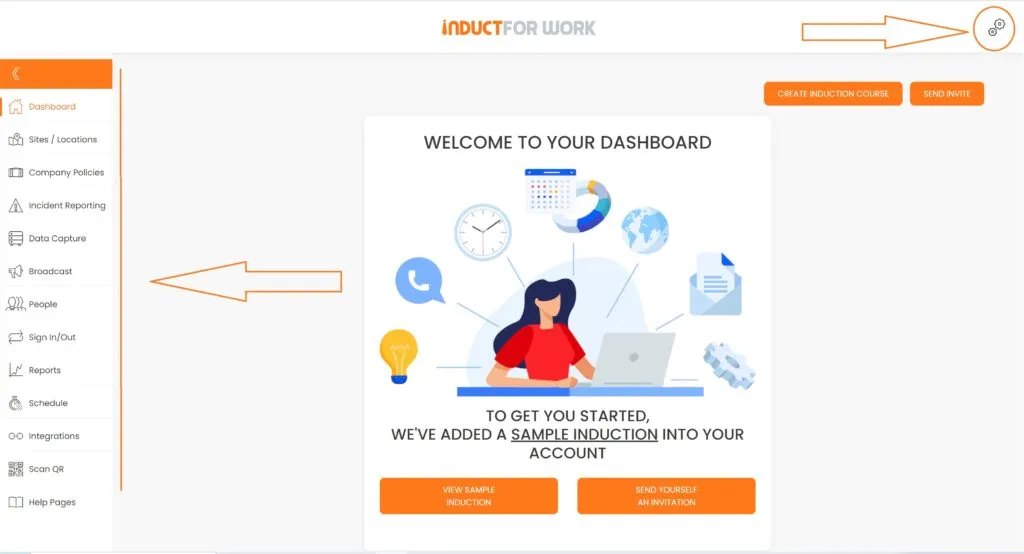
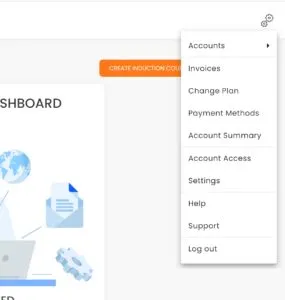
Available options are:
- Accounts – allows to switch between your admin and personal accounts
- Invoices – access to all Tax Invoices
- Change plan – switch between plans
- Payment methods – add or update your Payments Details. Only Master Admin has the access.
- Account Summary – displays the package you are on with some other details
- Account Access – add/remove other admin users
- Settings – attach logo, update Company Details
- Help – access to Help pages for admins
- Support – raise a ticket when facing with a technical issue
Now let’s have a closer look at a sample Induction that is preloaded to your account.
Click on View Sample Induction button.
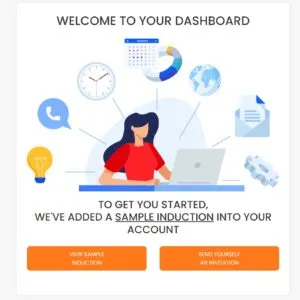
You will be directed to the Induction Editor, where you can begin modifying your content.
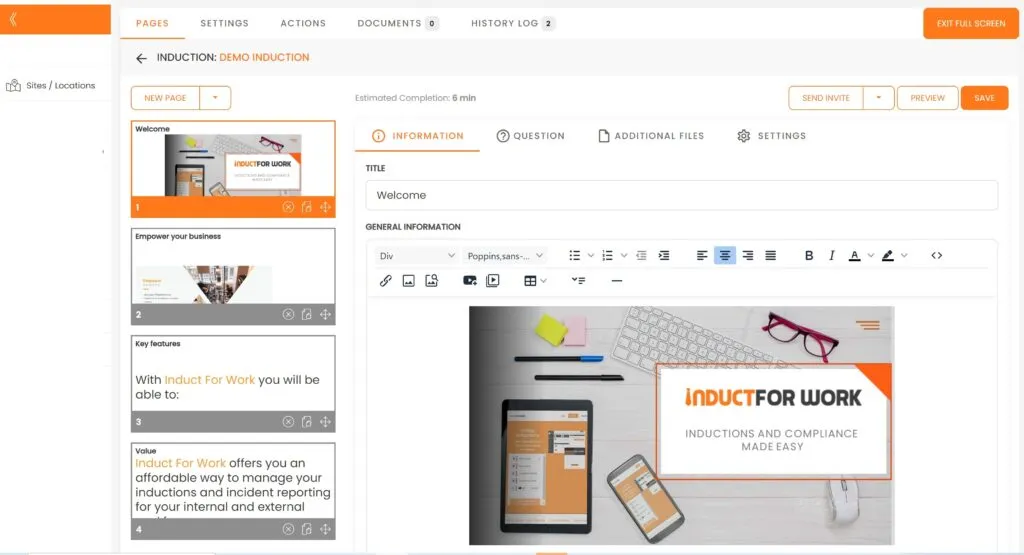
Now let’s go ahead and send ourselves an invite. Please head back to Dashboard and click on “Send Yourself an Invitration” button and fill out the form.
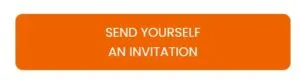
Once you send yourself an invitation, your will receive it in your email. If you don’t see please check your spam folder.
Now let’s go back to our Dashboard and look at your Site Navigation options.
1. Dashboard
This is the area where all information on your recent user activities is displayed as well as how many people have been inducted.
Available with any subscription.
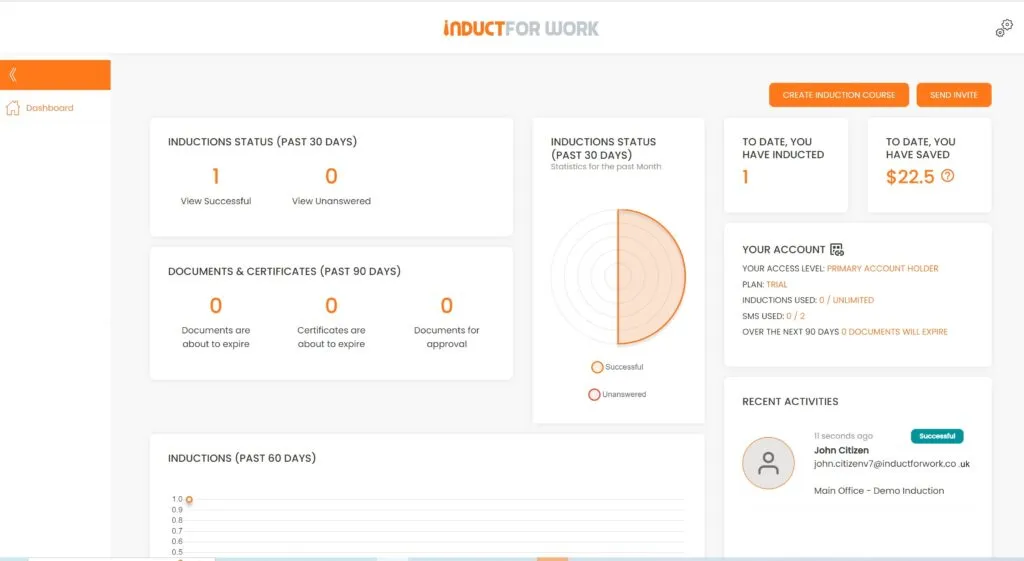
2. SItes/Locations
All your Online inductions are created and stored in Sites/Locations.
Available with any subscription.
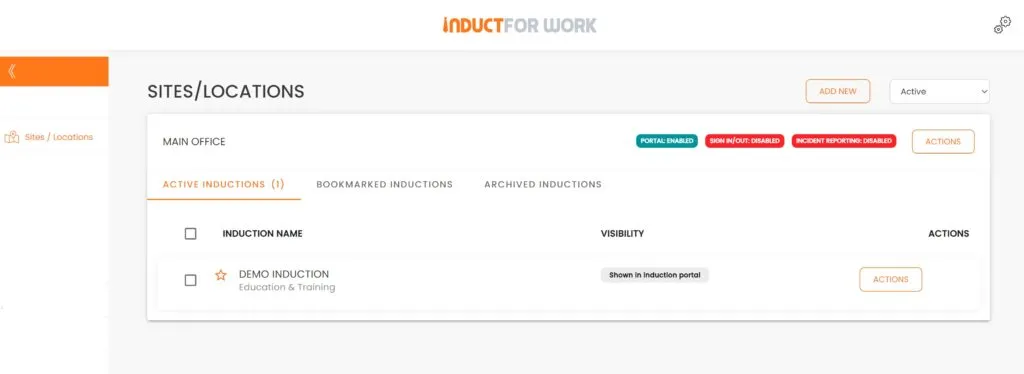
3. Company Policies
Add your company policies into this area and display them to your users during their training.
Available with any subscription.
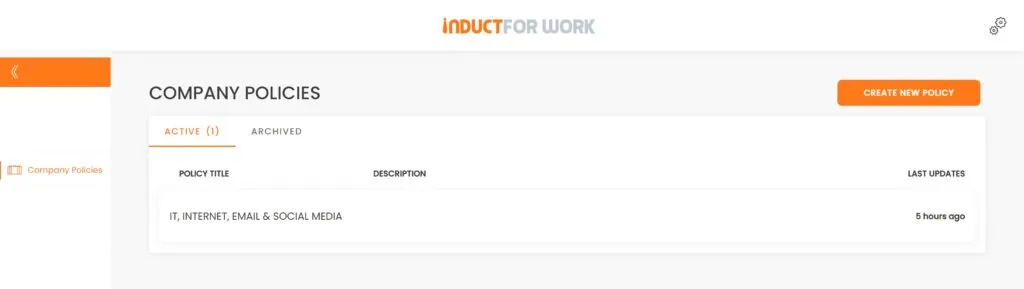
4. Incident Reporting
Incidents are displayed and actioned from this area. Create your own Forms or use a ready to go template.
Available with any subscription as Add on.
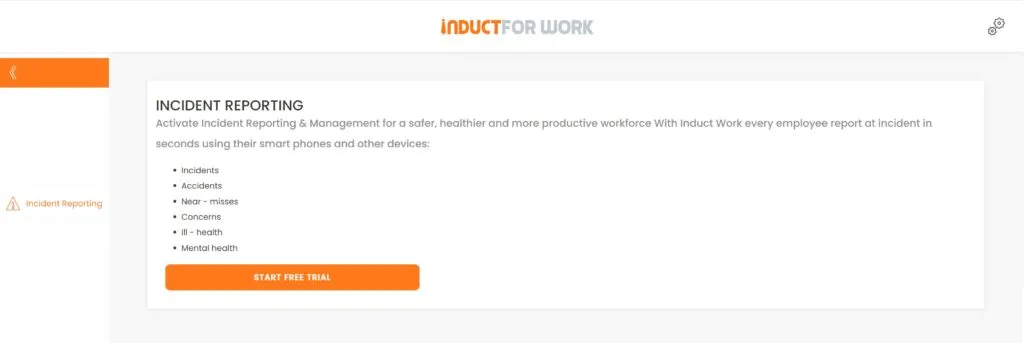
5. Data Capture
Collect Licences, Permits, Insurances and other Compliance Documents from your users. Approve or reject provided documents.
Available on Premium plus, Ultra and Ultra plus.
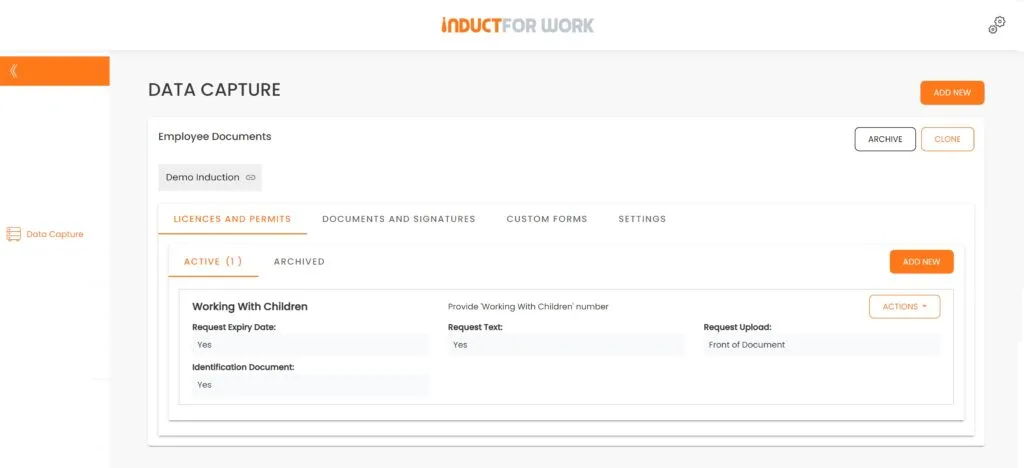
6. Broadcasts
Send out customised messages to individuals or group, notifying them of any important changes or site emergencies.
Available on Ultra and Ultra plus.
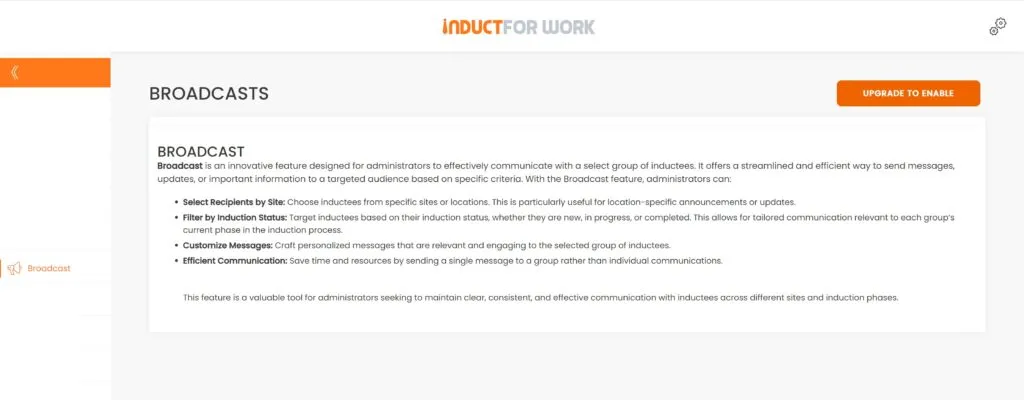
7. People
All inductee profiles can be found in this area. Multiple search filters will assist you in finding the right user.
Available with any subscription.
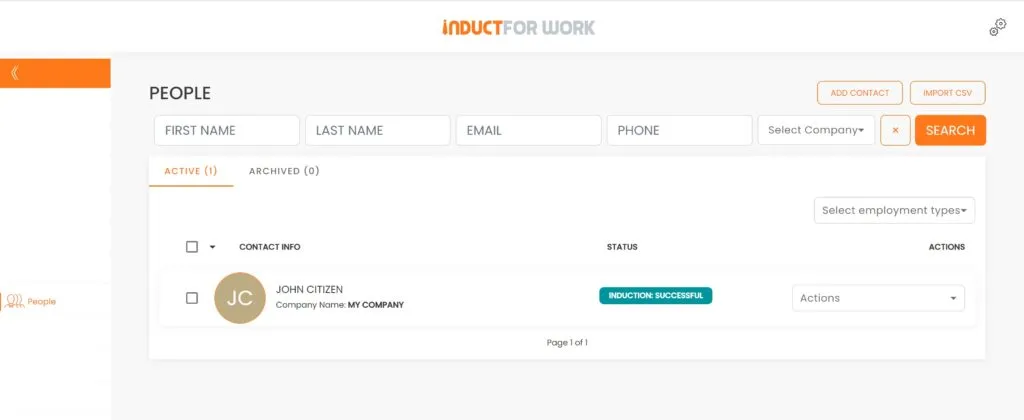
8. Sign In/Out
Allow your workers to record their attendace to your Site via Kiosks or by using their own mobile devices.
Available with Premium, Premium plus, Ultra and Ultra plus.
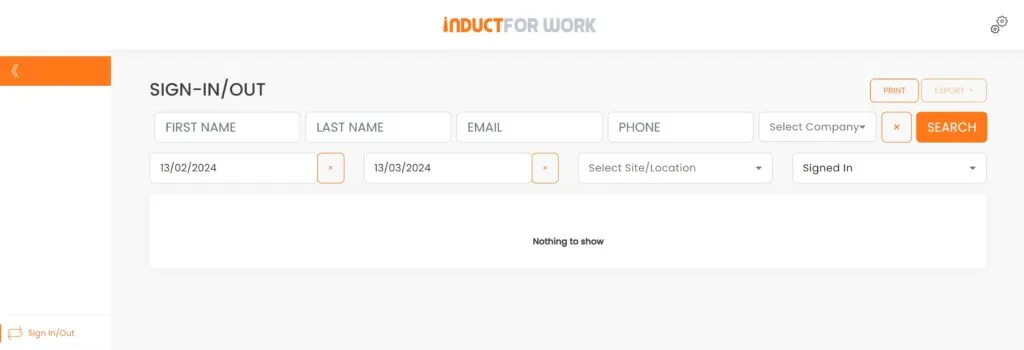
9. Reports
Generate a number of account activities reports.
Available with any paid plan.
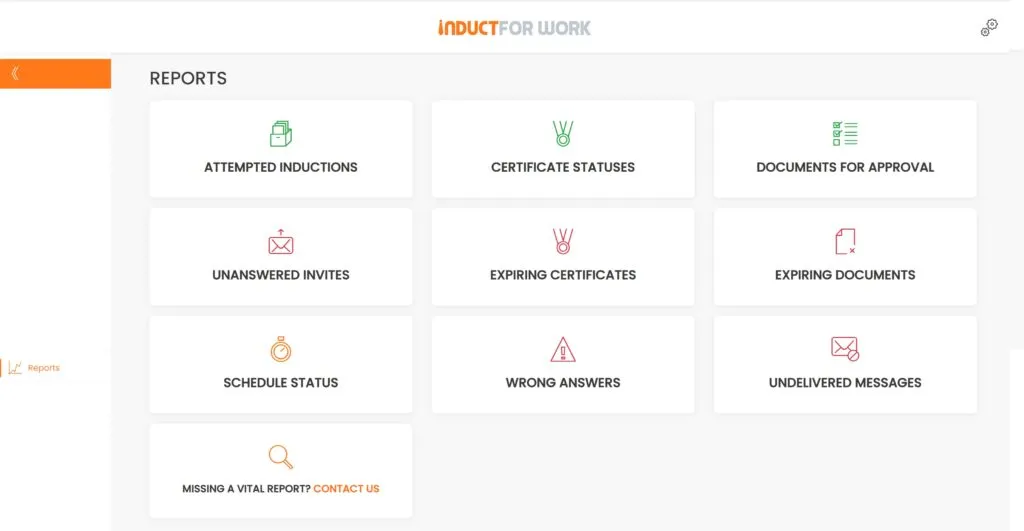
10. Schedule
Create learning pathways for different employment groups.
Available with Ultra and Ultra plus.
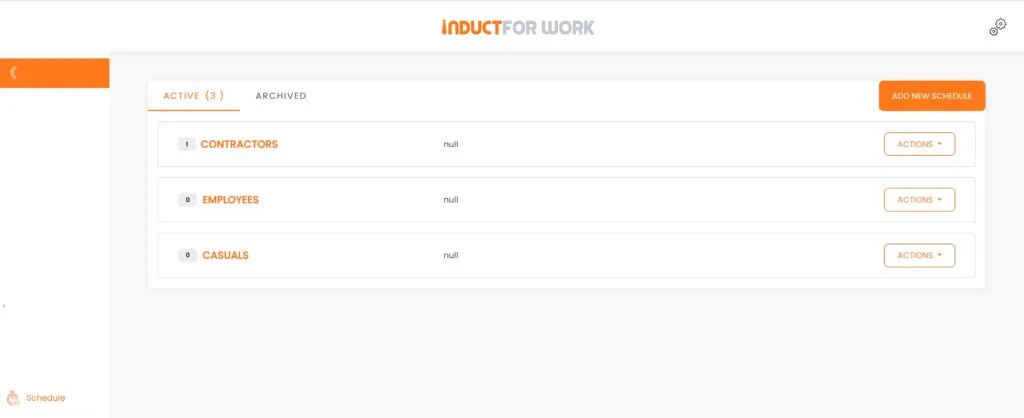
11. Integration
No more waiting for developers to bring order to your apps. Use Zapier to tame the chaos with automation and accomplish more with less work. Connect your Induct For Work account with more than 7,000 other apps you might be using everyday.
Available with Premium plus, Ultra and Ultra plus.
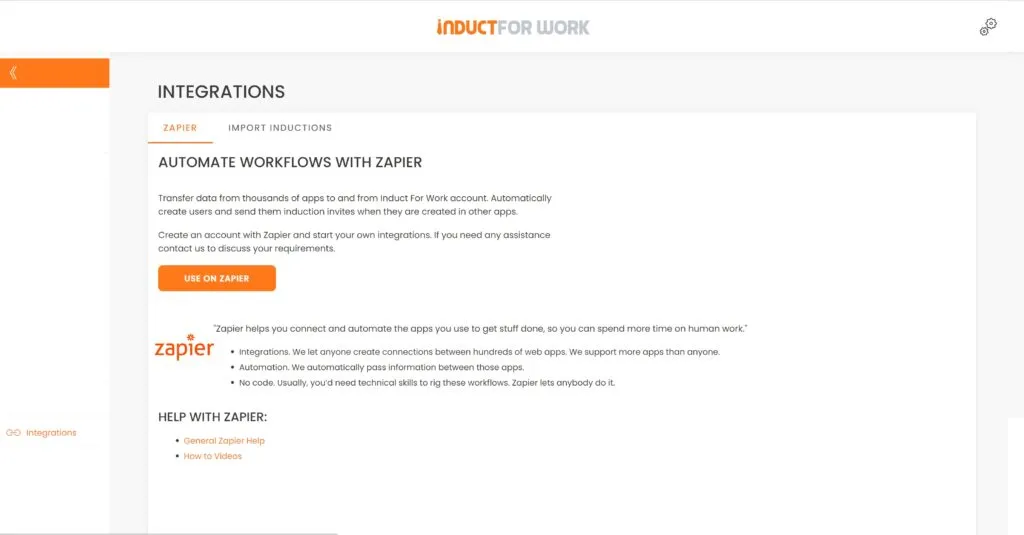
12. Scan QR
Use this function on your mobile device to scan Certificates of Completion to validate provided information.
Available with any paid plan.
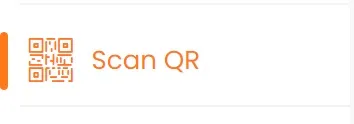
13. Help Pages
Access to Help pages and DIY training videos.
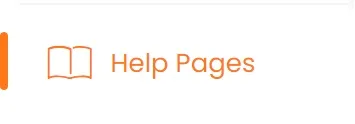
This brings us to the end of this Training Session. Please continue to Session #2 to learn how to upload your Logo an edit your Account Settings. Thank you.

