10. People
Now that we understand how to create Inductions and Portals, we also need to learn how to create our users – the inductees.
This can be accomplished in three ways:
- Self-Registration – Individuals can register themselves via your Portal.
- Manual Creation – You have the option to manually create and register users.
- Invite During Induction – Users can be created during the induction invitation process.
- Bulk Import – Utilizing a .CSV file for mass user creation.
1. Self Registration
Users must register when they visit your portal.
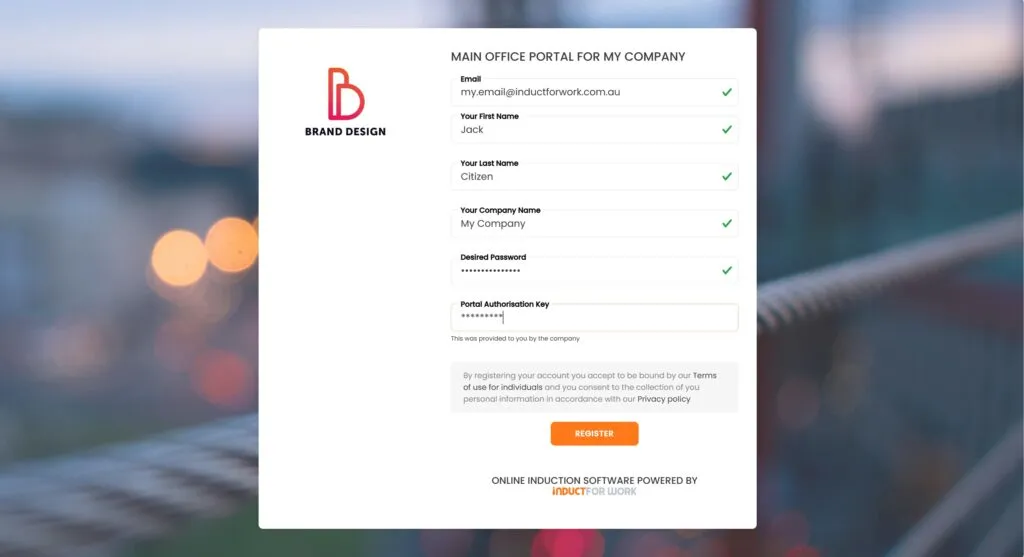
It is mandatory for all users to verify their details.

The ‘Portal Advanced Settings’ section allows you to disable the email verification feature.
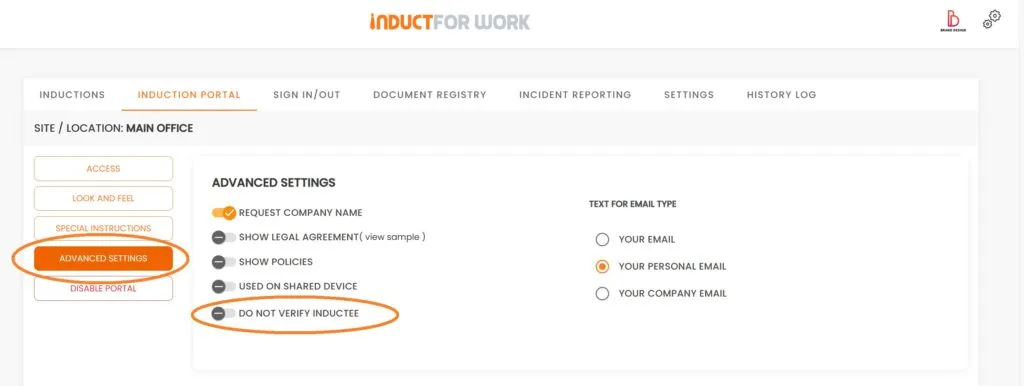
Once registered, the user will appear within the People area.
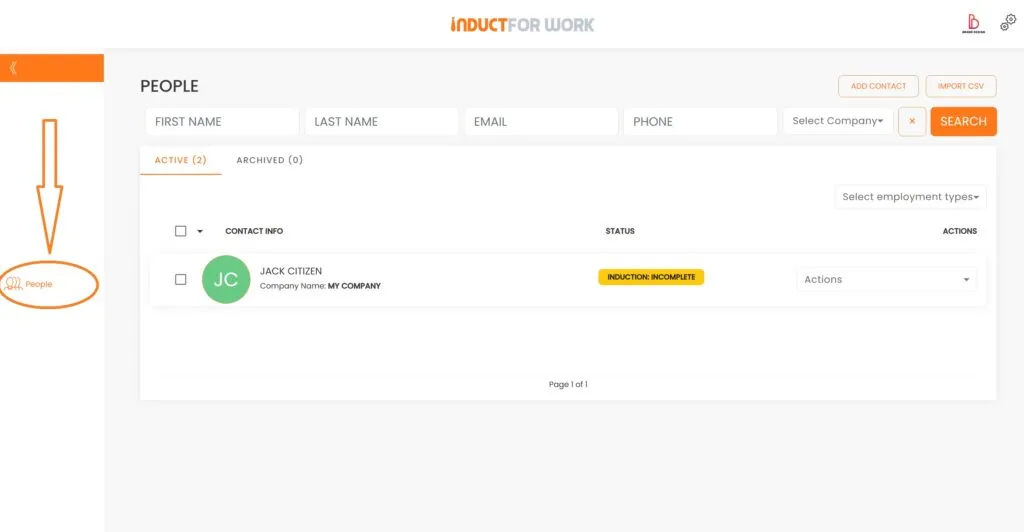
2. Manually Creating Users
You can manually add users if you need more control over the information being entered. Navigate to the ‘People’ section and select ‘Add Contact’.
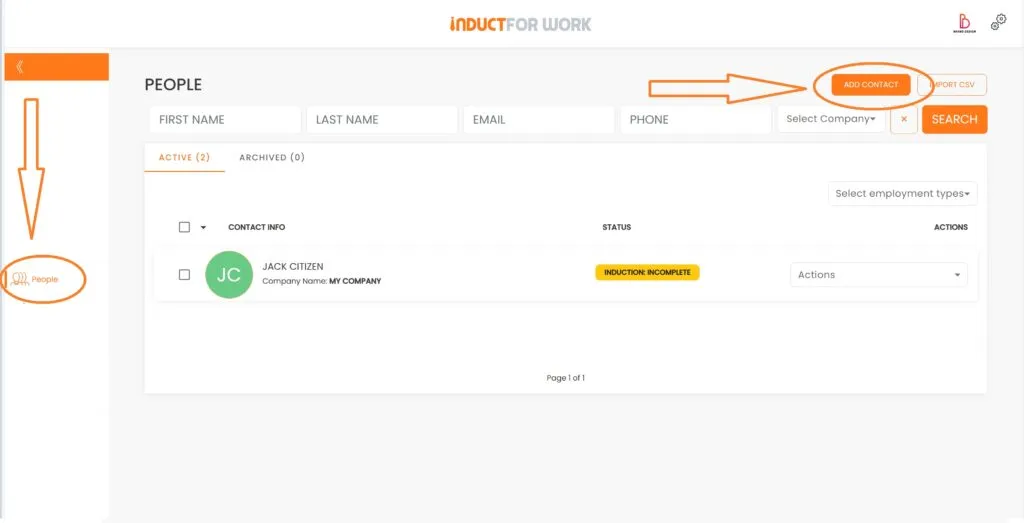
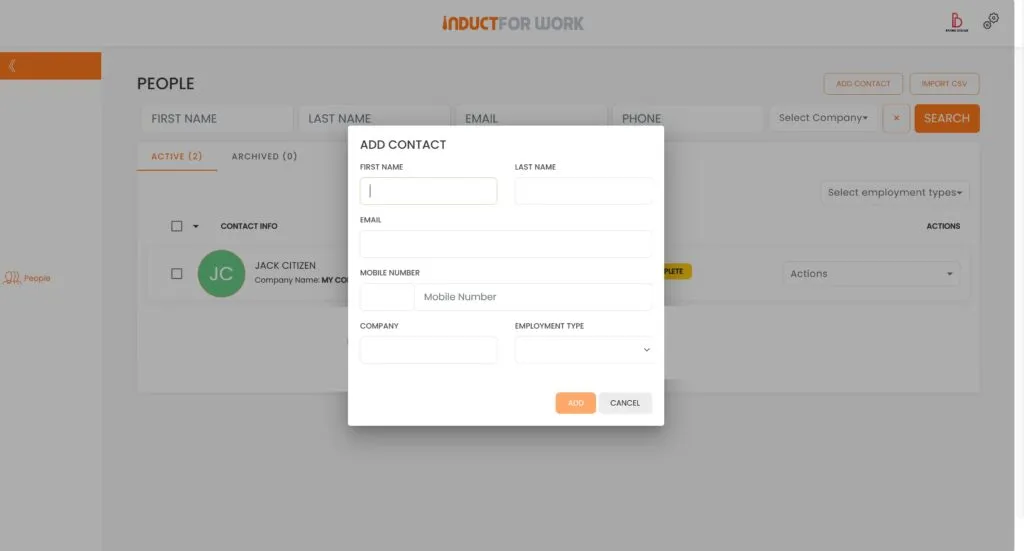
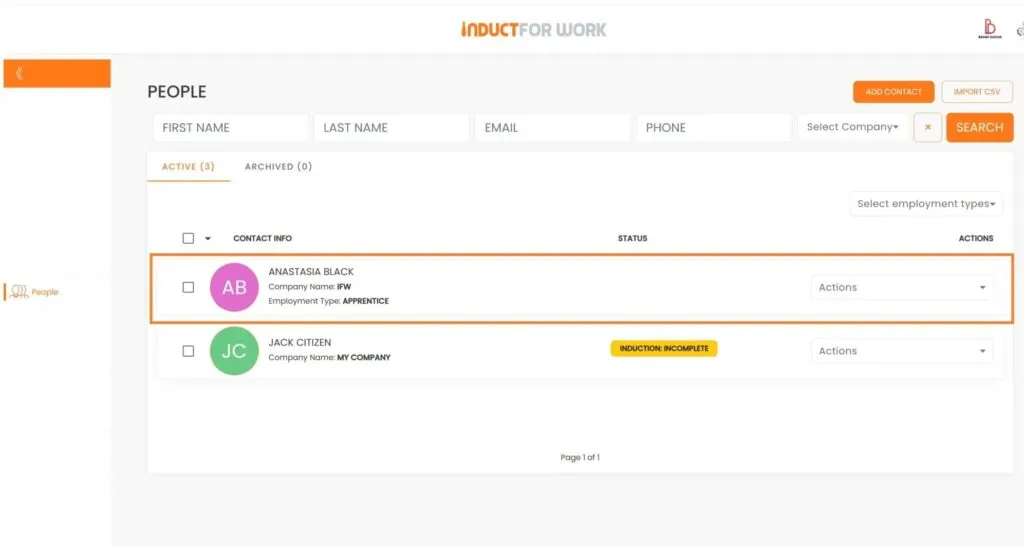
Clicking the ‘Add’ button creates an empty user profile containing only the information you have provided. At this point, the user cannot access Induct For Work. Next, we will discuss how to manually send an invitation to this user.
3. During an Invite
Invitations for inductions can be dispatched through the system. Navigate to ‘Sites’, select ‘Induction’, and then click on ‘Send Invite’.
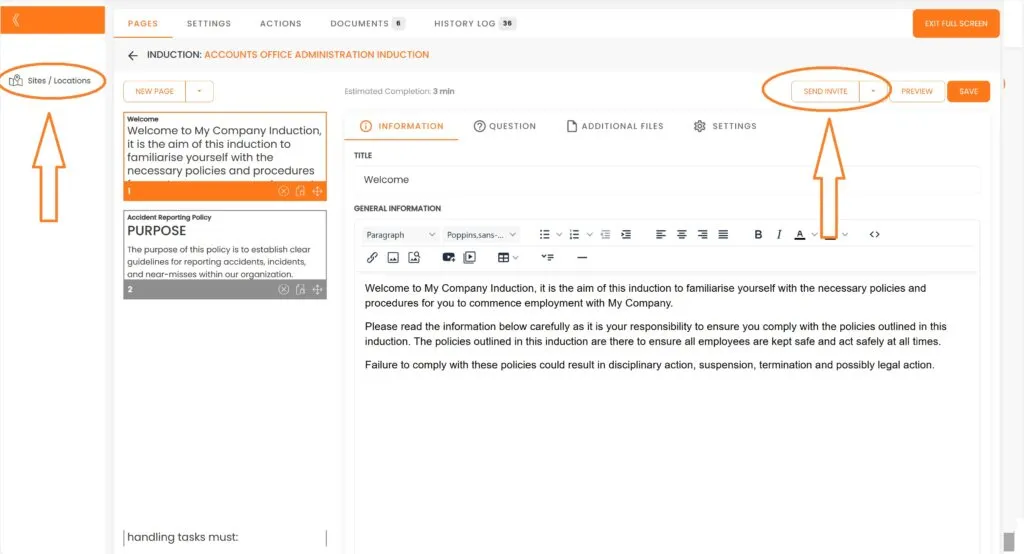
The system will ask whether you wish to invite an existing user or create a new contact.
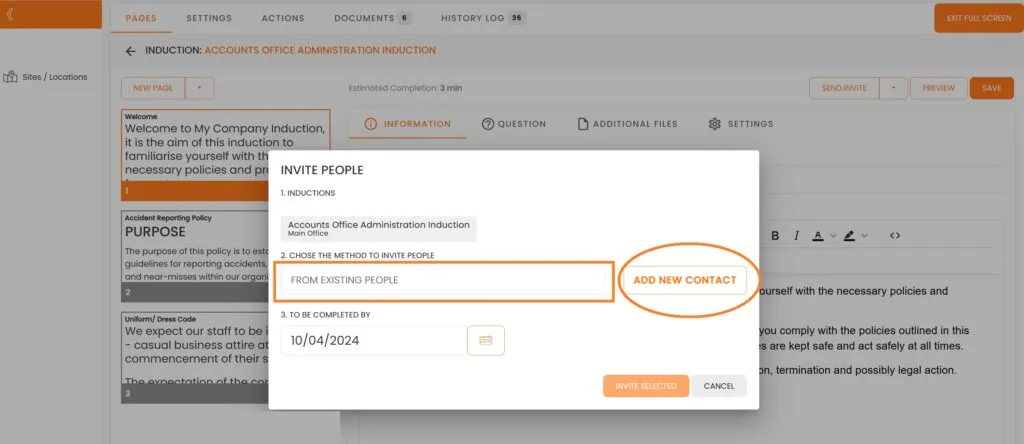
4. Bulk Import
The final method for adding new users to the system is through a .CSV file. Navigate to ‘People,’ select ‘Import CSV,’ and proceed with the prompts to include your users.
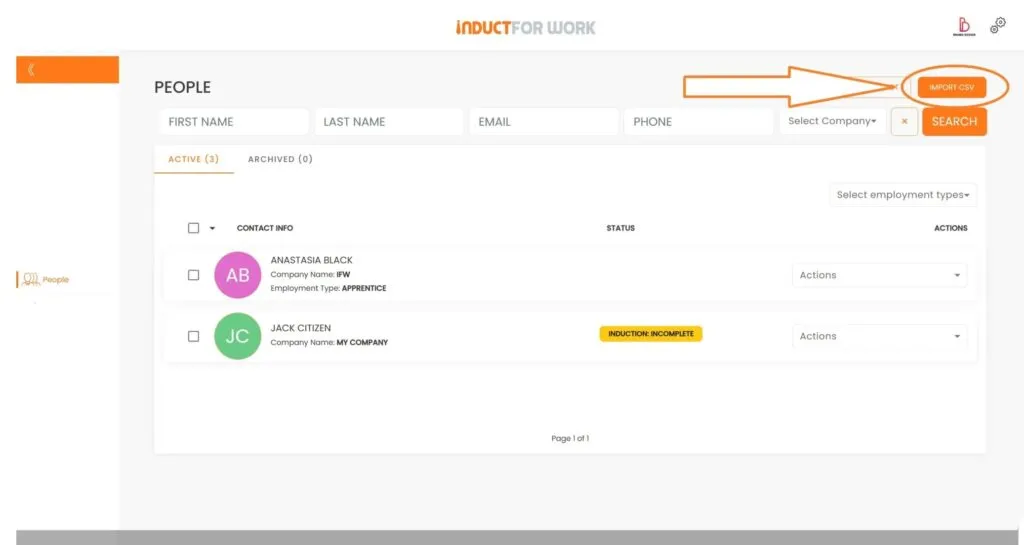
This brings us to the end of this Training Session. Please continue to Session #11 to learn how to Create and Manage Admin Users. Thank you.

