11. Admins
Admin users play a crucial role in the functioning of your account. Their responsibilities include:
User Management: Admin users have the authority to create, manage and remove user accounts. This involves assigning appropriate access levels and permissions to each user based on their role and responsibilities within the organization.
Content Management: Admin users are responsible for overseeing the content available on the platform. This includes uploading and updating induction training material such as training modules, safety guidelines, company policies and any other relevant documentation.
Customization: Admin users have the ability to customize the induction training process to align with the specific requirements of your organization. This may involve configuring induction workflows, designing custom forms and tailoring the user experience to reflect the company’s branding.
Compliance Monitoring: Admin users play a key role in ensuring regulatory compliance by monitoring the completion of inductions, tracking employee progress and maintaining accurate records of training activities. They may also generate reports to demonstrate compliance to relevant authorities or stakeholders.
Support and Training: Admin users serve as the primary point of contact for providing support and training to other users of your account. They answer questions about the induction process and provide guidance on using the system effectively.
Overall, admin users act as the backbone of your induction training, facilitating smooth operations.
Permission Levels
There are 5 Admin Permissions Levels.
- Master Primary Admin
- Administration User
- Site Administrator
- Site Manager
- Site Supervisor
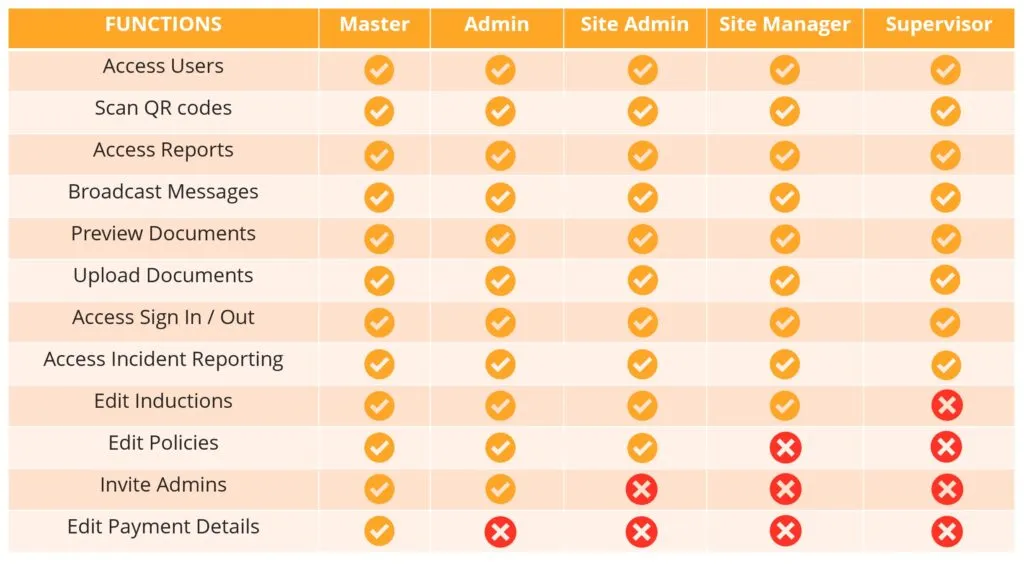
1. Master Primary Admin (Master)
The admin user possesses full control over this account, with the ability to add and remove admin users, create and archive Portals, change plans, activate features such as ‘Documents and Signatures’, ‘Incident Reporting’ and ‘Broadcast’ messages, update credit card details, invite and archive users and create customized Certificates of Completion.
2. Administration User (Admin)
Administration users have all the permissions of Master Primary Admin but they have no access to Payment Details area.
Below is an example of what Admin user would see, when they login.
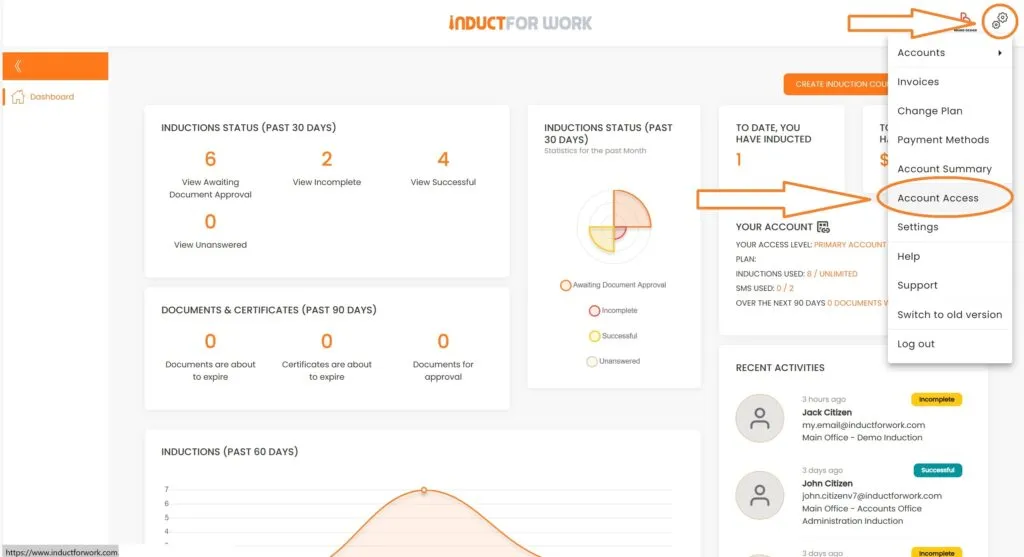
3. Site Administrator (Site Admin)
Site Administrators serve as admins solely within their assigned Portals. They have the ability to create and archive Inductions, manage Sign In and Incident Reporting and add or remove individuals. Information or content from other Portals remains invisible and inaccessible. This proves particularly useful when multiple administrators are managing various Offices or Departments.
Note: A single Site Administrator may be assigned to several Portals.
An example of the interface Site Admins encounter upon login is provided below.

4. Site Manager
Like Site Administrators, Site Managers are designated to Portals. They have the ability to create and update inductions, send out invitations, create and update user profiles, access ‘Sign in’, ‘Broadcast’, and ‘Incident Reporting’ features, scan QR codes and access account ‘Reports’.
However, they are not authorized to update payment details or plans, alter general account settings, invite other admin users or update ‘Policies’ or ‘Licenses and Documents’ configurations.
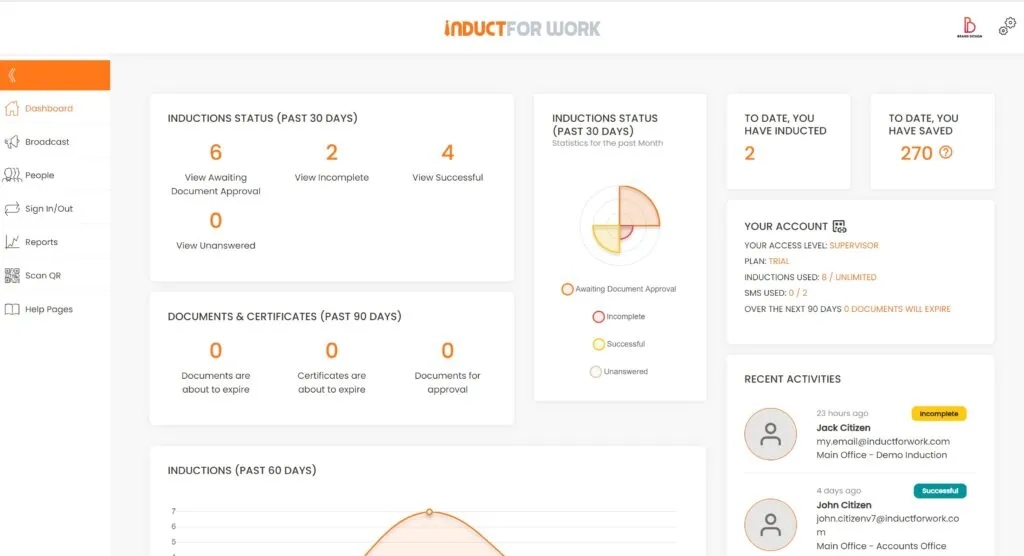
5. Site Supervisor
The Site Supervisor role is designated as read-only at the admin level. Users in this role do not have access to induction courses, yet they are able to search for individuals and documents. They have the ability to review reports, sign-ins, and incidents. Additionally, they can utilize a built-in QR scanner to verify Certificates of Completion. Broadcasting emergency messages is another feature available to Site Supervisors.
Below is a representation of the interface a Site Supervisor would encounter upon logging in.
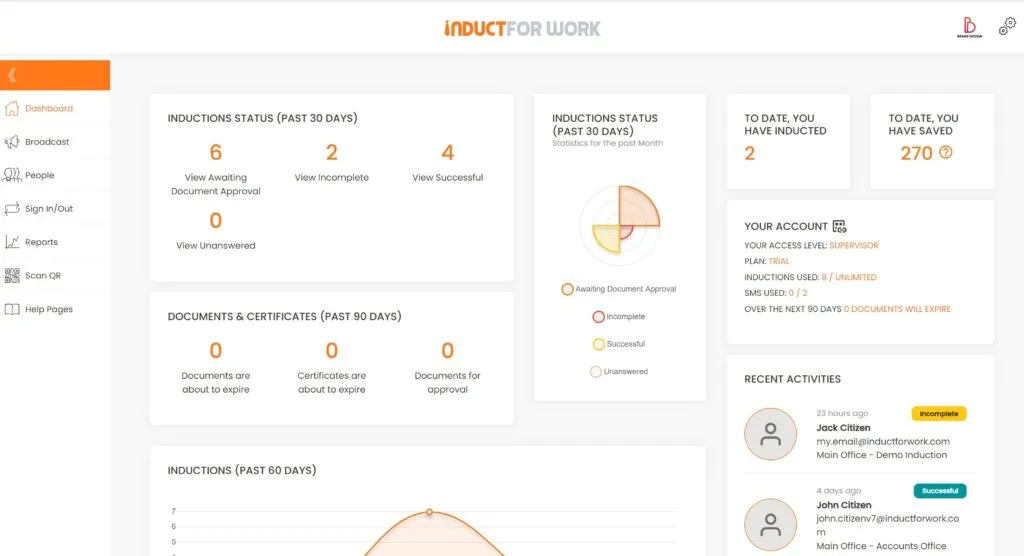
How to invite Admins
Most subscription plans permit the addition of other admin users. The ‘Premium Plus’ plan includes a total of four admin users, whereas the ‘Ultra Plus’ plan allows for an unlimited number of admins. To invite other admins, first click on the two gears icon located at the top right-hand corner, then select ‘Account Access’.
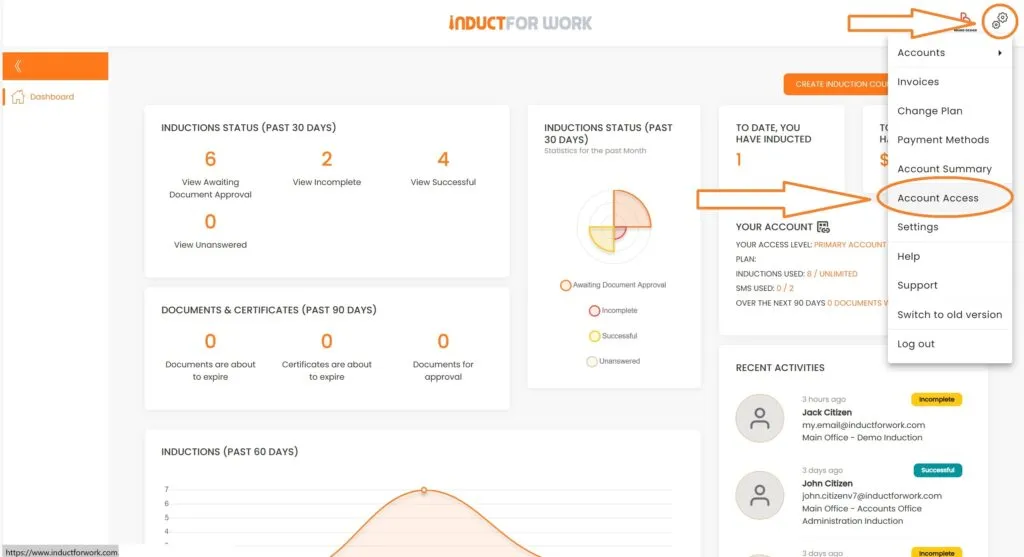
Click ‘Invite New’
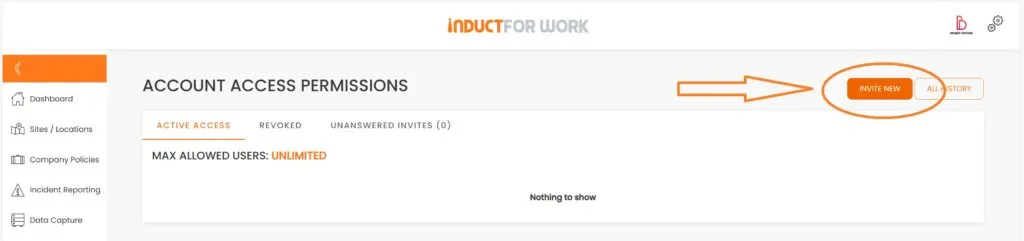
From this point, we have two options: either upgrade an existing user to an admin or add a new user.
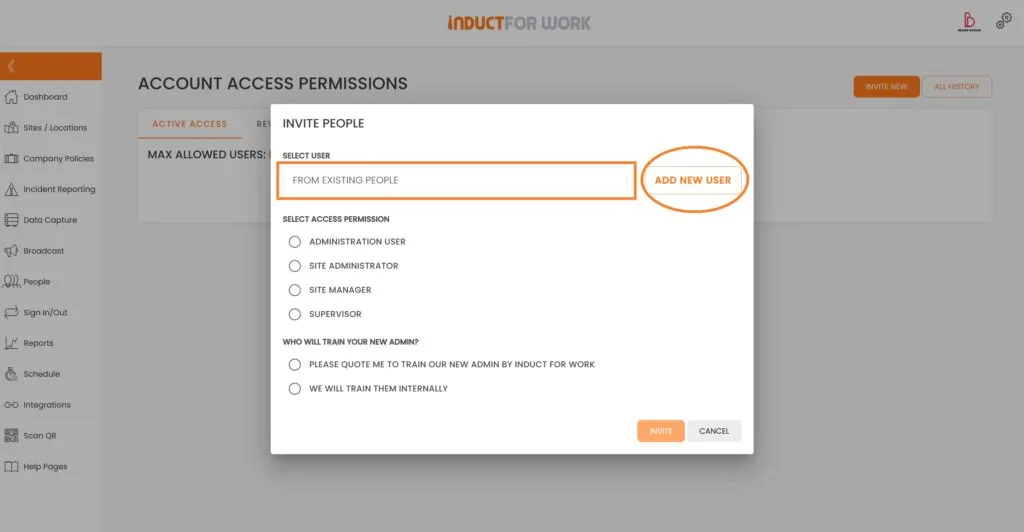
Once you have selected or created your user, please inform us whether you would like a quote for training your new admin user, or if you intend to conduct the training yourself. Afterward, click ‘Invite’.
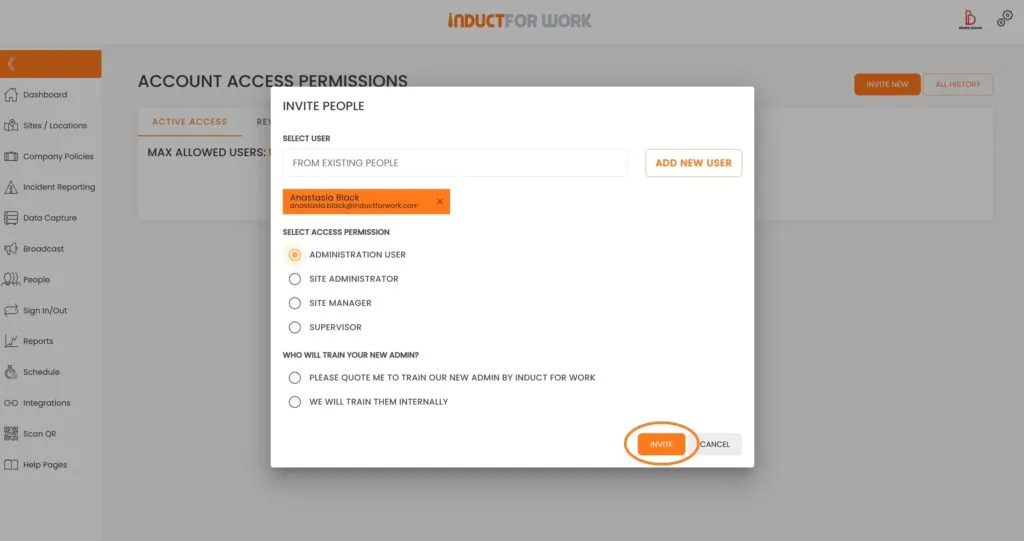
Next, the user will receive an email containing their invitation.
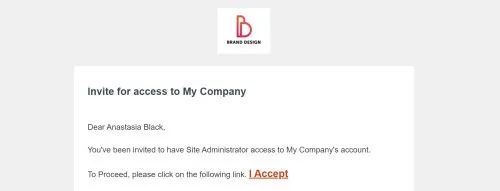
At this point, your newly assigned admin will appear in the ‘Unanswered Invites’ section.
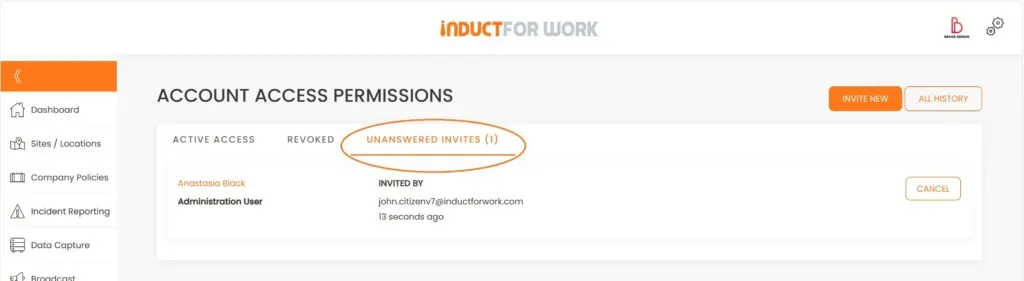
Upon acceptance, your administrators will receive an email notification containing their access details. If they are already in the system, their password remains unchanged. Their status will transition from ‘Unanswered Invites’ to ‘Active Access’. Additionally, you will have the option to toggle their notifications, upgrade, downgrade, or revoke their access.
Should your History Log be active (an add-on for £30 per month), you will also have the ability to view their administrative ‘History’ and ‘Actions’.
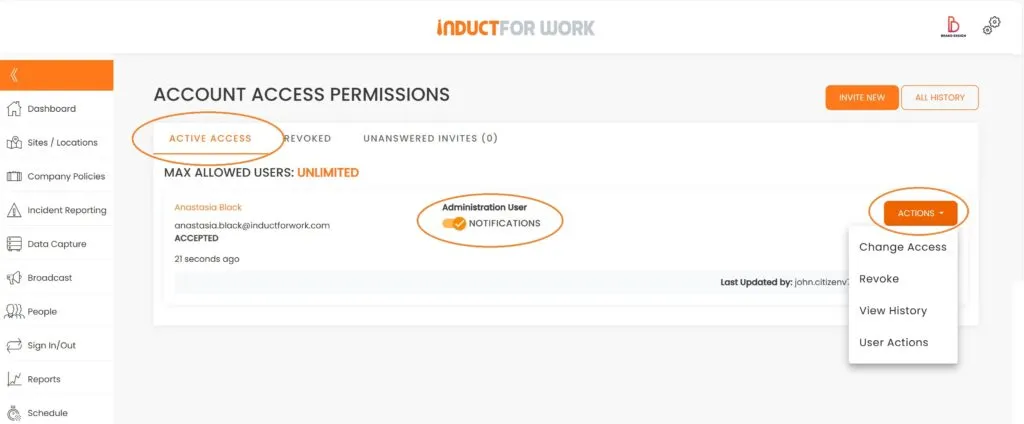
This brings us to the end of this Training Session. Please continue to Session #12 to learn how to Send out Induction Invites. Thank you.

