12 Induction Invites
Once your Induction courses are prepared for distribution, there are two methods for inductees to access them:
Through a Portal.
Portals have been discussed previously.
Through an Invitation.
Your users will receive an email or SMS containing a direct link to their Induction.
We will now explore the latter method, detailing the various ways to send out Invitations.
Within your Induction
Navigate to your Induction and select ‘Send Invite’. Should you wish to personalize your Invite message, opt to ‘Edit Invite Message’ beforehand.
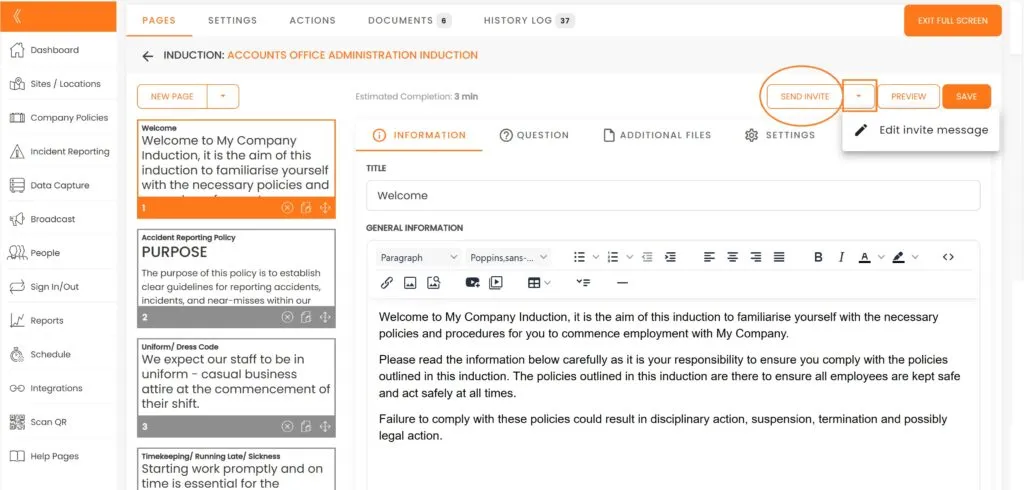
Choose the individuals you are inviting and specify the completion due date for this induction.
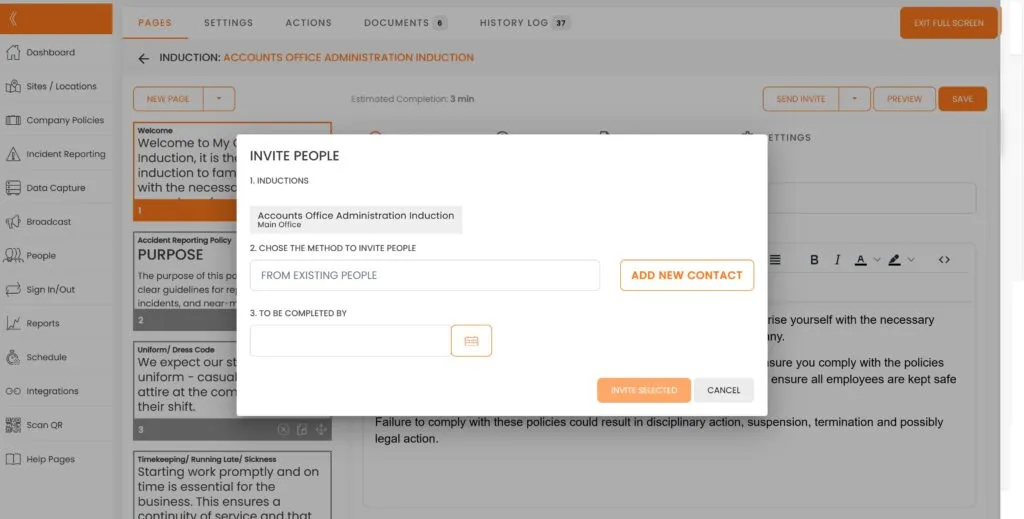
Clicking on ‘Invite Selected’ will send an email invitation to your users, containing all the necessary details.
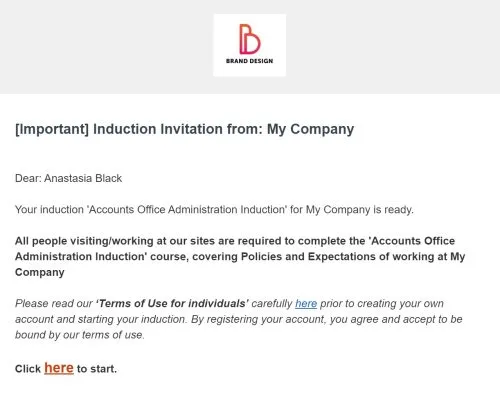
Invites via SMS
Please be aware that if you register users with their mobile phone numbers without providing email addresses, they will receive an invitation via text message. All subsequent notifications for these users will also be sent as SMS. Each package includes a monthly quota of SMS messages; once this limit is reached, SMS messaging will be suspended until the next subscription period or unless the package is upgraded.

Progress Tracking
You can monitor the progress of your inductees by viewing their profiles. Additionally, you can create a report for all users who have not commenced their inductions. We will dive into ‘Reports’ in a subsequent session.
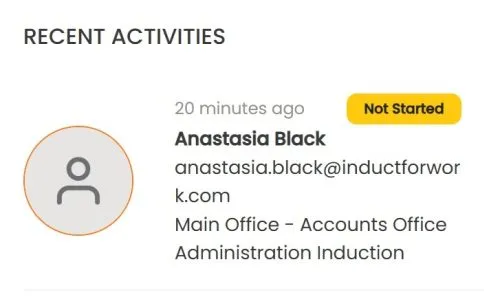
Once a user begins their induction, you can monitor their real-time progress, including the page they are on, their IP address and browser details.
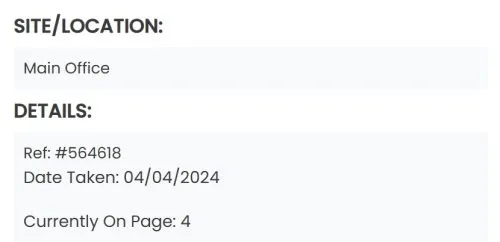
Multiple Invites
You can create several Induction Invites simultaneously. Navigate to the ‘People’ section, choose the User profiles to which you want to send the Invitations and then click ‘Invite’.
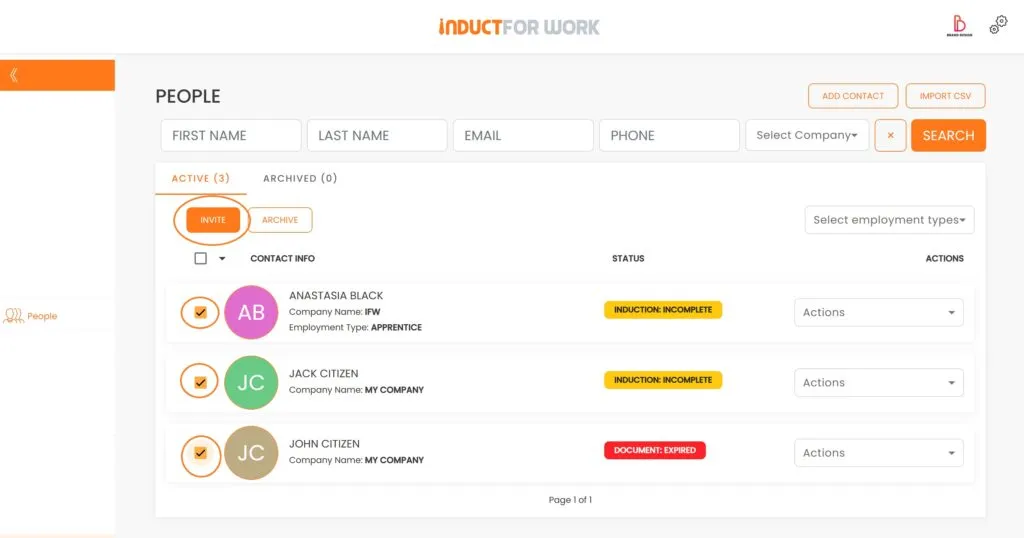
Then choose all the Induction courses you want your users to participate in, set a due date for completion, and click ‘Invite Selected’.
All your inductees will now receive their invitations to the various induction courses.
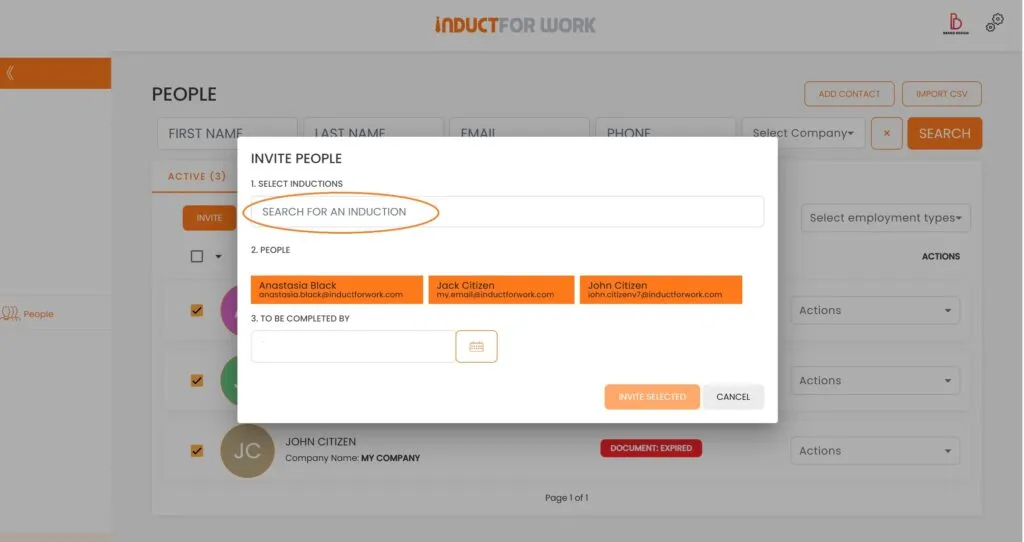
This brings us to the end of this Training Session. Please continue to Session #13 to learn how to create Customised Certificates. Thank you.

