14 Incident Reporting
Enable workers, visitors, and administrators to report worksite incidents using smartphones, tablets, and other devices.
An Incident Reporting Portal can be enabled for each site. Upon visiting your URL, workers will be prompted to enter their details first.
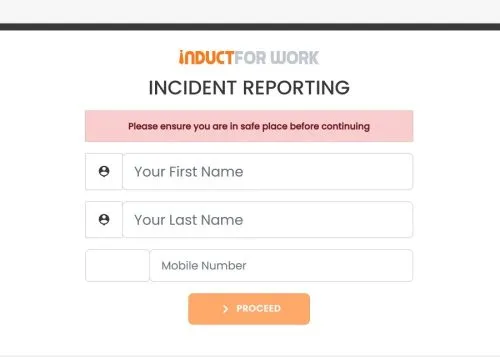
Next, choose the type of incident being reported: ‘Injury’, ‘Near Miss’, ‘Positive Observation’ or ‘Ill Health’.
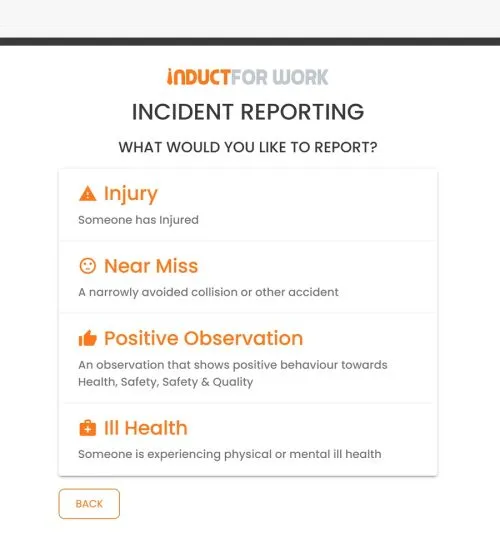
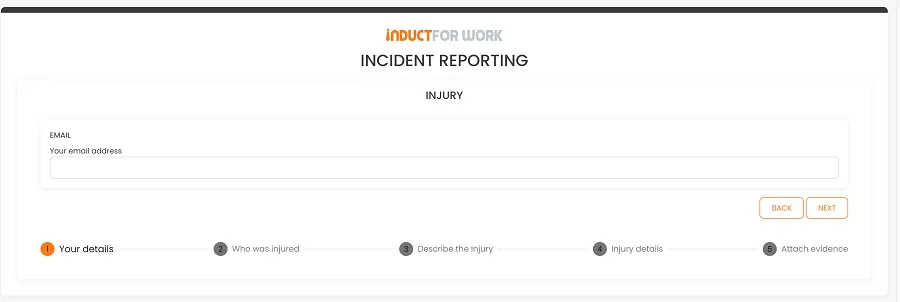
Once a series of questions have been answered and photographic evidence submitted (if applicable), your administrators will be notified that an incident has been reported, accompanied by a direct link to the record.
Clicking on it will take you directly to your Incidents.
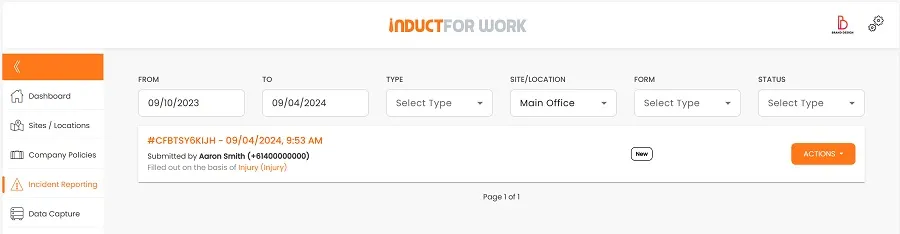
Each incident report is recorded with a unique ID, date, time and the details of the individual involved. To access all the information about the incident, simply click on the Incident Report ID.
Setting up Incident Reporting
To enable this feature, click on ‘Sites/Locations’ followed by ‘Incident Reporting’.
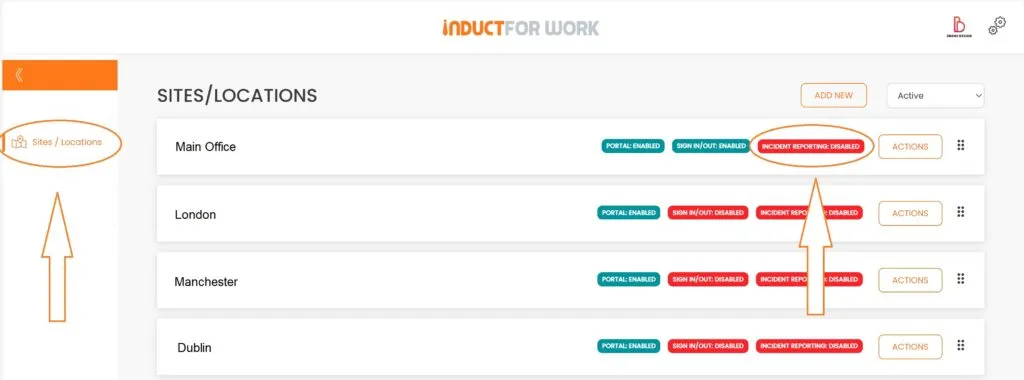
Please choose between Monthly, Six Monthly or Annual billing. The current prices will be displayed accordingly. If you have not previously activated ‘Incident Reporting,’ you are eligible for a 7-day free trial.
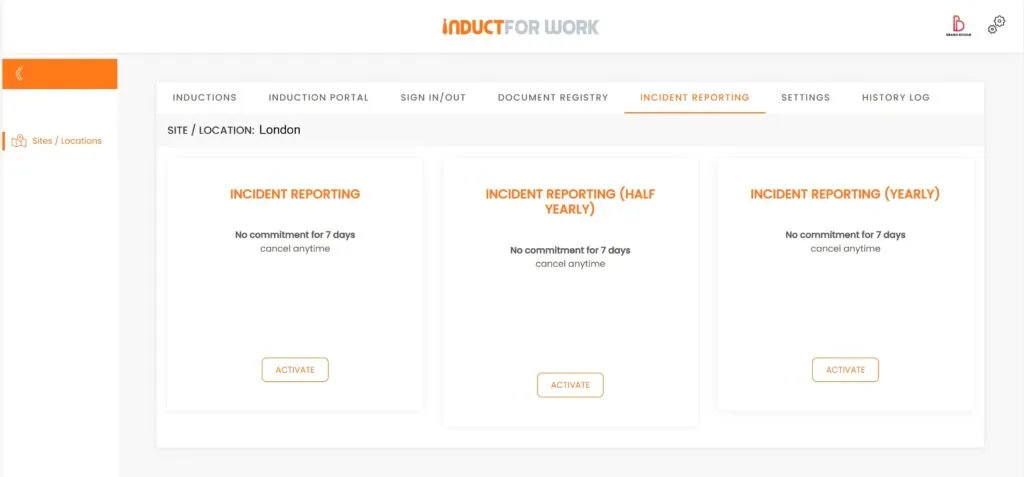
Every Incident Report Portal is assigned a unique URL.
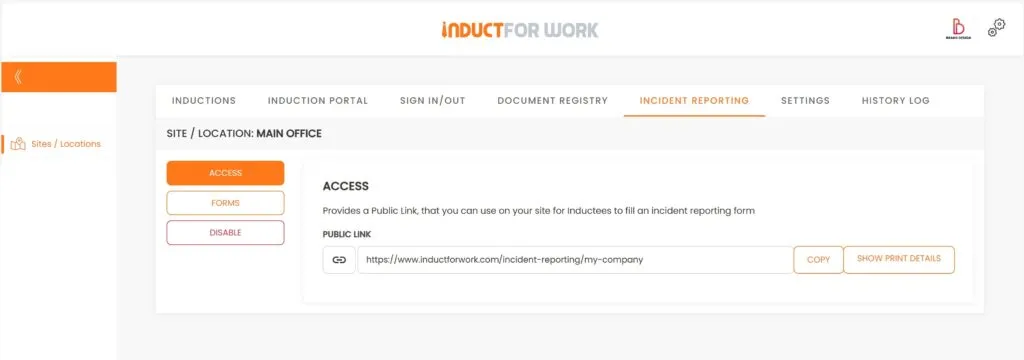
There are four preloaded forms available for editing and modification. Additionally, you can create a new form, such as “Asbestos Found,” tailored to your specific needs.
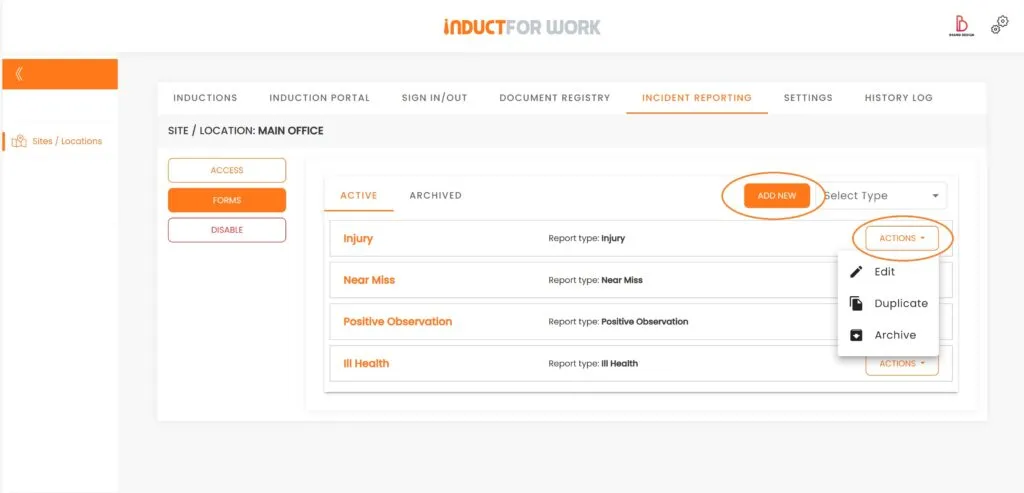
Each form can be edited to include additional steps and questions or to remove them.
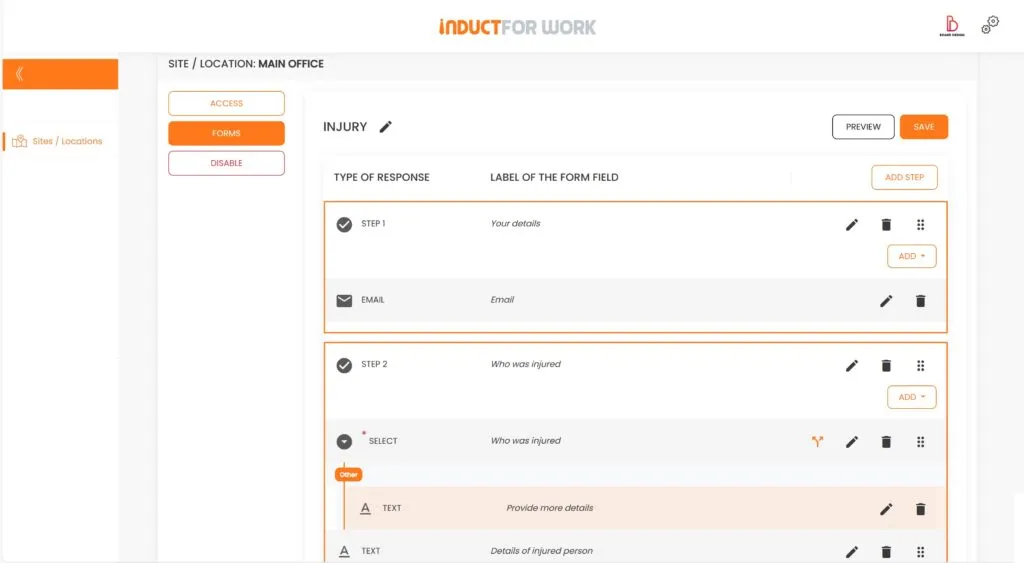
If you are short on time and require your Incident Reporting system to be operational within hours, do not hesitate to contact us for a quotation.
This brings us to the end of this Training Session. Please continue to Session #15 to learn how to use Sign In Out. Thank you.

